Envato Tuts+ Tutorials |
- 250+ Free Vintage Graphics: Flourish Vector Ornaments
- 25+ Inspirational PowerPoint PPT Presentation Designs Examples (2021)
- How to Decide What to Delegate & Improve Your Productivity
- 20 Best Free Corporate PowerPoint Templates: Company PPT Presentations 2021
- Best OpenCart Themes for Your eCommerce Business
- Create Your Own Grunge Brushes in Adobe Photoshop
| 250+ Free Vintage Graphics: Flourish Vector Ornaments Posted: 01 Sep 2021 08:00 AM PDT Wow, if you're looking for high-quality free vector graphics, then you've landed on the right article. We've rounded up a massive collection of free vector flourishes. These graphics are composed of a wonderful mix of vintage elements, floral ornaments, and swirly design mixes, and are all made of beautifully curved vector art. These retro designs are great for adding a classic feel and for separating areas of information in your work. These lovely vector flourishes are available in EPS, SVG, AI and other vector formats for free download. Whether you're using Adobe Illustrator, Inkscape, or prefer another vector software package, you can download these sets and use them in your next design. However, if you're looking for premium-quality vector flourishes, then choose from our assortment of decorative vectors, available for purchase on Envato Elements. .jpg) .jpg) .jpg) Usage rights of the Premium elements above are very clear and come with all downloadable assets. You can confidently purchase and know that you're covered! Best Vector Art Flourishes on Envato ElementsEnvato Elements is home to many creative assets, from stock photos to music tracks. You can also find some incredible vector art flourishes too. Here are five top options that you should download and start using in your creative work. Vintage Luxury Frame (AI, EPS, JPG)This flourish vector is wonderfully ornate. The frames have similar flair but are different enough to work for multiple projects. These vintage vector graphics are compatible with Illustrator and programs like CorelDraw. It's a decadent alternative to free vector ornaments.    Vintage Hand Drawn Ribbons (AI, EPS, PNG, SVG, AFDESIGN)Draw from the fantasy realm with these vintage flourish ribbons. Each one is hand-drawn and can be recolored and edited. You can use them in Adobe Illustrator or the increasingly popular Affinity Design. Try it for book illustrations or marketing designs.    Vintage Vector Ornaments (AI, EPS)These vector ornaments have a classy vintage look and feel. You can use the vintage graphics in this set individually, or combine them to make unique frames. All included vectors were drawn by hand and later digitized. They have a higher quality than many free vintage vector graphics. Use them for T-shirts, badges, and more.    Flourishes & Dividers Vintage Collection (AI, EPS, JPG, PNG)Transition creatively through different topics with this collection of vector flourishes and dividers. Each item in the set was handcrafted, and that level of care is noted in the finished product. You'll get an AI and EPS 10 file with all the vintage graphics, plus more than 40 PNG files.    Swirls & Flourishes Cliparts Ver. 1 (AI, EPS, JPG, PNG, SVG)These vintage swirls and flourishes have a light-hearted feel to them. They're minimal and handmade, as well as versatile. Whether you're making invitations, scrapbook designs, or web art, you can make use of this vintage flourish bundle. Instead of finding a vector that's vintage and free, use these minimal options.    Top Vintage Vector Ornaments From GraphicRiverIf an Envato Elements subscription isn't your thing, don't worry. GraphicRiver also hosts premium vintage vector graphics that you can buy individually. Have a look at a handful of the best decorative vector flourishes available in the marketplace. 1. Calligraphic Design Elements and Page Decoration (EPS)You'll find multiple vintage-style flourishes and flairs in this large bundle. There are calligraphic elements as well as useful dividers and vector ornaments. Few free vector art flourishes are this good looking. Fire this purchase up in Illustrator and start creating.    2. Chalkboard Decorations (PSD, AI, EPS, JPG, PNG)While not quite Victorian, these vintage vector art graphics call back to early Western films. You get five formats in this chalkboard bundle, including a fully layered AI file. Every banner and label here is worth checking out.    3. Vector Decorative Design Elements & Page Decor (AI, JPG, EPS)These resizable vector graphics are the perfect finishing touches for your book project. You can use these flourishes as dividers, labels, or borders. Along with the Illustrator files, this bundle also comes with high-resolution JPEGs. Few free vector ornaments can say the same.    4. Floral Ornament (JPG, EPS)Are you looking for a flourish vector with a more natural touch? Then you're probably after these premium floral ornaments. These vector illustrations have a flowery design with a lot of flair.    5. Decorative Vintage Elements (PSD, AI, EPS)Fully layered and easy to apply, these vector ornaments are a great way to round out our list of premium items. There are 20 vintage flourish vectors to choose from. Work with the included AI and EPS files in Illustrator, or fire up Photoshop thanks to the added PSD. It's a level of versatility few vintage vector packs that are free can match.    Free Flourish Ornament Graphics for Vector DesignersMany of these free graphics below are available for commercial use, as well as personal use. Some may have stronger restrictions, though, so as always take care and check the usage rights before using. On to the freebies! Classical Decorative PatternsThese free flourish vector graphics come in a useful Adobe Illustrator file. They have a leafy, ornate look to them. It's not bad for free vintage vector art.    Free Vector FlourishesThis pack is filled with eight free vector ornaments. It features a nature-themed aesthetic and vintage Victorian-era patterns. Try it if you want floral flourish designs that are free.    Free Vintage Linear ElementsThese free ornate vector graphics have a maximalist feel. There are 15 linear vector elements along with six borders. The 21 flourish designs that are free are split into AI, EPS, and PNG files.    Free Vector Corner FlourishesThis free vector flourish is made specifically to be used in corners. It has simple lines that bend into a swirly flair. You can use it for personal and commercial projects. It's a nice minimal vintage vector that's free.    Swirling FlourishesThis is another set of free vector flourishes to check out. This pack includes more than ten flourish vectors with a vintage style. The free vector art flourishes make a nice decorative touch to your work.    Tallum Vectors FlourishTallum is a pack of free vintage flourish graphics. This download includes a variety of free vector ornaments with a floral touch. Try it if you're going the free route for vintage vector graphics instead of premium.    Free Antique Stock ImagesThe Victorian-era vintage vector pack is free to download. The classic swirls and ornaments make for great decorations. Not bad for free antique vector flourishes.    Free Flourish In Vector FormatHere's a nice-looking free vintage flourish vector. It has a floral, natural look and commands attention. It's a good option if you've been looking for flourish designs that are free.    Hand Drawn Logo Design ElementsThese vintage flourishes have a unique hand-drawn approach. These flowery frames still have classic appeal but have a personal feel thanks to the handmade designs. If you can't go premium, try these free flourishes.    FREE GOLDEN BORDERS AND FLOURISHESSometimes, a flourish vector that's over the top is needed. If so, these free vintage vector graphics are what you'll need. They're gold-colored and also come with borders.    Free Vector Floral MotifThis free flourish vector is nice and flowery. You can apply it to different projects you're working on that require a floral touch. It's a simple option if you're searching for free vintage graphics.    Cool Vector FlowersThis free floral pack is a vector graphic set that showcases a modern take on vintage Victorian design. It's filled with floral elements of different styles. This elegant set of six decorative free vector ornaments is available to download from the link above.    Plant Flourish Decorative ElementsGet into the natural spirit with these free vintage vector graphics. They're plant-based (but not food), and come in the AI file format. Choose from the 12 free vector art flourishes to add to your projects.    Nature Scrolls VectorsThis vibrant set of free vintage vector art graphics is a good option. It takes a classic style and blends it with modern floral elements. Nature Scrolls is definitely an interesting set of flourish designs that are free.    Floral SetDo you like free vintage vector art that's free? Then have a look at this minimal set. It features eight different free flourishes. This free vintage vector art download also is licensed for commercial and personal use.    Victorian Flourish VectorThis free flourish vector is very ornate and draws inspiration from Victorian design. It comes with an AI and PNG file that you can use in Illustrator and Photoshop. The seamless pattern of these free flourishes works well in different projects.    Decorative Scrolled Banner FlourishesVintagevectors.com scans in lots of outstanding design elements from old books and antique ephemera. It's always important to research usage rights. If you read up on the site, Eric, who runs this, is very clear about how these free vintage graphics fit into US copyright law and how you can use them due to their age. This decorative banner flourish is available as a free vector graphic download in EPS format. Vector Floral DesignThe flowing lines of these free vintage graphics are swirly, curly, and decoratively thin. They're beautiful graphics that would add classic organic ornamentation to any design you're working on. There are eight free vector flourishes in this pack.    More Free Vintage Vector Graphics From Envato Tuts+You just saw quite a few free vector art flourishes. But remember, if you need a quality, professional solution, then grab a set of premium vector flourishes or decorative vectors from Envato Elements and GraphicRiver. Do you want to see even more cool vector resources? Then dive into these links below!
|
| 25+ Inspirational PowerPoint PPT Presentation Designs Examples (2021) Posted: 01 Sep 2021 06:55 AM PDT Are you creating a PowerPoint presentation in 2021? If you are, looking at good presentation design examples can serve as presentation inspiration.    You can use the PowerPoint or presentation example as a starting place for your own ideas. A professionally designed presentation template gives you a head start on your presentation. Find the right motivational slides inspiration at Envato Elements or GraphicRiver. Here, I'll share over 25 PowerPoint presentation examples for your presentation inspiration. 15 of those examples are templates that you can download. The remaining presentation examples will be from SlideShare.Get ready to be inspired! Grab a Premium PowerPoint Template to Make the Best Presentation Design in 2021Downloading a free PowerPoint presentation template or designing your own is tempting. But your best option is to start with a professionally designed slideshow template. Look at those available from Envato Elements or GraphicRiver.    Starting with professional PPT design inspiration saves you time and even money. If you hire a designer to create a presentation template from scratch, it will cost much more. Plus, our premium templates are easy to customize. You can make your presentation truly unique. If you use lots of design assets in your business, we've got an offer for you. Download unlimited presentation templates, WordPress themes, photos, fonts, and more with Envato Elements. Download an unlimited number of assets for one monthly fee. But, if you just need a single template for one-time use, GraphicRiver offers hundreds of PowerPoint presentation templates. Now, let's look at some of these template designs. You'll see how they can help you to create a great PowerPoint presentation. 4 Inspiring PowerPoint Presentation Design Examples (From Envato Elements 2021)Great design plays an important role in making motivational PowerPoints. You don't have to be a professional designer to achieve an inspirational effect. You just need the right template. Here are some inspirational PPT designs available through Envato Elements in 2021: 1. Contact PowerPoint Template   This PowerPoint template includes everything you need to make a compelling presentation. You can adapt these attractive slide designs for your PowerPoint presentation. You can also change the colors to make this match your business branding. 2. In Power PowerPoint Template   3. Pastel Shades PowerPoint Template   4. Idea Splash PowerPoint Theme   This template is all about PowerPoint presentation inspiration. Customize the Idea Splash PowerPoint Theme with your own text and pictures. Then, share your own unique message with your audience. This template gives you 32 slide masters. So, you can choose the slide designs that fit your presentation needs. Envato Elements (Design Without Limits)   Envato Elements has a single compelling (all-inclusive) offer: Sign up for Envato Elements. You'll get access to thousands of unlimited use graphics and templates (with unlimited use). Get great web themes, inspiring PowerPoint templates, and more—all for one low price.    That's right! Download as many professional templates and graphics as you want. Then customize them to fit any of your project needs. Envato Elements is a powerful option. But if you prefer to buy the best unique and inspiring PowerPoint templates one at a time, check out the selection from our GraphicRiver marketplace below. This is a great choice if you don't need unlimited access to hundreds of motivational presentation PPT options. 10 More Inspirational PowerPoint Presentation Slide Designs (From GraphicRiver 2021)Envato Elements isn't the only online home for PowerPoint presentation inspiration. Here are some motivational PowerPoint presentation designs available on GraphicRiver in 2021: 1. Motagua Multipurpose PowerPoint Template.jpg) .jpg) .jpg) You'll find that this PowerPoint template has a great cover slide design. Add your own image for the most impact. You'll also love the infographic elements included with this PowerPoint presentation template. There's over 600 unique motivational slides. You'll have no trouble making many motivational PowerPoints. 2. Verzus Minimal PowerPoint Template.jpg) .jpg) .jpg) Build a powerful presentation with this minimal design PowerPoint template. You'll find all the slide designs you need. They include great-looking title pages, timeline slides, and electronic product mockups. Verzus's minimal look complements your inspirational topics for a PowerPoint presentation well. 3. Startup X – Perfect Pitch Deck PowerPoint Template.jpg) .jpg) .jpg) Try Startup X if you need PowerPoint presentation design inspiration. With its large number of color variations and professionally designed slides. Your presentation will be off to a good start. Replace the placeholders with your own photos and images for the most impact. 4. Simplicity 2.0 Premium Template.jpg) .jpg) .jpg) 5. i9 Template System.jpg) .jpg) .jpg) Here's another popular slideshow design. It includes elements like infographics, maps, and device mockups. Choose between light and dark versions of 11 color themes. You can get the presentation to look exactly right for your business. The i9 theme is versatile and fits inspirational topics for a PowerPoint presentation. 6. MassiveX Presentation Template v2.1.jpg) .jpg) .jpg) If you like choices, you'll like the Massive X Presentations Template for PowerPoint. It gives you plenty of options for creating a good PowerPoint presentation. There are over 710 unique slides and over 15 color themes (with light and dark variations). You'll never have a shortage of PPT presentation design inspiration for motivational PowerPoints. 7. ThePress - Animated PowerPoint Template   With over 800 unique slides, you're never at risk of repeating yourself while building motivational slides. This is a stunning and professionally designed motivational presentation PPT. It'll impress viewers from any background. You're going to love the extra attention to animations that create the motion to excite an audience. 8. Space PowerPoint Template.jpg) .jpg) .jpg) Create an interesting-looking presentation with the Space PowerPoint template. These clean and simple slide templates will add a modern feel to any slideshow. Plus, there are tons of pre-built features to customize. It's an easy choice for a motivational presentation PPT. 9. Investor Pitch Deck PowerPoint Template.jpg) .jpg) .jpg) These professionally handcrafted slide designs will help your PowerPoint presentation stand out for any audience. With more than 67,000 slides, the Investor Pitch Deck template has enough elements to give you PowerPoint (PPT) design inspiration. The minimalistic design used here will help your listeners focus on your message rather than being distracted by clutter. 10. iTrue PowerPoint Presentation Template.jpg) .jpg) .jpg) The iTrue PowerPoint Presentation Template boasts more than 90 color themes. So, customize it to match your business branding. These professionally designed motivational slide templates include a huge choice of infographics. How to Quickly Customize Inspiring PowerPoint PPT Presentation Designs (2021)Motivational slides help inspire your audience. And thanks to pre-built templates from Envato Elements, you can build them quickly! Read on to learn how in just five easy steps. To follow along, download the Inspired motivational presentation PPT from Envato Elements.    Let's get started: 1. Add a Motivational QuoteMotivational slides deserve inspiring quotes to engage your audience. To add one, highlight any block of text.    Then, simply start typing. You could also paste in text to your motivational slide from another source by right-clicking and choosing Paste. 2. Change Object ColorsObject and shape colors help bring new life to your motivational presentation PPT. It's a great way to add contrast. Start by clicking on the shape. Then, on the ribbon, choose Shape Format on your motivational slide.    On the left side, click Shape Fill. You'll see a color chooser that you can use to add custom colors. Click on one to apply it. 3. Customize FontsIt's easy to forget, but fonts are a key part of your motivational slides. Thanks to PowerPoint, they're easy to customize.    Highlight a block of text, then find the Font group on the Home tab. There, you can quickly change font style, size, color, and more. 4. Add an Inspiring PhotoText-only slides aren't going to motivate anyone. Pre-built inspiring PowerPoint templates come with image placeholders built-in. In the case of the In Power inspiring PowerPoint template, it's already populated with stock photos, and it's up to us to replace them.    Right-click on a built-in image and choose Change Picture > From a File to replace the image. Browse to a photo file on your computer and PowerPoint will replace the image. It's the easiest way to update a motivational slide. 5. Build Drama With AnimationAnimations help you add drama and inspire audiences with your motivational sides. Animate photos, text, and more. Click on any object, then go to the Animations tab.    There are many windows with a variety of animated effects. Click on any of them to apply, and watch the animation instantly preview on your slide. Where to Find the Best Inspiring PowerPoint Templates in 2021 (Envato Elements vs GraphicRiver)Both Envato Elements and GraphicRiver offer high-quality, premium inspiring PowerPoint templates. But which marketplace is the best choice for you? And what are the benefits of each? 1. Key Benefits of Envato ElementsEnvato Elements is a subscription-based service. It's got a pretty compelling offer. You get access to unlimited designs for a low monthly price. Download as many PowerPoint templates as you need as well as stock photos, fonts, web templates, and more. Here are the best PowerPoint templates on Envato Market:    2. Key Benefits Of GraphicRiverGraphicRiver is the leading digital marketplace if you want to buy single-use templates. It's part of Envato Market, a suite of marketplaces that cater to various creative needs. When you need a PowerPoint template to use right now, GraphicRiver is your best choice. Here are the best inspiring PowerPoint templates that are currently trending    Your Choice: What's Right For You?If you're a digital marketer or a designer with many clients, Envato Elements gives you the most bang for your buck. Sign up for Envato Elements now.    If you need a single PowerPoint presentation template head on over to GraphicRiver to download what you need. Common PowerPoint Questions Answered (FAQ)No matter how experienced you are with PowerPoint, there's always more to learn. Here are five common PowerPoint questions and their answers to help you learn more about it: 1. Can PowerPoint Be in Portrait Mode?While it's common for presentations to be in landscape mode, there is no rule saying you can't choose a portrait mode. And we've got many different PowerPoint templates designed in portrait mode on Envato Elements. 2. Can PowerPoint Open Keynote Files?Yes, it can. In fact, we've got a full tutorial on converting Keynote to PowerPoint. Learn more here: 3. Can I Convert My PowerPoint to MP4?Yes, you can. It's quite easy to do and we've got a tutorial that walks you through the process step-by-step. 4. How Do I Print PowerPoint Presentations?Printing your PowerPoint presentation allows you to hand out slides to your audience. But, before you go printing it out, there are a few things you need to keep in mind. This article walks you through the process of preparing your presentation and printing it out: 5. How Do I Add Voice Over to PowerPoint Presentations?Adding narration is great if your audience isn't in the same room as you. Luckily, PowerPoint has built-in tools for recording narration. In this tutorial, we'll walk you through the process: What Makes a Great PowerPoint Presentation?Have you ever wondered what the difference is between a great PowerPoint presentation and a presentation that's just so-so? Great presentations have some common characteristics. Learn what these characteristics are. Then, add them to your own presentations to create a more interesting slideshow. Here are some of the factors that most great presentations share:
For a more detailed discussion of these characteristics, review this article: Another good way to learn about great presentations is by example. Excellent PowerPoint slideshows and their slide design gives you the necessary slides inspiration.10+ SlideShare Examples of Great PowerPoint Presentation DesignTo see some complete examples of successful PowerPoint presentations, SlideShare is a good place to look. SlideShare allows users to share slide presentations online. To learn more about SlideShare, study this tutorial: Here are some of the best SlideShare presentations that use the principles of good presentation design. Each of these successful slideshows has over 100,000 page views. Here's the list: 1. How Google WorksUnique imagery and creative slide design make this informative slideshow stand out. It was created by Eric Schmidt, the former Executive Chairman at Google. Notice how the uncluttered slide design complements the clever illustrations. 2. Social Media and Marketing Evolution or RevolutionI just can't stop staring at the cover slide of this presentation from digital marketer, Alex Wong. And that's the intent, of course. An arresting cover design will make a reader stop and wonder what's inside. 3. The Magic to Think BigSenior executive and author Andreas von der Heydt knows how to think big and proves it in this engaging PowerPoint presentation. The presentation lists some basic principles. It illustrates each one with creative and eye-catching images. 4. 10 Best Practices of a Best Company to Work ForO.C. Tanner designs employee recognition programs. So, this slideshow presentation on what makes a company good to work for fits well with their corporate mission. It doesn't hurt that they use a simple design here. 5. Dispatches From The New Economy: The Five Faces Of The On-Demand EconomyThe cover slide of this PowerPoint presentation from Intuit is what catches the eye. It's got a simple, yet creative design that draws the viewer in. The theme of simple design carries across the entire presentation and helps convey the message. 6. Mobile Ate The WorldBenedict Evans created this compelling presentation for venture capitalist firm Andreessen Horowitz. It's the story here that grabs the audience. The simple phrase, "Mobile Ate The World," immediately captures the attention of the intended audience. 7. Productivity Facts Every Employee Should KnowA clean and consistent slide design ties this short presentation together. The staffing firm Robert Half created the presentation. Each slide contains an image and a phrase. The productivity facts described in the title are laid out clearly to make this even more audience friendly. 8. IQ Work Hacks ProductivityWhat business doesn't want more productive workers? The answer: all businesses want more productive workers. That focus helps this presentation target its audience. The human resource specialist from the Interquest Group created this presentation. 9. 2020 Social Media Trends ReportThe consistent use of color in the slide design helps this slideshow to stand out. The international agency Ogilvy Consulting uses mostly red and white. The simple, data-focused slides create a professional look that works. 10. How to Embrace Those Inevitable Awkward MomentsThis funny, relatable SlideShare shows how to get past life's awkward moments. The University of Southern Queensland targets first-year university students and young professionals. This helpful guide uses images and a "degree of awkwardness" meter to make it engaging. 11. How to Become a Thought Leader in Your NicheHere's another example of just how well tailoring your presentation to your target audience works. Blogger Leslie Samuel is the creative force behind BecomeABlogger. Naturally that audience is interested in thought leadership. 5 Quick Tips for More Inspiring PowerPoint Slide Designs in 2021Inspiring PowerPoint templates help you build motivational decks fast. But to inspire your audience every time, you should embrace these five quick tips. They're sure to help you impress. 1. Focus on Memorable MessagesMotivational slides won't work without a memorable message. That means focusing on big, compelling ideas.    Part of this means realizing less can be more: cluttered slides won't inspire your audience. Keep things clear, concise, and easy to understand. 2. Build in Background MusicMusic adds interest and keeps your audience focused. Inspiring tunes are also memorable, helping ensure your content is remembered. PowerPoint makes it easy to add background music. If you need music, Envato Elements has a huge library for your motivational slides. Learn to add music to your motivational presentation PPT in just 60 seconds here: 3. Use Plenty of IllustrationsImages add style to motivational slides. When you use inspiring PowerPoint templates, you'll find many image layouts built-in.    These help you deliver new inspiration with little effort. Audiences will thank you. 4. Illustrate With Inspiring InfographicsInfographics help illustrate your ideas. Build inspiration with creative infographics on your slides. By making complex ideas simple, they'll inspire your audience to succeed. Plus, they're very easy to make. Get started creating infographics of your own with our full tutorial: 5. End With a Strong Closing SlideFirst impressions are key—but so are final impressions. Always close on a high note to motivate an audience. You might want to recap what you've talked about in your motivational presentation PPT.    Or perhaps you want to add a quote or anecdote, to make people smile. Either way, beautiful motivational slides ensure your message won't be forgotten. 5 Inspirational PowerPoint Design Trends for 2021To nail PowerPoint design for inspiration presentations in 2021, you should know the latest trends. Not only will they improve the look of your presentation, but they'll engage your audience more. Here are five trends for a motivational PowerPoint presentation you should use: 1. Images Over TextYou may have many inspirational topics for your PowerPoint presentation, but you shouldn't use just text for all of them. Show, don't tell your audience. Add photos, embed videos, and create infographics for your presentation about inspiration.    2. Interactive DesignThis is a design and writing trend you should follow. The best way to hook your audience is by making them feel involved. The best slides for inspiration let viewers ask questions. 3. Bold TypographyLarge, bold typography is a trend that's picked up a lot of steam in 2021. Don't settle for default font options. Find custom typefaces that add to the mood of your inspirational PPT. Here are some resources that can help you find a font you can use:
4. Vibrant, Trendy ColorsPastels are still a popular choice for PowerPoint presentations. But if you want to inspire and motivate, follow this trend of using vibrant colors. They're a great complement for your motivational PowerPoint presentation. They can make your audience feel empowered.    5. Cool Animations and TransitionsGreat motivational PowerPoints tell a story for their audience. Make your presentation design and writing flow better by using transitions. For example, you can use the new Morph transition, as explained by Microsoft Office. With it, you can connect presentation topics through movement. Learn more about PowerPoint animations and transitions from Envato Tuts+: Top Inspirational Topics for PowerPoint PresentationsNow that you've seen top options for inspiring PowerPoint templates, I'll bet that you've sparked your thinking. But you might still be asking: what topic should I use for my motivational slides? Have no fear. We've got ideas for the topics that'll fill out your motivational presentation PPT. Here are tried-and-true formulas for inspiring PowerPoint template content:
With a bit of thought, I'm sure that you'll find stories that fit the bill. Think about how you can take examples of these stories and pair them with PowerPoint for motivational slides. More Options for Inspiring PowerPoint TemplatesSo far, you've seen some of our favorite motivational presentation PPT designs. We're passionate about keeping readers up to date on the latest and greatest motivational slides. We keep our selection of the most inspiring PowerPoint templates up-to-date in our guide. Check out Microsoft PowerPoint Templates (Ultimate Guide to the Best PPT.) Check out even more options for motivational presentation PPT designs in our articles below. You're sure to see options for motivational slides in other templates.
Learn More About PowerPoint DesignLearn more about how to use PowerPoint to create your presentation in our PowerPoint tutorials. Find even more design inspiration in our guide featuring the best PPT templates. Also, make sure to check out these articles to create inspiring PowerPoint templates:
Download Our Free PDF eBook on Making Great PresentationsDon't forget to download our free eBook, The Complete Guide to Making Great Presentations. It'll help you write, design, and deliver the perfect presentation. (It's available for FREE with the Tuts+ Business Newsletter.)    Use These PowerPoint Design Examples to Create Your Own PresentationIf you need to create a PowerPoint presentation, we've got you covered. Get slide inspiration from PowerPoint presentation examples. You've learned the characteristics that make a good PowerPoint presentation. We've also just examined over 25 PowerPoint examples for your inspiration. Why not download a PowerPoint template from Envato Elements or GraphicRiver? It helps you start your motivational PowerPoint presentation today? Editorial Note: This post was originally published in September of 2018. This post has been updated with contributions from Nathan Umoh, Brenda Barron, and Andrew Childress. Nathan is a staff writer with Envato Tuts+. Brenda and Andrew are freelance instructors for Envato Tuts+. |
| How to Decide What to Delegate & Improve Your Productivity Posted: 01 Sep 2021 06:25 AM PDT Do you feel overwhelmed at work?    If the answer's yes, don't worry: you're not alone. Two-thirds of employees say they're overwhelmed, according to a Deloitte survey of 2,500 organizations in 90 countries. For entrepreneurs and business owners, it's often an even more serious problem. It's your personal responsibility, after all, to make sure that the company succeeds. You probably have a lot of your own money on the line, and you'll have a much greater share in the success if the company succeeds, or the pain if it fails. The result is often that business owners take on too much work. A survey by eVoice found that "performing multiple roles within the organization was the number one challenge facing entrepreneurs." In fact, 44% of entrepreneurs reported wearing five or more hats in their business at any given time. The answer is to delegate more effectively, so that you can spend less time on minutiae and more time on strategic decisions. But that's not always as easy as it sounds. You may need to hire extra staff, meaning more expense. And if you don't do it right, you can end up creating problems for yourself and your business. There are some key tasks, for example, that you just shouldn't delegate. So in this tutorial, I'll show you how you can decide which tasks to delegate to your staff or to outside contractors, and what you should keep control of yourself. By the end, you'll have a list of tasks you can safely delegate, and an understanding of how to do it effectively. 1. Set Your PrioritiesStart with a blank sheet of paper. Forget about all the things you're already doing, and think about the ideal mix. If you could start over and do things right, how would you spend your time? Don't worry about the practicalities of how you can achieve this for now. Just write down the ideal state. Stick to broad categories for now, rather than individual tasks. In an average week (or month, or whatever period makes sense for you), how much time would you ideally allocate to each activity? For example, if you're running a small software company, your mix might look like this:
Invent your own categories, of course, and focus on the most important things you could do to move your business forward. 2. Track Your TimeWhen you've got your ideal state defined, it's time to see how reality matches up. You may already think you have a good idea, but you might be surprised when you start tracking those hours and minutes in detail. For one week, track how you spend your time. There are plenty of time tracking apps and software programs out there to help you, and many of them are free, at least at the basic level. Toggl and Harvest are a couple of popular options. You could also use a simple spreadsheet or pen and paper if you prefer. Each time you begin a new task, record it using your chosen method, and then note the finish time. This may seem like a lot of work, but remember it's only for one week. The idea is to get a clear picture of where things stand right now, so that you can begin to shift towards your ideal state. You may find, for example, that your actual time is spent on different tasks and that it looks like this:
Not good. You're spending most of your time on tasks that don't move your business forward, and not finding any time for important things like planning, strategy, and pitching for new business. How can you move from reality to the ideal state? We'll cover that next. 3. What to DelegateYou should now have two lists: one ideal, and one reflecting the reality. Compare the two lists against each other, and make a plan of what to cut back on and what to place more emphasis on. Then start to pick individual tasks, and people to delegate them to. What sort of things should you be delegating? AdminSome things are obvious candidates for delegation. Routine administrative tasks, for example, clearly don't take your company forward, and don't require your attention. They're important, but you can easily delegate most of them to other people in the company. If you don't have available staff, or if money is tight, consider using virtual assistants. You get more flexibility that way, and can get your tasks done at lower cost than if you'd hired a full-time staff member. The quality on sites like Upwork is pretty variable, but there are plenty of qualified people out there. You could also post in online job forums, or try a site like Zirtual, which specializes in providing companies with U.S.-based, college-educated virtual assistants. ApprovalsOne common task that eats up a lot of a business owner's time is checking and approving things that other staff members have already done. If you've hired good people, you don't need to look over their shoulders all the time. Trust your sales people to communicate with key clients and prospects, for example, and your marketing staff to handle the blog and social media accounts. If a task falls into someone else's area of expertise, you shouldn't be getting involved unless there's a truly unusual, critical situation that could have wider implications. Otherwise, let go of the need to approve every decision. Things You're Not Good AtRunning a business involves a lot of tasks that probably aren't your core strengths. Outsource or delegate as many of those as possible. As we saw in our recent tutorial on bookkeeping basics, for example, many small business owners simply don't have the expertise or the interest to do a good job managing their accounts. You can learn the essentials (and the tutorial will help you with that), but if it's simply not your strength, you could hire a bookkeeper and/or an accountant to take on the day-to-day management of the accounts, so that you only need to take a more high-level view. Similarly, if you're not particularly technical, don't try to design and run your own website all by yourself. Hiring help is an expense, of course, but add up all the time you save, and often you'll come out ahead. Things You Are Good At, But Have Hired Someone Else to DoIn our example above, the software company CEO spent 30% of her time fixing bugs in the code. If she started a software company, it makes sense that coding is something she's good at. But is it a good use of her time? Assuming she has other people on staff who could handle it, clearly the answer is "No". As head of the company, her time would be better spent on things like planning and strategy, as outlined in part 1. But what can often happen is that people jump in to work on things they know how to do. They know they should delegate tasks like that, but think, "It's quicker if I just do it myself." All that does is eat up time, and take responsibility away from the person you've hired to do the work. Bottom line: Even if in the short term it might be quicker to do it yourself, in the long term it's better to help someone else learn how to do it. 4. How to Delegate EffectivelyIf you don't do it right, delegating can actually create more work, because you spend more time correcting other people's errors and clearing up misunderstandings than you've saved. The danger is that you end up thinking it's not worth it, and take the task on again yourself. So here are some guidelines for doing it right. Choose CarefullyIf you don't delegate to the right people, you might suffer from what this Wall Street Journal article called the "boomerang effect". You delegate lots of tasks, but then find them coming right back to you because the people you assigned them to couldn't complete them. To avoid this, make sure that you manage your resources properly. If the people you delegate to are already swamped with work themselves, the task won't get done—or at least it won't get done well. So check their workloads, and hire extra help if necessary. And consider the strengths and weaknesses of the people you're delegating to, to make sure they're equipped to do what you're asking of them. Give Clear Instructions and Support...A crucial element of successful delegation is giving clear instructions. Time study consultant Mark Ellwood suggests starting by clarifying the desired outcome and the amount of decision-making authority the employee will have. Explain what resources are available, and ask if there's anything else they need. Then set milestones along the way, and ask for progress reports to make sure things stay on track. Be sure to give praise and feedback as the project progresses, and when it's successfully completed. ... But Trust the Employee to Manage the TaskAlthough you should be involved and help the person you've delegated to, don't micro-manage. That defeats the object of delegation. "Delegate the objective, not the procedure," says Ellwood. "Outline the desired results, not the methodology. What needs to be done and when should it be finished?" After that, leave it to the employee to achieve those results. You may have your own way of working, but delegation is about relinquishing control over the details. So step back and let them get on with it. 5. What Not to DelegateThere are some tasks that a business owner should never delegate to anyone else. Here's a rundown of things you should always keep control of yourself, or at least monitor very closely. Monitoring Financial HealthAs we saw in part 3, day-to-day bookkeeping can safely be delegated or outsourced. But you should always have a clear picture of your company's financial health, and a forecast of how things are set to go over the next year. Regularly monitoring your finances and knowing what state they're in is something you simply can't delegate. Get help with the details, by all means, but be sure to monitor at least the high-level numbers. Here are a few key profit metrics to focus on, for example. Hiring Key PersonnelA business lives or dies by the people who operate it. As your company gets larger, you'll probably delegate some hiring tasks to an HR manager. But when it comes to key personnel, it's good to stay involved. Steve Jobs used to take potential hires at Apple for long walks around Palo Alto so that he could get to know them and see if they'd be a good fit. Mark Zuckerberg later adopted the same approach at Facebook. Managing CrisesSo your customer database just got hacked, potentially compromising their passwords and financial data. The latest release of your flagship software product is full of bugs. Your HR manager is being sued for sexual harassment. These are all major threats to your company's reputation, and need your full attention. You can delegate some individual tasks, like preparing press releases and dealing with customer complaints, but you'll need to be very hands-on in managing the crisis as a whole. Just remember that not every "crisis" is business-critical. Some things your staff can handle by themselves. But if it's a serious threat to your business, don't delegate: get involved. Next StepsIn this tutorial, you've seen how to identify tasks to delegate, and have got some tips on doing it effectively. Now it's time to take action. Make that list from part 1, showing how you think you should spend your time, and then track your time for a week. Compare the two lists, and come up with a set of tasks that you can delegate, using the guidelines from this tutorial. You may never reach your "ideal state"—there are always compromises to be made, and unexpected events can derail you. But with a little planning and some well-thought-out delegation, you can free up valuable time in your schedule, allowing you to spend more time on things that will truly take your business forward. Editorial Note: This content was originally published in 2014. We're sharing it again because our editors have determined that this information is still accurate and relevant. |
| 20 Best Free Corporate PowerPoint Templates: Company PPT Presentations 2021 Posted: 01 Sep 2021 05:55 AM PDT It happens. Your day's going smoothly when you're suddenly tasked with a presentation to the C-suite, and you don't have a lot of time to prepare. The answer could be a corporate presentation template.    You know your company presentation needs the wow factor, but you're not quite sure how to achieve it. One way to get up and running fast is to use a corporate PowerPoint template to create your presentation. A corporate presentation template helps you build the best company profile presentation in PPT. You can find plenty of stunning corporate presentation templates on Envato Elements. There are also plenty of corporate themes for PowerPoint on GraphicRiver. In this guide, I'll share some of the best paid and free PowerPoint templates for corporate presentations. Use them to make your presentations stand out. Best PowerPoint Templates for Corporate Presentations on Envato Elements (With Unlimited Use)Are you looking for premium PowerPoint company presentation templates? Envato Elements has an offer you won't want to miss. Download as many of the best business PowerPoint templates as you want, all for one low price.    Here's why it makes sense to use templates for your company presentations:
That's why it makes sense to check out the PowerPoint templates for corporate use on Envato Elements. To find the perfect one, visit Envato Elements, and select Presentation Templates.    Type 5 Best Corporate PowerPoint Templates From Envato Elements for 2021To help you get started, here are some of the best premium corporate presentation PPT templates available today: 1. Linka Corporate PowerPoint Presentation   If you're looking for a new company presentation PPT template, Linka is a great place to start. It's clean, modern, and attractive. It'll help your facts and data look great. The template set includes 30 corporate PPT slides. Use the included master slide templates to quickly customize the presentation for your needs. 2. Lovely Company Presentation PowerPoint   The Lovely theme will suit you if you're looking for a company profile PowerPoint presentation template. That's because it includes 130+ slides to meet every need. Easily match your presentation to your corporate branding, using one of the 50 includes color schemes. There are also 30 corporate PPT slides with icons for extra customization. 3. Kalium Corporate PowerPoint Presentation   The Kalium corporate theme PowerPoint template is excellent for presenting creative ideas. Modern and stylish, this corporate slide deck contains 50 unique slide designs. There are charts and graphs you can edit via tables. Plus, it's got handy vector icons you can easily resize to meet your needs. If you're looking for the best corporate presentation PPT, Kalium is up there. 4. Officescape - Corporate PowerPoint Template   Officescape has three premade color schemes. So, this is a good theme if you like to keep things simple. It's got 30 unique slide designs to help you present your team, your services and your data in an attractive layout. This is a top option if you need to make a company introduction PPT. 5. Mondor - Corporate PowerPoint Template   Mondor is an elegant corporate PowerPoint template with minimalist slide designs. It uses master slides for easy editing, with 30 slide designs included. The company presentation PPT template's graphics are easy to edit and resize. You'll soon have an attractive company PPT presentation ready to go. These are a few of the corporate presentation templates available from Envato Elements. And there are even more PowerPoint templates for corporate presentations on GraphicRiver. 5 Corporate PowerPoint Templates From GraphicRiver (Premium)Envato Elements has plenty of corporate presentation templates. It's great if you're likely to have many presentation projects. But if you need an attractive premium corporate PowerPoint template for a one-off use, then GraphicRiver is a great choice. To find a PowerPoint template for corporate presentations on GraphicRiver, go to the Graphics section of the site. Type in    Here are some of the best premium business PowerPoint templates on GraphicRiver. Consider downloading one of these corporate PowerPoint presentation templates. Or enjoy the design inspiration for your next project. 1. Business Corporate Presentation   This corporate PPT presentation has more than 100 slides in several color schemes. It also includes device mockups and unique infographics. Take advantage of all the features, including the animated backgrounds. It's a special option that's better than most free corporate PowerPoint templates out there. 2. Corporate PowerPoint Company Presentation   This business-focused corporate theme for PowerPoint presentations offers a lot of variety. It comes with more than 500 vector icons, 200 slides, and 10 color schemes. It's easy to present information with charts, graphs, and maps. Also, the developer of this corporate slide deck is available to create special color schemes on request. 3. In Business Corporate Presentation PPT   In Business is an attractive and full-featured corporate theme PowerPoint template set. It includes 400+ unique slides to help you present any aspect of your business. There are 25 color schemes. So, it's easy to brand your presentation. The corporate slide deck set also includes maps and charts to help you easily present business data. Even the best free corporate presentation PPT can't match up with In Business. 4. Green Company PowerPoint Presentation Corporate   With 437 slides and 18 color schemes, this set of PowerPoint company presentation templates meets a variety of needs. It includes maps, tables, timelines and more to help you make the best company profile presentation in PPT. Customize presentations even more with the 1,000 included vector icons. It's a nice option for a company introduction PPT slideshow. 5. Calme - Corporate Business Presentation PowerPoint Template   Calme is a minimalist business presentation PowerPoint template that keeps design simple. It includes 44 slides with a crisp, modern look. Based on master slides, this company PPT presentation template set uses free web fonts. Calme is worth looking towards instead of free corporate PPT slides. 20 Corporate PowerPoint Templates Free to DownloadDo you want a well-designed, unique look for your presentations? Then premium corporate PowerPoint templates are your best bet. You'll get plenty of support from designers, and lots of included extras. .jpg) .jpg) .jpg) Before looking for free corporate PPT presentation templates on the web, check Envato's free offerings first. Try out various premium template files (not always corporate PPT presentations) at no cost to you. Here's the deal:
But for business owners on a budget, sometimes free corporate slide decks are what you need. Here are the best company profile presentation PPT templates we could find. Consider downloading one of these free corporate PowerPoint presentation templates today. 1. Green Ribbon PowerPoint Corporate PPT Presentation   This free company PPT presentation has 29 slides and a ribbon banner. It's easy to customize, with included charts, graphs and icons. You can use these free corporate PPT slides with Google Slides too. 2. Free Company PPT PresentationThis free corporate PPT presentation template from Microsoft has a blue-grey gradient background. Easily customize it to show company performance data. 3. Free Company PowerPoint Presentation (Neon Green)   Looking for free corporate presentation templates that are simple but still stylish? Check out this free company PPT presentation. It's a minimal corporate slide deck you can customize. 4. Stylish Corporate PowerPoint PresentationThis free company introduction PPT has a trendy aesthetic. It has a neutral color scheme that could work well for many design situations. 5. Project Status Company PPT Presentation   This free corporate PowerPoint template features slides with a blue background. Graphics and text are red and white. It's intended to help quickly present data on your latest project. 6. Noor PowerPoint Company Presentation PPT TemplateThis free template for corporate presentations includes more than 140 slides that are easy to edit. It's got a minimalist layout and colorful corporate PowerPoint design. 7. Blue Free Corporate Presentation TemplatesThis free presentation template has 25 slides. It's easy to customize. Add charts, graphs, and icons to make your data stand out. If you can't get the best premium company presentation PPT, try this free option. 8. Pattern Corporate PPT Presentation PowerPoint Template.jpeg) .jpeg) .jpeg) These are good corporate PPT slides for a short and sweet presentation. It takes a minimalist approach to slide design and has several attractive slides. 9. Leader for Success PowerPoint TemplateThis PowerPoint corporate theme is ideal for company presentations. It includes 48 slides and is easy to customize. It also has cityscape background images. 10. Exclusive Free PowerPoint TemplateThis free corporate PPT presentation lets you present company data to investors or stakeholders. It's got a well-organized layout and includes 25 slides. 11. Thaliard Free PowerPoint Template   This template is designed to make it easier to present data. It includes semi-transparent graphs and grids, creating an unusual and attractive look. The free company introduction PPT set includes 25 slides. 12. Business Digital Blue Company PowerPoint TemplateThe best PPT templates for corporate presentations draw the gaze. That's exactly the effect of the blue tunnel on these slides. This free company introduction PPT is excellent for scientific or technological business data. 13. Philo Free Corporate Presentation TemplatesThese Philo corporate presentation theme PowerPoint slides have a retro look. They feature an old-fashioned TV screen as a frame for your data. It includes 10 different slides. 14. Clean Business Company PPT PresentationThis free corporate PowerPoint template is an excellent choice if you like a minimalist aesthetic. Keep the company introduction PPT layout as is or use it to jumpstart your design process. 15. Business Sales Presentation   Need to make a sales pitch? This business presentation PowerPoint template from Microsoft will get you started fast. From introducing your company to providing contact details, it's got great slides to help you win over your audience. 16. Zane Free PowerPoint TemplateThis beautifully designed template features pops of color on a white background, giving it a clean and uncluttered look. The easy-to-edit template set includes vector icons and 11 different slides. 17. Free Modern PowerPoint TemplateIf you like a modern look and feel, give this free PowerPoint design a look. Use it as is or add to it to further customize the design. If you can't get the best professional company presentation PPTs, these free slides can work. 18. Free Trendy PowerPoint Company Presentation   This design is both simple and trendy. Download this free template, add your content, and you have a charming presentation in a snap. 19. Technology Themed PowerPoint Presentation PPTIs tech a big part of your business? Check out this presentation if you'd like to try out a subtle technology theme in your presentation. 20. Circular Company PowerPoint Presentation TemplateAdd your imagery to this circular themed free template. The overlays here could compliment a wide variety of imagery, making it a versatile starting point. How to Customize your Corporate PowerPoint Presentation TemplatesNow that you've chosen a corporate PowerPoint template, you'll want to customize it. The template that we'll be using today is the premium Peach Corporate PowerPoint Template. Download the template to follow along or follow the steps with your own template.    Here are some tips on how to customize your template: 1. How to Change an Object's ColorI'll use slide four to show you how to change an object's color. Select the object that you want to change the color of. You'll know the object is selected when a box appears around it. Next on the Home tab click the arrow next to the Shape Fill button. This will cause a menu to drop down. From that menu select the color you want to the object to be.    2. How to Change the Text ColorSelect the text that you want to change the color of. On the Home tab select the Font Color button. Selecting the button will cause a menu to drop down. Select the color that you want to use for your text.    3. How to Add an Image to Your SlideNext, I'll show you how to add an image to slide eight. There are two ways to add an image to your slide:
   4. How to Change the Background Color of Your SlideNow let's learn how to change the background color on slide 4. To change the background color of your slide, click on the Design tab. Then click on the Format Background button. Clicking on this button causes a sidebar to pop up. In the Format Background sidebar click on the Fill Color button. Clicking on the Fill Color button causes a color menu to drop down. Now, select the color that you want the background of your slide to be.    5. How to Change the Theme ColorClick on the Design tab and click the arrow underneath the slide designs. After you click the arrow, you'll see an option that says Colors. Click on that option. Next, choose which color scheme you want to use.    5 Tips to Make Great Corporate Presentations With PowerPointWant to create even more effective corporate PPT presentations? These tips will help you make a lasting impact on your audience: 1. Know Your Topic   Knowledge is power. There's no better way to wow your audience than to know your stuff. If you're confident about what you're presenting, your presentation will be better. So, research and practice until you're pitch-perfect. 2. Start With the ConclusionIf you're doing an executive presentation, start at the end and tell them the main point you're going to make. After that, present your evidence. It may seem backward, but this is a proven way to keep execs' attention. 3. Keep Slides Simple   Often, less is more with presentation slides. Keep them uncluttered, with only the words you need to make your point. If people get your whole presentation when reading the slides, then you've written too much. So, go back and pare it down. 4. Use ChartsMany corporate presentations include data. Instead of showing a spreadsheet or, even worse, a wall of text, use the data to create charts. That'll help your audience to easily understand what you're presenting. 5. Make Images Clear   Sorry, but muddy or pixelated images just won't cut it. Ensure that images you use are sharp and relevant to avoid turning off your audience. Best Company Presentation PowerPoint Trends for 2021Trying to make the best company presentation you can, but you're not sure of a look or feel for it? Here are some of the best corporate presentation trends for 2021 to inspire you: 1. Beautiful Eye Catching TypographyThe text in your presentation is more than "just text." This is an important part of your design, and your design choices can make a big impact. Note which fonts work with your branding. If you already have an identity established, use those defined fonts. Otherwise, think about what best supports your message. For example, if you're in the fashion industry, it might be a good idea to take notes from your industry at large. High contrast serifs could work great. Likewise, you might want to try a clean sans serif for a technology focus.    Not sure where to find font inspiration? Check out these collections. There are plenty of fonts to see. It's a great idea to do some visual research here and get a feel for what would be right for you.
2. Contrast Can Command AttentionNot sure what contrast is? Think about it this way: dark colored text on a light background really stands out. Likewise, light colored text on a light background would be harder to see. Why? Well, it would easily blend into the background. Contrast refers to this comparison of light and dark values. Use contrast not only to help readability, but also to help make key parts of your design stand out.    3. Take Your Branding Colors FurtherThe best corporate presentation PPT for your company would be one that uses color in a way that resonates with your brand. So, for example, if your logo design heavily features blue, consider using this color in your presentation too. This way, your color choices look like a visible extension of your brand.    4. Give Your Presentation Breathing RoomThis might just be one of the best corporate presentation trends to keep in mind. Clutter is very rarely in style. Instead, remember to keep "white space" in your design. Sometimes, less is more. Not only that, but well placed "empty parts" of your design can make for a really clean, elegant look. When in doubt, stop and ask yourself if there's too much content on your slide. Take a look at this premium PowerPoint template design below. Notice how many parts of the design are clean, clear space.    5. Find Balance Between Variety and ConsistencyIt's often a good idea to keep things consistent in your design. For example, having repetitive design elements can help make your slides look cohesive and related. But too many repetitive elements can make your presentation look boring. Variety creates interest. This would be something that changes from slide to slide. Too much variety, though, can be disorganized to look at. It's important to find a balance between the two. Pick some elements to keep consistent, and the strategically change others.    Discover More Great PowerPoint Templates for 2021You can find more beautiful PowerPoint templates in the roundups below:
5 Benefits of Using a Professional Corporate PresentationIn this article you've seen ten premium corporate PowerPoint presentation templates. We also saw 20 free corporate PowerPoint templates. But is there really that much of a difference? What benefits do professional company presentation PPTs have? If you're unsure, don't worry. Here are five reasons that you should use a premium company PowerPoint template for your next project:
Benefits of Envato Elements (The Power of Unlimited Use)   Are you looking for corporate PowerPoint presentation templates? Envato Elements is an awesome choice. One, low fee gets you access to an entire library of content. Download as many PowerPoint templates as you like. With unlimited downloads, you can try out several without worrying about the tab. You also get access to a library of fonts, graphics, audio, and much more. Envato Elements is a cost effective choice for professionals. Sign up today and take advantage of unlimited downloads. Choose from a wide selection of PowerPoint design templates and get your project completed today. Common PowerPoint Questions Answered (FAQ)It doesn't matter if you're new to making corporate PowerPoints or this is your first corporation presentation. It's normal to have questions. We've gathers some common PowerPoint quetions (and answers) to help you out: 1. I'm New to PowerPoint. Where Do I Begin?New software can feel overwhelming. Thankfully, there are a lot of awesome tutorials out there, including here on Envato Tuts+. If you're looking for a great place to get started right now (for free) check out this tutorial. It's just for beginners and will get you started on the right track. 2. How Do I Reduce PowerPoint File Size?File size can be a big concern, especially if you're working with a larger company presentation PowerPoint PPT. Thankfully, there are some simple strategies you can try to help keep your file sizes small and manageable. For example, did you know PowerPoint can compress selected images for you? Read more about it in this free tutorial: 3. How Do I Get Started With PowerPoint Templates?So, you've decided to work with corporate presentation templates for your next design. It can be a huge time saver, but where do you start? Working with a template is a lot like working with a file you began from scratch. Editing content and placing content will be the same process. If you're using a premium template, there might even be a help file included. Need some guidance? This walkthrough can help you navigate through your PowerPoint design template. 4. How Do I Share My PowerPoint Presentation Online?There are several ways that you can share your PowerPoint presentation online. You can even share your presentation in a Zoom meeting! How you share will depend on your goals and what platform best suits your presentation. Curious? Check out this article. It walks through some common and useful ways to share your presentation online: 5. What Are Some Best Practices for Ending My Presentation?Your presentation should have a solid ending, especially if you're going to close with questions. This can be more than a blank slide. Consider how you can prompt discussion and make the atmosphere feel welcome for questions. Want more tips and tricks on ending your presentation? Check out this free tutorial: Learn More About Corporate PowerPoint TemplatesTo learn more about creating the best company profile presentations in PPT, check out our guide to how to use PowerPoint, or read the articles below:
Get a Corporate PowerPoint Template TodaySo, what would be the best corporate presentation PPT for your business? A premium PowerPoint template can help you make a positive impression on your audience. And a full-featured template will have everything you need to show off your data to the best advantage. Download as many corporate PowerPoint templates as you want at Envato Elements, all for one low price. Or get a single-use corporate presentation template on GraphicRiver. There are hundreds of PowerPoint company presentation templates to choose from. Get yours and create a new presentation today. Editorial Note: This post was originally published on January 27, 2020. It's been updated with contributions from Sarah Joy, Daisy Ein, and Nathan Umoh. Sarah and Daisy are freelance instructors for Envato Tuts+. Nathan is a staff writer with Envato Tuts+. |
| Best OpenCart Themes for Your eCommerce Business Posted: 01 Sep 2021 05:50 AM PDT Starting an online store and selling your products and services online in 2021 is super easy, thanks to eCommerce platforms like OpenCart. The OpenCart platform offers powerful out-of-the-box features to quickly setup and efficiently run an online store. These features include multi-channel selling, multiple marketing channels, sales and shipping management, built-in customer relationship management system, built-in shopping cart, support and more. Support comes in two forms: community support through forums and paid support offered by OpenCart. In fact, you can manage multiple stores from the backend.It's free and open-source with lots of free downloads and updates. However, you do need some coding knowledge. Where to Shop For OpenCart ThemesLike most platforms, OpenCart out-of-the-box features are get you up and running but can only get you so far. You will need extensions and themes that expand the functionalities of your store.    In this article, we've selected some of the best OpenCart themes on ThemeForest that you can use to create a robust online store with great user experience. The following themes have these features in common:
The Best OpenCart Themes for Your eCommerce Business in 2021Take a look at some of the best OpenCart themes for your ecommerce business in 2021 from ThemeForest. 1. Sellegance - Responsive and Clean OpenCart Theme   Sellegance is a clean, elegant theme built on Bootstrap and HTML5. It comes with customizable features like store colors, backgrounds, homepage slide show, side columns,icons, custom social media icons, Google fonts, and products zoom and PSD files. It's SEO optimized and works seamlessly on all devices and browsers. 2. Bigshop - Responsive OpenCart Theme   BigShop is comprehensive and well-organized theme with customizable features including headers, footers, categories display styles, boxed or wide layouts, auto-complete search bar. It comes with cloud zoom and responsive product gallery. The theme is fully responsive and supports RTL language support. 3. MarketShop - Multi-Purpose OpenCart Theme   MarketShop offers tons of features to build a robust online store with amazing customer experiences. You'll get header styles, three level categories in main menu, four categories display styles, auto-complete field, customizable side bars and product grid. To create beautiful, interactive product images dispays, it has tools like cloud zoom and product gallery, lightbox gallery, and Slider Revolution. You can see any changes you make to your storefrom four different live previews. The theme supports RTL languages. 4. Safira - Responsive OpenCart Theme   With Safira you can build a powerful online food store that you can turn into a multi-vendor marketplace by integrating it with Webkul marketplace extension or Marketplace extension from PurpleTree. It has over fifty homepages with lots of headers, layouts and beautiful banners. It also has a versatile control panel, menu, slideshows, blog, testimonials, products sliders, Ajax quickview, Ajax add to cart, Ajax Compare, Ajax Wishlist, and more. 5. MaxShop - Fastest, Responsive Multipurpose OpenCart    MaxShop gives you all features you need to build a thriving eCommerce shop or marketplace. It also gives one page checkout to make it easier and faster for customers to buy products they need. It is compatible with multivendor marketplace extension from PurpleTree. The theme is GDPR compatible. 6. Kenza - Responsive Opencart 3 Theme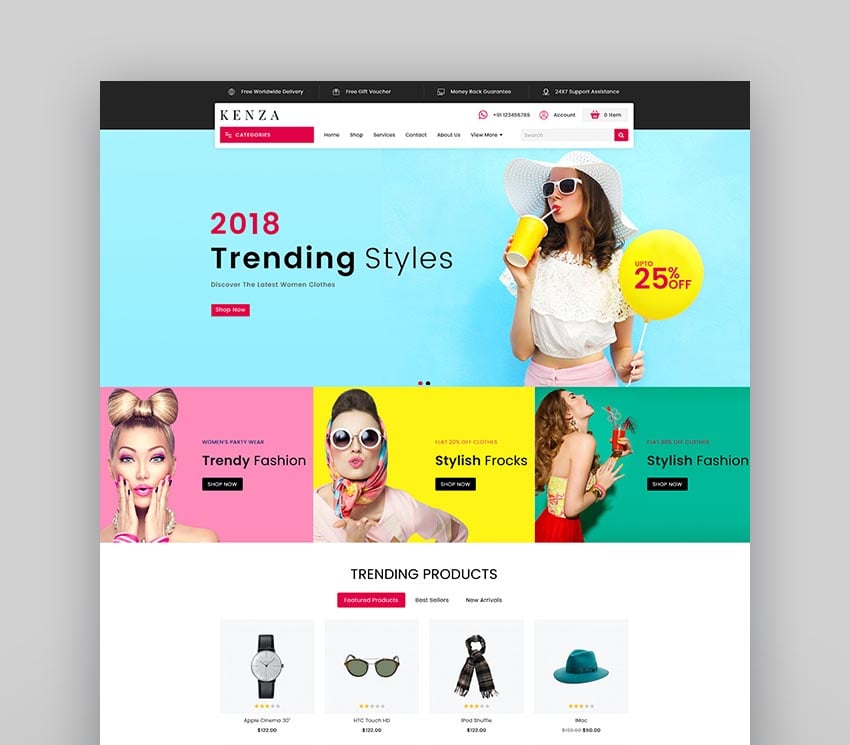   Kenza is a fashion and accessories OpenCart theme that boasts fast loading speeds. The theme packed with colorful layouts and color editor, more than ten layouts, parallax scrolling, unlimited banners, sliders, and testimonials, product filters, product quickview, product search, product wishlist, AJAX search and Ajax search. 7. Chromium - The Auto Parts, Equipments and Accessories   Chromium is for online stores selling auto parts, equipment, accessories, cars, motorcycles, spare parts. It is packed eCommerce features including OnePage checkout, Slider Revolution, three mobile-specific layouts, and AMP support. It is SEO optimized and has rich snippet so your online store can rank highly in search engines. 8. Claue - The Clean & Minimalist OpenCart Theme   Claue is the perfect theme for a modern with seamless user experiences. It comes with stunning homepage layouts, look book, product variants, guest wishlist, sale off pages, and product details. In addition, you get mega menus, dropdown menus, OnePage checkout, Slider Revolution, and AMP support.The theme SEO optimized and rich snippets ready to help your store rank highly on search engines.It has lazy load for fast image loading. If you have little time to do customizations then there are ready-made demos to get you up and running fast. 9. BigSale - The Multipurpose Responsive SuperMarket Opencart 3 Theme   Consider BigSale for high performance online stores with massive product catalogs. Features include a powerful admin dashboard, visual page builder, RTL supported responsive page layouts, versatile mega menus, social network logins, and Facebook live chat support, and newsletter popup for customers to subscribe to your newsletter. 10. ClickBoom   ClickBoom is a fully responsive and highly customizable OpenCart theme that works for any kind of business. It comes rich with features including:5 homepages including homepage slider with smooth effects, boxed layout,RTL layout, mega menu with multi-columns, image popup view, One Page checkout, and responsive sidebar for mobile. The theme supports multiple languages and multiple currencies. 11. BabyStore - Multipurpose Baby and Kids Store   BabyStore is for online stores that specialize in kids toys and games, kids fashion, baby clothing, and accessories. It provides great experience for mobile users.The theme is SEO optimized and has all standard features needed to build an online store:mobile-specific layouts, responsive homepage layouts, color swatches, and filters. 12. Glory Shop - Multipurpose OpenCart Theme   Glory Shop boasts fast loading speeds and stunning layouts with rich colors. Made for great shopping experience, the theme offers unlimited sliders and banners, featured products slide show, parallax background image, advanced search, default filters with customizable design, related product scroller, and one page vertical scroll slider. It is SEO-friendly and supports multiple languages including RTL oriented languages. 13. CitiMart - Fully Supermarket OpenCart 3.0.x Theme   Citimart is a supermarket theme that comes with a choice of five homepages with built-in trending topics. It has vibrant product page features like unlimited colors, beautiful slider, countdown slider, featured product blocks, product listing tab, categories popup and built-in mega menu. There is also a Facebook livechat messenger for customer support. It is compatible with multivendor plugins, Slider Revolution, GDPR, and more. 14. Styleway - Online Fashion OpenCart 3.x Responsive Theme   Styleway has all features you need to build a stunning online fashion, apparel or accessories store with a minimalist look. Some cool highlights: the product page can be organized in grid or list layout, customers can zoom in on products, and even take a closer look at products on popup video. It has touch support for shoppers on mobile. 15. Intron - Mega Store OpenCart 3.x Responsive Theme   Intron stands out for its beautiful color combinations and its clean design. Perfect for small to medium businesses, it has cool features that create smooth users experience on product page like product hover, quick view, cloudzoom and image slider, Ajax cart, and sticky product image. If you want to save time, the theme comes with a quick one-click demo install files. Make Your Store Visually EngagingFirst impressions of your website determine whether shoppers explore and buy your products. That's why it is important to take them on a visual journey as soon as they land on your website starting from the homepage through product pages until they arrive at the shopping cart. A well thought out visual merchandising strategy willmake it easy for customers to stay longer on the page, discover and explore your products. It increases conversion and sales. Some way you can make your online store visually engaging include: Use high quality images:images are the first thing the eye gravitates towards. Taking high-quality photos that reveal details of your product from many angles will help shoppers to scrutinize and familiarize themselves with products.
Here are some video, gallery, slider, and carousel resources on Envato Tuts+ that will help execute your visual merchandising:
Discover More Awesome Ecommerce ThemesI hope you've enjoyed the selection of the OpenCart themes from ThemeForest. If you're still looking for the right platform for your online store, I hope these articles point you in the right direction.
And if you want to learn more, theseOpencart tutorials on Envato Tuts+will give you the best introduction. Launch Your OpenCart Store Now!The right OpenCart eEommerce theme can help launch your online store and start selling your products online quickly. Visit ThemeForest and find the perfect OpenCart theme for your eCommerce website. |
| Create Your Own Grunge Brushes in Adobe Photoshop Posted: 01 Sep 2021 03:00 AM PDT    In this grunge brush Photoshop tutorial, you'll learn how to make a brush in Photoshop from scratch. It's fairly easy to create custom sets of grunge brushes in Photoshop once you have a couple of techniques down. The main ideas are to have a textured source and to play around with filters that manipulate the look of sketched-out lines and doodles. Join me below in learning how to make a brush in Photoshop ready for painting. We'll use three sources of texture: scanned paper and objects, a stock photo, and manipulated doodles within Photoshop itself. But what if you're a graphic designer with many projects and no time to create brushes from scratch? In this case, you need grunge brushes for Photoshop CC that are ready to use.    Scroll down after this tutorial to find a selection of the best grunge brush Photoshop add-ons from Envato Elements. What You'll Learn in This Grunge Brush Photoshop Tutorial
1. Scanned Texture: Preparing the Watercolor PaperStep 1You can download the watercolor paper by hitting the Download Attachment button to the right of this tutorial, or scan textured paper of your own. The texture of the paper is subtle, so I'm going to start by manipulating the Levels (Control-L). Enter 0.12 in the middle box under Input Levels to bring out the texture.    Step 2Altering the levels has brought out the yellow tone of the paper. Bring it down by simply Desaturating (Shift-Control-U) the image under Image > Adjustments.    Step 3Under Image > Adjustments > Threshold, move the slider to the right, bringing the Threshold level to 231. Under File, choose Save As (Shift-Control-S) and save the file as a .psd.    2. Scanned Texture: Applying the Watercolor TextureStep 1Create a New Document (72dpi if you need a brush for web-based media, or 300dpi if you'd like to create larger, print-based media). Create a New Layer (Control-N) to begin making custom brushes. Using the Brush Tool (B), choose a default soft brush from the Brush panel. Brush out a small pattern or design, something similar to what's seen below (unless you have a specific shape you'd like your brush to be, of course).    Step 2This is where the watercolor paper from the previous section comes in handy. Go to Filter > Distort > Displace. In this case, we'll use the default settings. The dialog box that pops up will also prompt you to load a .psd file. Use the watercolor texture file created in Section 1.    Step 3Further manipulate your layer by going to Filter > Noise > Add Noise and input the settings of your choice. In my case, I chose 29.55%, Gaussian and kept it as Monochromatic.    Step 4Grab the Magic Wand Tool (W) and select the negative space around the little brush design you've been creating. Select Inverse (Shift-Control-I) and go to Edit > Define Brush Preset to name and save your new custom brush in the Brush panel.    Step 5Play with your new brush! Change the settings within the Brush panel. Play with the Size, Angle, Noise, and Shape Dynamics to further customize your brush, and save an additional copy within the panel itself.    3. Scanned Texture: Crochet ToyStep 1In an effort to experiment with various scanned textures, I used the toy I made for this Craft & DIY tutorial and squished it in my scanner for the sake of art! You can download the scan I used by hitting the Download Attachment button to the right of this tutorial, or scan knit, crochet, or lace pieces of your own (toys, scarves, gloves, etc.). We'll repeat some of the steps from the previous two sections by doing the following:
   Step 2For the sake of a grungy style and experimentation, let's apply the Displace filter a few more times. I changed the Horizontal Scale settings within the effect to 25, selected Stretch to Fit, and selected Repeat Edge Pixels. Hit Control-F a few times to repeat the same filter. Once the brush is to your liking, select it and go to Edit > Define Brush Preset to name and save your second custom brush in the Brush panel.    Step 3Once again, play around with your fresh new brush.    4. Photo Texture: Using a Stock Photo, Part OneStep 1Our texture for this section is a stock photo of dry dirt, which can be purchased on PhotoDune (original photo no longer available; try this alternative). We're going to create two types of brushes with the stock photo. The first method is the same process as done previously:
   Step 2Once more, play around with your new brush. Alter the angle jitter in Shape Dynamics within the Brush panel, apply additional noise, or change its Flow and Opacity.    5. Photo Texture: Using a Stock Photo, Part TwoStep 1This method creates a brush that's more like a texture block. Open the stock image purchased in Section 4. Adjust the Levels by setting the White Input Level to 147 and the Gray Input Level at 0.10. Then, go to Image > Adjustments > Threshold and set the level to 110 or so.    Step 2Select the positive image left from the previous step and save it as a new brush.    Step 3As we've done for each brush created within this tutorial, experiment with your new brush on a New Layer or within a New Document. Save any additional edits you make to the brush within the Brush panel (if you like them, of course).    6. Creating Grunge Brushes From ScratchStep 1Finally, we're at the best part (in my opinion) of this tutorial: creating grungy brushes from scratch! Start as you've done with the other brush styles: drawing blobs, grunge lines Photoshop brushes, and doodles with a default brush, using the Brush Tool. Apply the Add Noise filter to 155.68%.    Step 2Distort your brush splatter shape further by going to Filter > Distort > Ripple at 797% (or whatever takes your fancy). Continue changing the look of the brushed-out blob shape by applying a new effect, using Filter > Pixelate > Facet.    Step 3Let's get the shape that's sort of looking like a weird world map in my document further distorted by going to Filter > Stylize > Wind and selecting Blast and From the Right in the dialogue box that pops up. Hit OK and let's take our final steps in creating a custom grunge brush.    Step 4Create a New Document and choose a brush that has a real scatter-like quality to it. In my case, I chose Flat Fan High Bristle Count, which has been a default brush since Adobe Photoshop CS5. Take some time to brush out a texture with it all over your document and Save As a .psd file.    Step 5Use the .psd file created in Step 4 of this section to Displace the design we've been working on during this final section. Once again, I've applied it a few times with the Horizontal Scale set to 25 and Vertical Scale set to 30.    Step 6Note the change in the look of the brush when Displace has been applied once versus three times. When satisfied with the look of your brush, Select it and go to Edit > Define Brush Preset to save it in the Brush panel.    Fantastic Work, You're Done!With three texture sources and a couple of techniques in distorting brush strokes, you've created a small set of grunge brushes. Push them further with various brush shapes, texture resources, and different colors to be used when painting or editing photos.    5 Best Grunge Brush Photoshop Add-Ons in 2021Are you a freelance or graphic designer with multiple projects? Do you use Photoshop and other design software on a daily basis? Then your best source of Photoshop texture brushes and other add-ons is Envato Elements. The subscription-based marketplace offers you unlimited downloads of PS grunge brushes. And that's not all. You'll also find thousands of graphic templates, premium fonts, add-ons, and more.    Here's a selection of some of the best grunge brush Photoshop add-ons you can find on Envato Elements. 1. Halftone Grunge Brush Photoshop Kit (ABR)   If you're a fan of comics, you'll love this pack of grunge brushes for Photoshop CC. Easily add the halftone vintage look of graphic novels to your designs. The grunge brush Photoshop download includes 12 different brushes and 4 old paper textures. Play with these easy-to-use Photoshop texture brushes! 2. Grunge Brush Photoshop Pack (ABR, PNG)   This grunge brush Photoshop set stands out with unique distressed textures. You'll get ten PS grunge brushes in high resolution. The grunge brush Photoshop download also includes transparent PNG files. This kit is perfect for web and graphic design projects. 3. 16 Grunge Brush Photoshop Set (ABR, PNG)   Add perfect grunge brush strokes to your designs with these grunge brushes for Photoshop CC. You'll get 16 stamp brushes and 16 PNG images. Take advantage of the high resolution to add the most realistic grunge brush strokes. 4. 60 Grunge Dust Photoshop Stamp Brushes (ABR)   Do you need a touch of dust in your project? Use this grunge brush Photoshop set. The grunge brush Photoshop download includes 60 brushes (2500 px). The Photoshop texture brushes work with any Photoshop version! 5. 50 Grunge Brush Stroke Collection (ABR)   This kit of grunge brush strokes will add a distinctive touch to your design needs. Use the grunge line Photoshop brushes for any personal or commercial projects. Discover More Photoshop Texture Brushes and ResourcesI hope you enjoyed this grunge brush Photoshop tutorial. Now you how to make a brush in Photoshop from scratch. Do you want to discover even more tutorials and resources? We've got more for you:
Editorial Note: This post was originally published on 25 September 2014. It's been updated with contributions from Maria Villanueva. Maria is a staff writer with Envato Tuts+. |
| You are subscribed to email updates from Envato Tuts+ Tutorials. To stop receiving these emails, you may unsubscribe now. | Email delivery powered by Google |
| Google, 1600 Amphitheatre Parkway, Mountain View, CA 94043, United States | |
























.jpg)
.jpg)
.jpg)
.jpg)






































































-Preview.jpg)
-Preview.jpg)






























0 Comments