Envato Tuts+ Tutorials |
- A to Z of After Effects: Tips, Tricks, & Hacks
- Starbursting: How to Use Brainstorming Questions to Evaluate Ideas
- 43 Best Affinity Designer Templates (T-Shirts, Business Cards, Brochures, and More!)
- 18+ Best Free WordPress Music Themes
- 30 Unique Resume CV Templates With Interesting (Creative) Resume Ideas 2021
- Mastering Calligraphy: An Easy Introduction
| A to Z of After Effects: Tips, Tricks, & Hacks Posted: 20 Jul 2021 02:06 PM PDT Get ready for some rapid-fire tips and tricks on how to use Adobe After Effects! Here are 26 tips, tricks, hacks, shortcuts, and how-to tutorials for After Effects, from A to Z. For all the featured images and resources, check out Envato Elements! With one subscription, you'll have unlimited access to assets such as graphics, video templates, and fonts. Millions of creative digital assets, with simple commercial licensing, and you can cancel at any time. What You Will LearnWe'll be covering many topics in this article on how to use Adobe After Effects. Here's a quick sample:
A is for AnimationAnimating things is the bread and butter of After Effects. There is so much you can do that it might seem a little bit overwhelming for beginners. However, with built in animation presets, making things move couldn't be easier! To access these simply go to the Effects and Presets Panel. If it is not available you can access it by going to Window > Effects & Presets. Open the Animation Presets option, and browse through the many options you have available! Then simply click and drag the option onto the text to apply it.    B is for Blur and SharpenAccess all the blur and sharpen effects from the Effects and Preset menu. Apply any of these blur effects by dragging it and dropping it on to the composition. Once applied you can adjust the blur by changing the value in the Effect Controls panel. The higher the value the more blurry your image will appear.    C is for CompositionThe majority of your work in After Effects will be placed within a composition. A composition is basically a container that stores all the layers of your animation or video. To create a composition go to Composition > New Composition Adjust the settings of your composition such as the size, framerate and duration and then click OK.    D is for Drop ShadowA drop shadow can give the impression that an object is raised above the object behind it. To apply this effect go to the Effects and Presets panel and type in Drop Shadow in the search bar. Select it from the list and drag it onto the logo to apply it. You can then adjust the way that it looks by going to the Effect Controls panel and changing the options (e.g. color, opacity, the direction and distance).    E is for Eyedropper ToolYou can change the colour of your object or text quickly and easily with the Eyedropper Tool! Simply select your text and then go to the Character Panel. Then next to the colour swatches you will see an icon for the Eyedropper Tool. Click on it and then use it to select any colour that's displayed on your screen. Even if it is outside Adobe After Effects, such as on your desktop or internet browser.    F is for Frame-rateThe frame --rate of a video is measured by the number of frames played back each second. The acronym Fps stands for Frames Per Second, and we can choose what Fps we use by going into our Composition Settings and adjusting the Frame Rate.    G is for GlowTo apply this effect on an image, go to the Effects and Presets panel and type in Glow in the search bar. Select it from the list and drag it onto the image to apply it! You can then adjust the way that it looks by going to the Effect Controls panel and changing the options (e.g. color, radius and whether it is behind or in front of the object).    H is for the Hand ToolThe hand tool allows you to grab your composition and move your view around it. This could be particularly useful when you are zoomed in and you need to move around the space quickly. You can select it from the top toolbar menu or by simply pressing and holding the Spacebar on your keyboard.    I is for Importing FilesTo import files such as images, videos or audio you need to go to File > Import Here you can choose to import a single file or multiple files.    J is for CTRL-JWith more complex compositions, sometimes you may need to reduce the resolution in order to improve the performance. Pressing Control - Shift - J on the keyboard will reduce the resolution to half. Pressing Control - J instead will set the resolution back to full.    K is for KeyframesKeyframes are the time markers that allow you to tell After Effects where you want some sort of change to occur (such as simple transform properties like position, opacity, scale, and rotation). You can create two Transform keyframes with two different value settings to create a growing or shrinking animation.    L is for LayersWhenever we introduce something new into a composition, it is placed inside it as a Layer. There are many different types of layers that we can add, and we can easily identify each type via the small icon next to it (i.e. shape layer, text layer, adjustment layer, light layer etc.)    M is for Motion BlurClicking on the Enable Motion Blur button will allow you to activate motion blur on any of your layers. Then go to the layer where you wish to apply the effect and select the motion blur box next to it on the right. Ensure these options are available to you by first expanding your layer options by clicking on the buttons located near at the bottom left of the layers panel.    N is for Null ObjectA null object is an invisible layer which can be used to become a parent to any other layer within a composition. This can be useful if we have a composition with multiple layers, and we want to move everything at once. Create a null object by going to Layer > New > Null Object From here we need to activate the Parent and Link column by right clicking on the top bar here and going to Column > Parent and Link. In the dropdown box, select the Null Object for each of our layers. This will allow you to control any layer with the Null Layer.    O is for OpacityOpen up the Transform options within a layer to access the list of choices to edit. Once you've found opacity, click on the Stopwatch icon to create a Keyframe. Move forward a few frames into the timeline and then set the opacity to 0 to create a second keyframe. Click on the Play Preview button or scrub back and forth within the timeline to see your newly created opacity transition.    P is for the Pick WhipThe Pick Whip is a quick way to attach one layer to another. If you want to attach a layer to a parent layer such as a Null Object, simply select the Pick Whip icon located on the right of a layer and then click and drag it onto the parent layer.    Q is for Shape ToolsActivate and cycle through the Shape Tools (located on the top menu bar) by pressing Q on your keyboard. This will cycle through all the available shapes (Rectangle, Rounded Rectangle, Ellipse, Polygon, Star).    R is for the Rotate ToolTo rotate an object select the Rotate Tool from the top menu bar or press W on the keyboard. Then hover over the image you want to rotate and then use the mouse to click and drag to rotate the image.    S is for Shape LayersShape layers are 2D flat objects created either manually by the user with the Pen Tool, or with a predetermined shape using the Shape Tool such as a rectangle, oval, or pentagon. You can change the colour of a shape by modifying its Fill Settings in the top menu bar. The Stroke Settings are also located right next to it.    T is for Time RemappingTime Remapping is an extremely useful feature that allows you to manipulate the timing of your footage (e.g. expanding, compressing, or freezing a duration of a layer). To access it, select your footage and then go to Layer > Time > Enable Time Remapping which will automatically place keyframes at the beginning and end of your layer (one for when your footage will start, and one for when it ends). By moving one of these you can stretch or compress the timing of your video. You can even add additional keyframes by clicking on the keyframe button on the timeline to manipulate the layer even further.    U is for Unsharp MaskThe Unsharp Mask effect increases the contrast between colours that define an edge. Once applied, you can use the Effect Controls panel to adjust the values for the radius and the threshold (a lower value will produce a greater result).    V is for VibranceYou can easily increase the vibrance and saturation of your image in After effects by selecting the layer you want to adjust and then going to Effect > Colour Correction > Vibrance to apply it to the layer. Go to the Effect Controls panel to adjust the values. Vibrance will increase the intensity of the more muted colours whilst leaving the more saturated colours alone. Saturation will bump up the intensity of all the colours.    W is for WorkspaceThe organization and positioning of all the panels on the screen is called the Workspace. After Effects comes equipped with some ready made preset workspaces that you can use. To access them go to Window > Workspace and then choose the type of workspace that is most suited to the project that you are working on (e.g. animation, essential graphics, colour, paint, minimal etc.).    X is for X-Y-Z RotationIn After Effects you can use additional transform options by enabling 3D for a Layer. To do this, go to the right side of the Switches Column and then click on the box underneath the 3D cube icon. Then when you expand the layer transform options you'll find that the new X, Y and Z rotational positions will become available.    Y is for Anchor Point ToolThe Shortcut Key Y is to activate the Anchor Point Tool. This is perfect If you want to change the Pivot Point of the image. Use the mouse to click and drag to change it, which will allow you to rotate the image using the new anchor point.    Z is for the Zoom ToolPress Z on the keyboard to activate the Zoom tool. Once you see the mouse cursor change, simply click on your image to zoom in!    Ready to Try More Adobe After Effects Tutorials?Awesome! So now that we have gone through the A to Z of Adobe After Effects, why not check out some of our more in-depth Adobe After Effects tutorials on Envato Tuts+ to really take your skills to the next level. Whether you're working on motion graphics, logo stings, animations, or you just want to learn more, Envato Tuts+ has got you covered!
|
| Starbursting: How to Use Brainstorming Questions to Evaluate Ideas Posted: 20 Jul 2021 06:35 AM PDT If you're an entrepreneur (or working for one), chances are you've said or heard something like this more than once: "Let's create a new product that will do things the old one won't do!"    Almost immediately, your team goes into brainstorming ideas mode. Sally thinks the product should be yellow, Ralph likes the idea of a Bluetooth widget, and Alex can't wait to design the eco-friendly packaging. Before leaping into brainstorming, design, and production, however, it's probably a good idea to ask a few questions to clarify the vision behind the new solution. After all – something that's built on the basis of what the production team likes best is unlikely to fit the needs, interests, or taste of a larger audience or customer base. Nor is it likely to stay on budget. It's easy to just toss out questions. "Shouldn't we do some focus groups before committing to the development of yet another feature?" "Are we going to be paid a bonus for designing this, since it isn't in our list of goals for the year?" "Didn't our competitor build a similar widget last year that crashed and burned?" But random questions lead to random answers. "Maybe," "No," or "Yes, but it was different from our last product design because..." The outcome is a chaotic mass of information that's unlikely to inform decision-making or help to clarify the project's vision, purpose, or process. And that's where "starbursting" comes in. What Is Starbursting?Starbursting is a twist on brainstorming that encourages team members to start their creative juices flowing by asking questions rather than providing instant answers. It's useful when you're thinking of any new product idea, service you're considering, or feature set your team may want to pursue. It can apply in a number of conceptual brainstorming situations as well. Starbursting is a simple process. Not surprisingly, it starts with a star and expands from there. In the center of the star is the product, service, or concept to be discussed. Each of the six points of the star is labeled with basic questions: who, what, where, why, when, and how. A starbursting meeting is intended to generate not just one question for each point of the star, but many different questions. Once questions are generated (often 50 or more!), the group sets to work answering those questions. By the end of the meeting, the group has answered key questions and set the stage for rational, focused planning and implementation. Starbursting WorksheetDownload the free starbursting worksheet to work through the example below and use in your brainstorming sessions. Then read on to learn about how to implement a starbursting session to brainstorm ideas as a group.    Example Starbursting Session: Focused on a Potential New AppMost of the time, starbursting sessions focus on the nuts and bolts of a proposed project. Thus, the first questions asked tend to be fairly straightforward. For example, imagine a business discussing the development of a new app. Starbursting might generate many of these types of questions:
But starbursting doesn't stop with these basic questions. Participants are then asked to brainstorm multiple questions related to the key words. For example:
Starbursting can also be used to explore possibilities, philosophical directions, or ideas. Just put the concept you want to explore in the center of the star, and facilitate a team discussion. For example, if you put the words "mobile first" at the center of the star you might generate such questions as:
As you can see, these questions are not related to the production of a product or service. Rather, they are related to the more general question of whether and why a mobile-first philosophy might be appropriate for a particular corporation. Pros and Cons of StarburstingStarbursting is a great technique for exploring a proposed product, service, or idea. Starbursting makes it easy to generate focused questions that deserve answers – and often brings up questions that would not be asked in a typical brainstorming session. In addition, starbursting can help team members to think through questions that might not otherwise be asked. On the other hand, starbursting is not intended as a tool for planning. That means that even after all the questions are answered, you'll still be leaving your meeting with no clear timeline, management structure, or project goals. You'll have to follow up with additional planning sessions based on the answers you've generated before moving forward with a solution. How to StarburstTo facilitate a starbursting meeting, follow these steps:
   Managing QuestionsBecause starbursting is an open-ended process, it may be tricky to keep team members on task and focused. Each question can easily lead down a long, winding road without appropriate facilitation. For example, let's go back to the "let's build a mobile app" starburst. Alex may look at the "why" point of the star and ask: "Why can't we hire new staff to build this app instead of loading yet more work onto our existing development staff?" Alex may have a good point, and she has certainly started her question with the word "why." Unfortunately, the answers to this question are likely to take the team into the deep and troubled waters of human resource decisions and corporate finances—and away from the topic under discussion. It will be up to the facilitator to decide how to handle such questions. Addressing them will almost certainly derail the discussion. Squelching them may lead to non-cooperation in the process. The facilitator has a few options for managing off-track (but significant) questions. He might create a separate list of such not-quite-relevant questions to be addressed at a different time. Alternatively, she might ask team members to restate the question in the context of the topic at hand. Thus, Alex's question might be reworded as "How can our staff take on this new project without working overtime?" Managing PeopleStarbursting, like most brainstorming techniques, can become a "bully pulpit" for certain individuals who love the sound of their own voices. To ensure that every voice is heard—and no voice overly-dominates—try one or more of these techniques:
Managing TimeStarbursting can take as much time as you choose to allot. The challenge is to ensure that each question is asked and addressed. Options for managing time include:
Variations on StarburstingIn addition to using starbursting for decisions about new initiatives, some corporations use the process to analyze institutional direction. According to an article on the 99U website, Instagram used a similar technique to identify the major issues with mobile photography. Once having brainstormed a set of questions to consider, they selected three to focus on. After lengthy discussion, they were able to pinpoint the three most significant issues related to mobile photography at the time: "lackluster photos, lengthy upload times, and share-ability." Based on these findings they developed a set of actionable corporate statements. 99U paraphrases these as follows:
The end of this story is, of course, common knowledge. Instagram was able to build one of the world's foremost mobile photography sharing sites and apps in the world, demonstrating how powerful a process of deeper questioning can be. Remember These Key PointsStarbursting is a useful tool for exploring ideas, potential products, and new business directions. Through starbursting, team members generate questions to be considered – and address problems that are likely to arise. To summarize:
You've answered the question "what is starbursting?," learned about how to implement this process to brainstorm multiple questions, and to generate new ideas ideas as a team. Now, go ahead and grab the free starbursting worksheet and use it in your next brainstorming session. Editorial Note: This content was originally published in 2016. We're sharing it again because our editors have determined that this information is still accurate and relevant. |
| 43 Best Affinity Designer Templates (T-Shirts, Business Cards, Brochures, and More!) Posted: 20 Jul 2021 06:00 AM PDT If you're looking for Affinity Designer templates, you've come to the right place. Check out this huge collection of templates for Affinity Designer and download everything from T-shirt designs to posters, flyers, and more.    What Is Affinity Designer?So, what is Affinity Designer and why is it worth a try? Affinity Designer is affordable vector graphics software. It's part of the "Affinity Trinity", which includes Affinity Designer (for vector graphics, comparable to Adobe Illustrator), Affinity Photo (for raster graphics, comparable to Adobe Photoshop), and Affinity Publisher (for pagination, similar to Adobe InDesign). One of the huge benefits of Affinity Designer is its price tag, which is quite competitive. Affinity Designer can also open a large variety of file formats. This makes it a versatile choice, as it can open both an impressive selection of raster and vector file types, such as:
If you're looking for vector graphics software, Affinity Designer could be the perfect choice. It's at a lower price point than its competitors. It's compatible with an impressive number of file types, and this means you can use a wide variety of templates out there too. Try a Free Affinity Designer Tutorial TodayIf you're looking for some Affinity Designer tips and tricks, check out some of the awesome free tutorials here on Envato Tuts+. We've got an Affinity Designer tutorial for all skill levels, from beginners to advanced users. If you're new to Affinity Designer, try this introductory content:
Working With Affinity Designer TemplatesSo, what are Affinity Designer templates then? These are design files that are ready for you to customize. The amount of customization is up to you. If you need a project done in a hurry, just insert your content. Or completely push the template in another direction, using it as a starting point. Sounds good? Then you'll want to check out Envato Elements. There are thousands of templates compatible with Affinity Designer, and the entire library is available for one low price.    But this includes more than just Affinity design templates. You also get unlimited access to a library of fonts, stock photos, graphics, and much more. They're all included. It's an awesome deal for creative professionals, especially since they are all licensed for commercial use.    The Best Affinity Designer Templates on Envato ElementsHere's a look at some of the best Affinity Designer templates you can download on Envato Elements, right now. Remember, every single one of these templates is included, all for one price. You can download them all, right now. 1. Affinity Designer Resume Template (AI, EPS, PDF, JPG)   This professional resume template comes in a variety of file formats, perfect for editing in Affinity Designer. Add your content, and your resume is complete. 2. Nail Studio Affinity Designer Logo Templates (AI, PSD, EPS)   There's a host of professional logo design templates to check out too. This logo design comes in a variety of formats; customize it to suit your business needs. 3. Lander Affinity Designer Poster Templates (AI, EPS, PSD)   Posters are a must-have for events, signage, and even for decoration. Create and customize your next template in an Affinity Designer template like this one. 4. Pop Art Affinity Designer Magazine Templates (AI, EPS)   You can also find Affinity Designer magazine templates to work with. While pagination software might be a stronger fit for longer documents, Affinity Designer has the flexibility to make it work, with templates like these. 5. Typographic Affinity Designer T Shirt Template Designs (AI, EPS, PSD)   T-shirt design is right at home with vector artwork, making it a great fit for Affinity Designer. Check out this awesome set of typographic T-shirt design templates. 6. Affinity Designer Flyer Template (PSD, AI, EPS)   Flyers are a must-have for a wide range of professional ventures, events, and advertising. Why not try an Affinity Designer flyer template, like this one, for your design needs? 7. Business Card Template Affinity Designer (AI, EPS, JPG)   Business cards are a professional essential. Affinity Designer is an excellent choice for business card design. Try out an Affinity Designer business card template like this design. 8. Stylish Affinity Designer Resume Template (AI, PSD)   You'll want to put your best foot forward with your resume. Why not try a stylish Affinity Designer resume template, like this one? 9. Multi Purpose Affinity Designer Magazine Templates (AI, EPS, PSD)   This stylish multi-purpose magazine template includes multiple file types. Open this template up in Affinity Designer and customize it for your project. 10. Outdoors T Shirt Template Affinity Designer (AI, EPS, PDF, SVG, PNG)   Check out this cute T-shirt design template. Use this for patches, stickers, prints, and more. Multiple file types here work for use in Affinity Designer. 11. Barber Shop Affinity Designer Flyer Template (PSD, AI)   Isn't this poster design stylish? It is fully customizable, so you can download it, open it up in Affinity Designer, and completely make it your own. 12. Abstract Affinity Designer Poster Templates (PSD, AI, EPS)   This abstract poster design is fully editable and customizable. So you can swap out the imagery, change the colors, and mix it up any way you prefer. 13. Purple Affinity Designer Business Card Template (AI, PSD, EPS, PDF)   You get four different variants with this stylish business card design template. Prefer a different color scheme? You can change it up any way that suits you. 14. Bifold Affinity Designer Brochure Templates (AI, PSD, EPS)   There are plenty of Affinity Designer brochure templates to download too. Check out this fun, bi-fold brochure design. It uses free fonts and is simple to customize. 15. Affinity Designer Greeting Card Template Set (AI, PSD, EPS, PDF)   Greeting cards are another fun project you can try in Affinity Designer. Why not try out an Affinity Designer greeting card template? Customize the message for a custom card. 16. Retro Affinity Designer T Shirt Template Collection (AI, EPS, SVG, PDF)   How about trying out a whole bundle of T-shirt designs? This one download is jam-packed with all kinds of fun T-shirt designs to try in your next project. 17. Eid Mubarak Affinity Designer Greeting Card Template (AI, PSD)   There are plenty of possibilities when it comes to greeting cards in Affinity Designer. Check out this lovely Eid Mubarak card template, with all of its format options. 18. Business Card Template Affinity Designer Set (PSD, AI, PDF, EPS)   Not sure which business card is best for you? Why not try a set of business card templates, like you get with this download? There's plenty to try. 19. Set of Affinity Designer Logo Templates (AI, EPS)   Logo templates can be a great starting point. Mix and match elements, change up text, and come up with your perfect design, using these templates. 20. Stationery & Branding Affinity Designer Mockup Templates (AI, EPS)   Coming up with some ideas for your branding and collateral pieces? Try out Affinity Designer mockup templates, like this one. 21. Modern Affinity Designer Business Card Template (AI, EPS)   Isn't this modern business card template stylish? Download it now and open it up in Affinity Designer. Customize it with your content, and your cards are ready. 22. Education Affinity Designer Brochure Templates (AI, PSD, PDF, EPS)  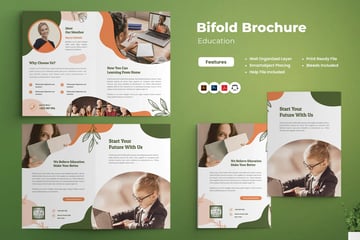 Brochures can be a great way to share information about your business or project. How about trying a bi-fold brochure template, like this one? 23. T Shirt Template Affinity Designer Collection (AI, EPS, JPG, PNG, SVG)   Here's another awesome set of T-shirt design templates you can download now. They come in a large collection of file types for your convenience, too. 24. Browser Window Affinity Designer Mockup Templates (AI, EPS, JPG, PDF, PNG, PSD)   You can even use mockup templates in Affinity Designer. Try out this vector template for showcasing your work in a browser mockup space. 25. Calendar Affinity Design Templates (AI, EPS)   How about creating and printing a custom calendar? An Affinity Designer template, like this one, makes projects like that a breeze. Download it now and give it a try. 26. Logo Templates for Affinity Designer (AI, EPS, JPG)   There are so many different logo templates you could download now on Envato Elements. Here's another selection of the options you could try. 27. iPhone Vector Affinity Designer Mockup Templates (AI, EPS)   Or maybe you're working on mobile content, like an app or game. Try out Affinity Designer mockup templates, like this one, for showcasing previews of your work. 28. Email Newsletter Affinity Designer Templates (AI, EPS)   If you have an email newsletter, why not try out an Affinity Designer template, like this one? It comes with 24 different templates you can mix and match. 29. Infographics Templates for Affinity Designer (AI, EPS, PSD, JPG)   Infographics are an essential for so many different types of design projects. An awesome template set like this one could serve so many purposes. 30. Trifold Affinity Designer Brochure Templates (AI, EPS, PSD)   This tri-fold brochure template has plenty of possibilities. Affinity Designer can be a perfect fit for this kind of project too. Download this template and customize it today. 31. Stylish Affinity Designer Resume Template (AI, EPS)   Make an awesome first impression with this stylish Affinity Designer resume template. Just download, open it up, and add your content. Or, completely change up the design. 32. Custom Affinity Designer Flyer Template (PSD, AI, EPS) 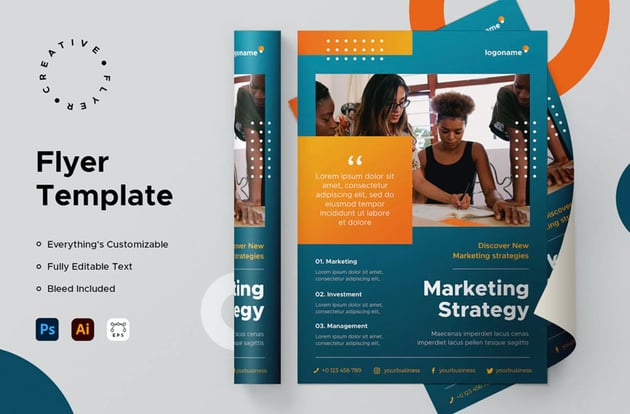  Check out this sleek flyer template. Its abstract design makes it a versatile choice. Use it for business, advertising, events, and much more. 33. Modern Affinity Designer Poster Templates (AI, EPS)   Posters can be a great choice for advertising openings, sales, and more. Show off your content with a beautifully designed poster template, like this one. Even More Affinity Design Templates on GraphicRiverThere are even more Affinity Designer templates to check out on GraphicRiver. They're a great choice if you're not necessarily looking for access to a library of content. Instead, on GraphicRiver, you can just download what you need, a la carte. One download, one price. Check out these inspiring designs you can download now: 1. Business Affinity Designer Brochure Templates (AI, EPS)   Check out this versatile, tri-fold brochure template. Its abstract design means it would lend itself well to a variety of industries. Add your content, photos, and colors, and your project is done. 2. Colorful Affinity Designer Flyer Template (AI, EPS, PSD)   Here's a flyer template that could work for a variety of projects too. It could be the perfect starting point for advertising, events, and much more. 3. Minimalist Affinity Designer Business Card Template (PSD, AI, EPS, PDF)   Choose from multiple designs in this stylish, minimalist business card template set. It comes in multiple file formats too, for your convenience. 4. Monochrome Affinity Designer Resume Template (PSD, AI, EPS)   This is such an awesome collection. This download includes a resume, cover letter, business cards, and portfolio template. It's a bargain with numerous file types included. 5. Newsletter Affinity Designer Templates (AI, EPS, PDF)   A newsletter can be a lot of work. Make it simple with a newsletter design template, like this one. Add pages, customize them, and add your content in a snap. 6. Menu Templates for Affinity Designer (PSD, AI, EPS)   Menus are a great fit for Affinity Designer too. Try out this menu design template. It's easy to customize the text, add your images, and get your work ready for print. 7. Affinity Designer Flyer Template Bundle (AI, EPS, PSD)   If you love an emphasis on typography, you'll enjoy this flyer design template. Remember, these templates are fully customizable. Change the colors, tweak the design, and change it any way you like. 8. Square Affinity Designer Brochure Templates (PSD, AI, EPS, PDF)   Brochure templates can come in a wide variety of shapes and sizes. Here, we have a stylish square design, ready to download and customize today. 9. Vintage Business Card Template Affinity Designer (AI, EPS)   If you like a vintage style, check out these fun business card designs. This one is really easy to open up in Affinity Designer and customize. Just edit the text and you're done. Or push the design further. 10. Valentines Affinity Designer Greeting Card Template Set (AI, EPS)   Custom Valentine's Day cards could be such a fun idea. Or change these cards up for any holiday, occasion, or event you prefer. Which Templates for Affinity Designer Are Your Favorites?There are so many awesome Affinity design templates out there to try. Affinity Designer is an awesome software choice because it can open and work with so many file types. Remember, Envato Elements gives you unlimited access to a huge library of templates for Affinity Designer. From posters to business cards, resumes to newsletters, they are all included for one price. Sign up today! Or, if you prefer single downloads, remember to check out the stylish Affinity Designer templates on GraphicRiver. Looking for Affinity Designer tips and tricks? Check out these free tutorials from Envato Tuts+. There's plenty of fun projects to create today.
|
| 18+ Best Free WordPress Music Themes Posted: 20 Jul 2021 05:55 AM PDT If you're serious about your music career, one thing is certain. You're going to need a website. A great-looking website can help you showcase your music, provide information about you or your band, and share details about your upcoming tours. You can even sell your albums and concert tickets right from your website. Now, starting a website might seem daunting. But the good news is that it's not that difficult. With WordPress and a theme made with the music industry in mind, you can easily complete your website just in time for your weekend gig.    In this post, we'll share the best free WordPress music themes made with musicians and bands in mind. Common Music Website FeaturesWhether you're a solo musician or a member of a band, there are a few pages that you're definitely going to need for your music website. These include:
With that out of the way, let's take a look at those free WordPress music themes. Free WordPress Themes on Envato MarketEvery month ThemeForest offers a small selection of free WordPress themes. These themes cover a variety of industries and niches so it's definitely worth it to check out what's available. Free Music WordPress ThemesHere are some of the best free music WordPress themes that you can find on the official WordPress theme repository. 1. Music Center - Free WordPress Music Theme   The first theme on this list has a clean and minimal design. It allows you to add a player onto the homepage so your visitors can enjoy your music and you can also showcase upcoming tours and albums. The theme is responsive and easy to customize. It includes a light and a dark version as well as the options to change the theme's colors, upload a custom background, and more. 2. Consultare Music - Free WordPress Music Theme   If you prefer a dark aesthetic, the Consultare Music is a great choice. You can include a large header image and feature your latest track right on the homepage. In addition to that, you can share information about your band and include a tour page to promote your upcoming gigs. The theme includes a unique playlist widget that you can add to any widget area on your site. This theme is fully responsive and easy to customize. 3. MusicFocus - Free Music WordPress Theme   Here's a clean and minimal music theme for WordPress that lets your music take the center stage. The theme is responsive and includes a playlist widget as well as the ability to show upcoming tours. You can customize colors, upload your logo and custom background. Rest assured that your website will look good on both desktop and mobile devices. You'll also find plenty of other sections to share reviews about your music. 4. Music Artist - Free WordPress Music Theme   Try the Music Artist theme if you're looking for a stylish, dark, free music theme for WordPress. The theme has a stunning header area where you can add a photo of you on stage or the whole band. It features a lovely playlist widget so your visitors can listen to your tracks as they browse your site. You'll be able to share details about your band as well as upcoming tours. The theme is fully responsive and easy to customize. 5. Zubin Music - Free Music WordPress Theme   Here's a stylish and elegant theme that comes in both light and dark versions. It offers the ability to include a playlist widget and you can share information about your band members. You can also share details about upcoming gigs and past tours. The theme is responsive and has three footer widgets that you can use for information such as your booking agent's phone number, press contact, and general information. 6. Mero Music - WordPress Free Music Theme   If you're looking for a simple and straightforward theme, the Mero Music is a good choice. It has the essential features and you can easily create all the necessary pages to share information about your music career. The theme is fully responsive and translation-ready. It has a dark color scheme but you can customize this to your liking. 7. JetBlack Music - Free Music Theme For WordPress   As the name implies, this is a free music theme for WordPress with a dark color scheme. It has a versatile design so you can use it for solo artists, music agencies, bands, and more. The theme has a playlist widget and you can display your upcoming gigs and tours easily. Customize the background, upload your logo, and enjoy fast loading times as this theme has been optimized for speed. 8. Music Journal - Free Music WordPress Theme   Here we have another dark theme suitable for musicians and bands. The theme features include a playlist widget as well as a sticky playlist that you can add to your homepage so your visitors can listen to your tracks. You can also feature upcoming tours thanks to the featured content widget. This theme is responsive and fully customizable. You can upload your logo, add a custom background, set your preferred colors, and more. 9. Music and Video - Free Music WordPress Theme   The Music and Video theme is a good choice if you want to share your album tracks and footage from your gigs, tours, and concerts. The theme lets you embed audio and video content and comes with full compatibility with WooCommerce. This means that the theme can also be used if you want to sell audio and video content. The theme has been optimized for SEO and it's easy to customize. It's also translation ready. 10. Loud Music - Free Music WordPress Theme   This theme has a bold design that would work well for a rock band or musician. The theme features a slider where you can share photos of your band or your last tour. You can also display information about your upcoming album. The theme is responsive which means it looks good on desktop and mobile devices. You can customize the colors, upload your custom background, and set your logo. 11. Musicaholic - Free Music WordPress Theme   This theme is a great choice for solo musicians, bands, and DJs. It has plenty of space to include information about your band and include your latest tracks. The theme has a minimalistic design which makes your content stand out. It's responsive and translation-ready. On top of that, the theme includes customizable homepage sections to help you design your website quickly. 12. Musican - Free WordPress Theme   The Musican theme has a clean and modern design. You can include an audio player to feature your latest tracks and there's also a section to showcase upcoming tours. On top of that, you can easily add social media icons so your fans can stay connected with you. The theme is responsive and easy to customize. It's also optimized for SEO and translation-ready. 13. Music Freak - Free WordPress Theme   With a dark color scheme, custom backgrounds, and custom header option, the Music Freak theme makes it easy to create a music website that stands out. You can use it if you're a solar artist, band, DJ, music agency or anyone else in the music space. This theme looks good on both mobile and desktop devices and the added playlist widget makes it easy to enjoy your music even while your visitors are on the go. 14. Creativ Musician - Free WordPress Music Theme   Consider this theme if you're looking for a theme with creative and dark design. The theme is responsive and easy to customize. On top of that, you can share information about your band members and showcase your future tours. It supports both audio and video content so you can share exclusive footage from your concerts. You can upload your logo, add a custom background, customize the colors, and more. 15. My Music Band - Free Music WordPress Theme   Try the My Music Band theme if you're looking for a minimalistic and stylish theme. You'll be able to showcase your latest tracks in a beautiful playlist widget, share footage of your previous tours, and include crucial information about your band members. As far as customization options, the theme allows you to customize colors, upload your logo, add a custom background and create a custom header. It's responsive and easy to use. 16. Music Lite - Free WordPress Theme   This theme has support for video backgrounds which is a great way to show your band in action. It also supports an audio player so you can let your visitors sample your music as they browse your site. The theme looks good on desktop and mobile devices and you can customize it to match the rest of your brand. 17. Music Club Lite - Free WordPress Theme   Here's a sleek and modern theme for artists, bands, and DJs. Like many other themes on this list, it allows you to promote your upcoming tours and feature your latest track with a simple audio player. You can customize the colors to match your band's branding and upload your band's logo with ease. The theme is responsive and translation-ready. 18. Musical Vibe - Free WordPress Theme   This theme has a simple and clean design that makes it easy for your visitors to focus on your music. You can share information about past gigs as well as upcoming concerts and tours. The theme has a playlist widget that you can use to spotlight your featured tracks. Music Vibe is a responsive theme that's easy to use and easy to customize. In addition to that, it's translation-ready. 19. Night Club Lite - Free Download WordPress Theme   Here's a creative and modern theme for bands, solo artists, and DJs. You can create an attractive website to promote your music quickly with this theme. Make it yours with custom colors, custom background, and a custom header. In addition to that, the theme is responsive and compatible with Elementor and Gutenberg. 20. Abletone - Free Music WordPress Theme   The Abletone is a colorful and bold theme for musicians. You can use the homepage to promote your music as well as feature upcoming tours. You can also create more pages to share information about your band members. The theme is responsive and you can customize it to match your brand. It's also translation-ready. Create A Music Website Quickly With Free Music WordPress ThemeCreating a music website is not difficult. There are plenty of free WordPress music themes that you can use if you're just getting started. But, if you're looking for even more choices, don't forget to check out monthly free WordPress themes from ThemeForest or take a look at the premium music WordPress themes. |
| 30 Unique Resume CV Templates With Interesting (Creative) Resume Ideas 2021 Posted: 20 Jul 2021 05:55 AM PDT If you're looking for a job in 2021 and don't know where to start with your resume, keep reading. It's a tough job market, and you want to make your innovative resume unique. With a unique resume template, you'll grab the hiring manager's attention. And, when you use a premium resume template, your resume will also look both professional.    As you look at these interesting resume templates, you may be thinking I don't even know how to create a unique resume. We can help by providing exactly the right templates to help you express your creativity and still look professional. In this article, you'll discover some of the best professional and unique resume templates in 2021. They come from both Elements and GraphicRiver. You'll also find five tips on how to create a unique resume. The Best Unique Resume Templates on Envato Elements (With Unlimited Use)Envato Elements has hundreds of innovative resume templates. After paying a low monthly fee, download as many interesting resume templates (and other graphic design assets) as you want. Here are some unique resume templates to set you apart from other job candidates.    Just add your information to the professional and creative CV resume templates. You'll impress the hiring manager and create a lasting impression. 5 Best Unique Resume CV Templates From Envato Elements 2021Here's a curated list of some of the best unique innovative CV ideas and templates from Envato Elements: 1. Creative Resume   This interesting resume idea has bold colors. In this innovative resume template, there's a timeline so that your experience can really stand out. The whole template is fully customizable, so make the creative CV layout template fit your needs. This modern resume template will present you as a creative individual who is serious about their job search. 2. Ferns Resume and Cover Letter   Ferns is a unique resume template that features a border of ferns. You can still look for a job and show off your love for nature while remaining professional. With this resume template, you get a title page, cover letter, and two resume pages. This most amazing resume template is fully editable and print-ready to help you finish quickly. 3. Unique Resume   This innovative resume template will stand out with its sleek design. Here are some key features:
Download this resume today to make a lasting impression. The black background sets this apart from all the resumes with a white background. This creative CV layout template also lets your future employer know that you're not like everyone else. 4. Innovative CV/Resume   This innovative resume uses different shades of pink. Whether or not pink is your favorite color, this resume will attract attention in the stack of plain white resumes. This pink resume is also perfect when applying for a position with an organization whose company colors are pink. Plus, it has a skill section to highlight your skills. If you're looking for really cool resumes, this is a top pick. 5. Creative Resume Template   If you're looking for an innovative resume template, look no further. This blue and white creative CV layout template has a modern design. Here are some key features:
Show off your unique qualities to create a positive impression on your future employer. This template lets you highlight your interests to show the hiring manager you fit with the position you're seeking. If your CV needs creative ideas, choose this template. Design Without Limits With Envato Elements   Envato Elements has a single, compelling offer: Sign up for Envato Elements and gain access to unlimited downloads of digital assets. Everything's included in unlimited, from unique resume templates to stock videos.    Download as much as you want, whenever you want. Get whatever you need to complete your projects in an instant. Envato Elements is your one-stop-shop for inspiration and creativity. 25 Unique Resume CV Templates From GraphicRiver for 2021With GraphicRiver, you only pay for the templates you use. Buy unique resume templates one at a time. This is the ideal solution if you only need a single template for a one-time use.    Here are 25 of our top unique resume templates from GraphicRiver: 1. Creative CV Layout Template   Wonderful colors make up the modern design style of this innovative resume. The colors serve a purpose, forming grids to share information. This interesting CV uses all its flair to make your resume easy to read. The download is easily customizable in Photoshop, Illustrator, and Word. It also includes a free font for you to use. Get inspired with this template's use of innovative CV ideas. 2. Most Amazing Resume   This is one of the most fun resume templates you can use on your job hunt. It features an organized layout that's easy on the eyes. You can tell how its creators used innovative CV ideas and trends. There are many useful sections, including expertise, education, and more. And speaking of expertise, this unique CV format download lets you share that information with a neat infographic. 3. Portfolio Resume Light and Dark Bundle 3 in 1   Choose between 3 different looks with this set of really cool resumes. You can go with portrait, landscape, or square layouts with this interesting CV. You can also choose between light and dark versions of the design. It'll be easy making these amazing resume samples your own. 4. Fun Resume Template   Looking for a creative way to present your professional details all on one page? Then this fun resume template is for you. The letter-sized template comes with an innovative CV, cover letter, and portfolio. Each page has clever design elements to bring your fun resume ideas to life. Edit this unique CV format download in Adobe InDesign and Illustrator. 5. Colorful / Fun Resume Template   Splashes of color can be a huge difference maker. This fun resume template is the perfect example. It blends a well-organized layout with different tones that liven the overall look. Edit this innovative resume template in Adobe Illustrator. 6. Innovative CV Resume UX / UI Designer   If you need a unique CV/resume for a UI/UX designer position, it doesn't get much better than this. Instead of a typical page template, this unique CV format download is a presentation. It's a great concept that shows your ability in the resume's design itself. Try this modern, fun resume template if you want to showcase your skills. 7. Floral Designer Innovative CV   Here's one very interesting CV. This theme gives you a floral border around a fun pink page. When you download this fun resume template, you get a print-ready, A4 one page CV. There's no doubt this is one of the most amazing resume samples. Make your edits in Photoshop and wow hiring managers! 8. Innovative CV Design Bundle   Who doesn't love options? This bundle of really cool resumes has a range of clever designs. It's one of many interesting resume templates found on GraphicRiver. Each of the included themes are easily editable. These unique resume templates can be customized in a variety of programs, like Photoshop and Illustrator. 9. DJ / Musician OnePage Press Kit / Resume Template   This outstanding resume is perfect for artists and musicians. The A4 page in this unique CV format download shares who you are well. There's plenty of room for a professional photo along with your bio and highlights. As far as interesting resume templates for musicians go, there are few better. 10. Resume Blue   This is a great template if you want a matching cover letter with your resume. Resume Blue is one of many unique resume templates found on GraphicRiver. It allows you to tell the story of your career with a sophisticated and elegant design. This most amazing template can easily be edited in Photoshop. 11. Resume Smith   The Resume Smith has a clean and modern design. Use it for any type of job application. This comes in a black-and-white version and can be edited in both Photoshop and Word. It's perfect for fans of amazing resume samples with simple designs. 12. Simple Unique Resume/CV & Cover Letter   If you're looking for creative resume ideas, then look no further. This is a template for both a resume and cover letter, with two different layouts. You can use each for a two-page resume. The files are in both US letter and A4 sizes and are compatible with Adobe InDesign and Photoshop. A Help File is also included in this unique CV format download. 13. Resume & Cover Letter Template   Are you looking for a modern and simple resume template? This beautiful resume is a unique way to show off your skills and education. This template comes with a cover letter template and a resume page. There's also plenty of space at the top to include a photo of you or a background image that shows your personality. The hiring manager will be impressed with your ability to promote yourself. 14. Job Resume   Here's an innovative resume that's truly different. If you want to get your resume noticed, this unique resume template is perfect for you. This resume design has everything you need to show off your skills and education. With this template, you'll also get a matching cover letter and 12 logo templates. Quickly change the photo. Plus, there are many icons to spice up your resume to choose from. Show your future employer how creative you can be. 15. Clean Resume   Are you looking for a more straightforward resume that's a bit different? Look no further than this minimalist resume. Here are some key features of this resume:
With this amazing resume sample's clean lines and simplicity, there's no distraction from what you want to focus on. This print ready resume and business card will help you look professional and impress the hiring manager. 16. Bold Resume   Are you trying to showcase your portfolio with your resume? This unique resume is a perfect way to show your past projects. This template comes with three header styles and custom icons. Also, you get matching business card with this resume template. Customize this unique template with your details quickly and easily. If you've been looking for fun resume templates that stand out, look no further than here. 17. Stylish Resume   This stylish and colorful resume lets you show off your personal style. This template comes with a resume page, cover letter page, and reference page. There are two different designs to choose from and four color schemes to choose from. Easily edit the color, text, font, and design to customize the template how you want. 18. Marketer Resume   The Marketer Resume stands out because of its clean, sophisticated design. Choose from one of three sets: one-page, two-page, or three-page resume layouts. A cover letter template is also included. Each set comes with six color presets. This template is compatible with InDesign and Microsoft Word. 19. Resumaker Photoshop Panel   The Resumaker is another one of those unique resume templates with a modern, streamlined design. Created especially for Photoshop, it's extremely easy to personalize. Type in your own information then select a color scheme from the three premade palettes. Now, you're ready to print your resume. Of course, if you want to make changes to the amazing resume samples themselves, you can do so, too. 20. Vertical A4 Resume Google Slides   Take your unique CV to the next level with this template for Google Slides. It's one of many fun resume templates found on GraphicRiver that can frame you as the best candidate for the position. This template uses modern-day design trends like liquid shapes and engaging typography that'll put you ahead of the pack. It's easy to export to a PDF file for easy sharing as well. 21. Omni Resume   This list wouldn't be complete without the innovative Omni resume. This amazing resume template set has an option for every style of resume: chronological, functional, and hybrid. It's got a strong focus on visuals with its infographics. It's easy to read and skim thanks to its graphs and data approach to storytelling. If your CV lacks creative ideas, choose this template. 22. Modern Unique Resume Template   Have you been looking for a one-page resume template? This is an excellent template for you. This one-page resume template has enough room for you to say everything you need to say without it being crowded and confusing. The use of infographics helps draw the eye to important details that you want to emphasize. Edit the colors of the innovative CV and cover letter for a look that's unique to you. 23. Pizza Chef Resume   This unique resume looks as good as your pizza's taste. Easily customize this niche resume template to make it your own. There's room for a brief bio and links to your social media profiles. Choose from three different colors for the innovative CV and cover letter. Add your creative resume ideas to this template in Photoshop. 24. Modern Resume/CV   Have a lot of skills that you want to show off? Or maybe you want some splashes of color to complement your information. If so, you'll want this creative CV layout template. It has features like:
This unique resume will make a lasting impression on your hiring manager. You'll be able to showcase all the things that make you the best candidate. It's a perfect choice if you want to create the most amazing resume. 25. Unique Modern Resumes   Let's wrap up our list of amazing resume samples with this lovely option. The unique resume template lets you express yourself with pops of color and organized columns. This unique CV format download comes with Photoshop and Illustrator files for editing. This print-ready colorful resume template will catch the attention of a hiring manager. How to Use Unique Resume Templates to Build Your Resume Quickly for 2021These premium resume templates are built to be easy to personalize, even by the non-designer. Before downloading a template, make sure you've got the software that it's compatible with. In this example, I'll be working on this Word Resume Template compatible with Photoshop and Microsoft Word.    Let's get started: 1. Add Your Own InformationThe first step is to add your own information to replace the default information with your own data. To do this, open your resume template in Photoshop, click on any text area, highlight the text, and then enter your information.    2. Customize FontsWhen the information is filled in, make other customizations on the resume template such as customizing fonts. Simply click on the text to select it and then choose a different font from the drop-down menu.    3. Customize ColorsAnother way to make your resume look more unique is to tweak the colors. Start by expanding the layer folders and locating the folder that's got the colored shape. In this case, the colored areas are stored in the Shape folder. Expand the folder as well and then double-click on the layer you want to customize. Use the color picker to choose a different color    4. Add Your Own PhotoTo add your own photo to the resume, locate the folder that's got the corresponding layers. In this example, the folder is named Photo. Expand it and then double-click the layer that says Insert photo here. You'll see a new window open in Photoshop where you can drag and drop your photo. Then close that window and save your changes.    5. Export Your ResumeThe last step is to export your resume. Click on File > Save as and choose Photoshop PDF as the export format.    5 Interesting Design Trends for More Creative Resumes in 2021The design world has a lot to offer to your resume in 2021. We've gathered some of the best trends to give you some innovative CV ideas for your job hunt: 1. Creative TypographyThere are many reliable fonts like Times New Roman and Calibri, but a creative typeface can make your resume stand out in 2021. A proper font and font size can go a long way on your resume. Check this out for some more guidance on how to choose a font for your unique CV: 2. White SpaceUsing white space is a design trend that's been around for years. White space makes your resume easier to read, which is a plus if you're looking to get hired.    White space isn't the only trend this year. Look at some other trends with these resume and CV tips: 3. Earthy ColorsAny color that's got a tone of brown is an earth color, and they're in style this year. Don't be afraid to borrow this trend from the design world to add an earthy feel to your resume. 4. Monochrome Color SchemesLess is more when it comes to design trends this year. Instead of using many colors from across the color wheel, stick to one or two tones on your resume.    5. Complementing ColorsWorking together has been a common theme these past two years. You can subtly share your collaborative spirit by using colors that work well together. One example would be using the Pantone colors of the year for 2021, Ultimate Gray and Illuminating. Use these colors on your innovative resume for a modern, trendy look. Or check out this color wheel from Adobe for other combinations to share your CV creative ideas.    5 Tips (Ideas) to Create Unique Resumes (CVs)That WorkAs you design your innovative resume, you'll need some CV creative ideas. Here are some interesting resume ideas that can help: 1. When Choosing a Color, Keep in Mind the Hiring CompanyIf you're applying to a company whose branding colors are black and white, then you probably want to stick with darker color schemes. But, if the company you're applying to has bright colors, then you can use any color scheme that you like, or even match their branding colors. Find more resume CV creative ideas here: 2. Make Your Resume Easy to SkimHiring managers get many resumes, and they end up skimming resumes to find someone who fits the job. So, make your resume easy to scan by emphasizing important information that'll help you get hired. Here are some more tips to create a skimmable resume:
   3. Use Your Resume to Show Off Your Personal BrandConsider creating your own logo that reflects who you are to use in your resume. When building a brand for your resume make sure you stay consistent. Otherwise it could get confusing. When considering a font that reflects your brand remember to keep your font sizes consistent throughout. It's also important to consider whether the font you've chosen is easy to read. Also, when creating your personal branded resume be careful not to add so many fun design elements that it becomes cluttered. Having fun resume ideas is great. But you don't want the design elements to distract from your qualifications.    4. Consider What Your Resume Looks Like When PrintedEven though you may submit your resume as a PDF file, the recruiting team will most likely print it out and will do so in monochrome (black ink). This is a good reason to go easy on the number and kinds of colors you use. Make a print-out of your resume before submitting it, so you know what it looks like. Check to make sure everything is clear and legible. 5. Be Extremely Picky With FontsFonts convey personality and tone. Some are traditional and conservative. Others are fun. Still others are elegant and sophisticated. Be intentional about what identity you want your resume to have. Choose fonts that help your unique resume ideas achieve that goal.    Find Even More Innovative Resume TemplatesAre you still looking for the right resume template for you? Browse interesting resume templates to get creative resume ideas. Here are some more innovative and unique resume templates to consider:
Which Service Is Right for Me? (Envato Elements vs. GraphicRiver)Both Envato Elements and GraphicRiver have an incredible library of resources to choose from. But which one's right for you? Making the decision is easier than you think. 1. Envato Elements Key BenefitsEnvato Elements is a subscription service for digital assets. One monthly fee gives you interesting resume templates, WordPress themes, and more creative assets.    Unlimited downloads of unique CVs, fun resume templates, and more are included in your subscription. Whatever your creative needs are, Envato Elements has them covered. 2. GraphicRiver Key BenefitsIf a subscription isn't right for you, try GraphicRiver. It's a service that allows you to make one-time purchases of the digital assets you need.    Just need one amazing resume template and nothing else? Perfect. Just search the thousands of fun resume templates available on GraphicRiver and find the right one for you. The Right Choice for YouIf you're a creative or entrepreneur who will need assets regularly, choose Envato Elements. Its variety of interesting CVs, stock videos, sound effects, and more will come in handy. And with unlimited downloads, you can experiment and create as much as you want!    But if you're looking to make a single purchase of what you need, choose GraphicRiver. There's no commitment or obligation to download more. Buy what you need, and that's all. Common Creative Resume Design Questions Answered (FAQ)You've got resume design questions and we've got answers. Look at some of the most common creative resume questions so you can start designing your best innovative resume: 1. What Layout Should I Use?Most resume designers and writers will suggest that you use columns to organize your content. Many of the available layout styles will have different variations on how those columns look. That's why it's important to choose the column layout that'll make you stand out. The templates above do a great job with their layout, and so do these: 2. Do I Need an "About Me" Section?The point of your resume is to build a connection between yourself, your skills, and the hiring manager. Talking about who you are is a great way to do that. From a design perspective, there are many templates that fit this section in without wasting space. If you need more help, here's a guide on how to write your resume introduction: 3. What's The Best Software for Resume Design?This depends on your comfort level. Adobe software such as Photoshop, InDesign and Illustrator are great graphics editors. But you can still create an innovative resume with Microsoft Word or Google Docs. 4. How Should I Space My Resume?Keep your line spacing between 1.15 and 1.5. This spacing takes advantage of white space and makes your unique CV easier to read. We've got more creative resume design ideas in this Envato Tuts+ guide: 5. What Other Ways Can My Resume Stand Out?One easy way to stand out is by creating a resume website. You can go into greater depth about yourself, your portfolio, and other information you want to share. Keep in mind that it should be a companion to your traditional resume, not your only resume. Here are some great templates that you can use to get started on your resume website: Learn More about How to Create a Unique ResumeIf you need more information on how to create a unique resume here are some articles that'll help:
Download Your Unique Resume Template TodayYou've just seen 30 unique resume templates and gotten creative resume ideas on how to make your resume unique. It's time to build a resume that really showcases how different you are. Head on over to Envato Elements or GraphicRiver to find the right unique resume template for you. Editorial Note: This post has been updated with contributions from Alexis Rodrigo, Brenda Barron, and Nathan Umoh. Alexis and Brenda are freelance instructors for Envato Tuts+. Nathan is a staff writer with Envato Tuts+. |
| Mastering Calligraphy: An Easy Introduction Posted: 20 Jul 2021 03:25 AM PDT    Calligraphy is an art that never dies. You see it coming back into style with hand-lettered invitations and in high-end magazines. It's a great way to jazz up your correspondence and impress people. While most people think that calligraphy is difficult to learn, it's really made up of two simple strokes, which we're going to learn in this lesson before we start our series on "Mastering Calligraphy". This calligraphy font practice will teach you the basics of this art. Now, if you're looking for the best font for calligraphy to use in your digital project, scroll down after this tutorial and find our selection of premium calligraphy fonts from Envato Elements.    What You Will Learn in This Calligraphy Tutorial
What You'll Need
   1. How to Pick the Right PenThis is an oblique pen holder. The nib is inserted on the left-hand side. These pens are great for getting the right angle for your calligraphy.    This is a straight penholder. Just like a regular pen, the tip of the nib is inserted at the top.    2. How to Pick the Right TipThere are many calligraphy pen tips, called nibs, for you to choose from. To start out, it's best to have a nib that's not too flexible and not too sharp for ease and control when first trying out modern calligraphy. I will be demonstrating with a "Zebra G" nib, pointy but not sharp, and sturdy not flexible. For beginners, sharper nibs are harder to control as they catch on the paper fibres, and flexible nibs are a little difficult to control as a beginner because you are not yet used to the expected pressure needed for particular strokes.    3. How to Dip the PenDip the pen gently into the ink until the ink reaches 3/4 up the tip. Too little ink and you'll run out faster, leading to scratchy lines and constant interruptions. Too much and you'll overflow the tip and cause the ink to drip out in spurts. 4. How to Hold the PenHold your pen like you would a pencil, gripping it gently. If you grip too tightly, you'll be more likely to shake as your hand fatigues. 5. How to Do Calligraphy StrokesLet's be honest: starting calligraphy is daunting. So for starters, I just want you to play on the back of your practice paper. Make some big loopy lines and some straight lines. Play around with the pressure you exert on the nib and see the difference in thickness. Practice dipping your pen into the ink. There's no right or wrong here; you're just getting the feel of the pen.    6. How to Do the UpstrokeIn modern calligraphy, there are eight basic strokes that make up all letter forms: the upstroke, downstroke, overturn, underturn, oval, compound curve, ascending loop, and descending loop. So let's start with the upstroke! If it feels easier to you, you can draw each of these lines first with your pencil. That way, you have a line to follow. Using your practice sheet, place your pen at the bottom line. Keeping the tip of your pen evenly flat against the paper, with the hole of the nib facing directly up, move your hand upward to the dashed line with very light pressure. You don't have to keep perfectly straight, but rather let your line slant right (like mine below) or not.    7. How to Do the DownstrokeWith the downstroke, it's basically the same motion as the upstroke. However, instead of starting at the bottom line, start at the dashed line, and with a heavy pressure pull down slightly to the right (or not). If it feels easier to you, you can draw each of these lines first with your pencil. That way, you have a line to follow. There you have your downstroke!    8. How to Do the OverturnThe overturn is the upstroke and downstroke combined. Starting with an upstroke, as you get to the dashed line, instead of stopping, arch over, keeping in mind the pressure switch from light to heavy, and pull down with a parallel downstroke. If it feels easier to you, you can draw each of these lines first with your pencil. That way you have a line to follow.    9. How to Do the UnderturnThis stroke is the overturn stroke, just upside down! So, instead of starting with an upstroke followed by a downstroke, we want to start with a downstroke and as we approach the bottom line, curve under to the right and with light pressure create an upstroke. If it feels easier to you, you can draw each of these lines first with your pencil. That way you have a line to follow.    10. How to Do the Compound CurveThis stroke is the overturn and underturn combined. As we are about to end our overturn stroke, we curve under, like with an underturn stroke, ensuring our lines are parallel with one another. If it feels easier to you, you can draw each of these lines first with your pencil. That way, you have a line to follow.    11. How to Do the OvalThis is the oval stroke. Starting just under the dashed line, we want to arch up and over to the left coming down with a curved downstroke, and coming back up closing the gap. This is a very tricky stroke, so do take your time, and use your pencils! If it feels easier to you, you can draw each of these lines first with your pencil. That way, you have a line to follow.    12. How to Do the Ascending LoopJust above the dashed line, make an upstroke slightly out to the right up to the top line, and loop over with a downstroke all the way down to the bottom line. If it feels easier to you, you can draw each of these lines first with your pencil. That way, you have a line to follow.    13. How to Do the Descending LoopLike many of the other strokes, this is also another upside down. With this stroke, we start at the dashed line coming down with a heavy pressured downstroke, and as we get to that bottom line, curve up to the left and loop back, closing the gap. If it feels easier to you, you can draw each of these lines first with your pencil. That way, you have a line to follow.    14. Strokes in PracticeHere we have an upstroke, oval, and underturn stroke. All these together create the lowercase letter "a". Fun, right?    Here we have an upstroke, ascending loop, and compound curve. And there is your "h".    Here you have a "g", made up of an upstroke, oval, descending loop, and upstroke. |
| You are subscribed to email updates from Envato Tuts+ Tutorials. To stop receiving these emails, you may unsubscribe now. | Email delivery powered by Google |
| Google, 1600 Amphitheatre Parkway, Mountain View, CA 94043, United States | |




























.jpg)
.jpg)


.jpg)
.jpg)






.jpg)
.jpg)



























































0 Comments