Envato Tuts+ Tutorials |
- 10 Top Resources for Women Who Create Film, TV and Media
- 15 Best Free Stream Overlays (Using a Stream Overlay Maker)
- 20 Best Free Microsoft Word Resume CV Cover Letter Templates 2021
- 20 Feature-Packed Bootstrap Admin Templates
- 25+ Best Fully-Customizable PowerPoint Templates (Make Custom PPTs 2021)
- How to Create a Punk-Rock Portrait in Procreate
- 10 Top Cinematic Intro Templates for Epic Movie Titles in DaVinci Resolve
| 10 Top Resources for Women Who Create Film, TV and Media Posted: 10 Jun 2021 03:07 PM PDT In this article, we've put together a list of resources for women working in film, television and visual media. These sites, organisations and articles put women first, championing them, helping with training, funding and getting paid work.    Resources for Women in Film, TV and Digital MediaAlthough more women than ever are working in film, men still dominate key roles, outnumbering women 4:1 in positions like directors or cinematographers. As with women who photograph, women in film, TV and media are constantly forced to encounter and challenge misogyny and sexism. Parity is still far away, but there are those who are providing networks and support to help push us ever closer to equality.    1. Women in TV & FilmWomen in TV & Film is a network of over 12,000 women from professions across the entire film and television industry. They work and collaborate with a range of organisations to further women's interests.
Opportunities and ResourcesYou can follow WFTV on Facebook, Twitter and Instagram. 2. Her Film ProjectSince 2010 Her Film Project has been supporting women filmmakers with a focus on exploring projects by those who have historically been marginalised on screen.
You can view some of the current stories from women creators, artists and decision-makers on the Her Film Project website and they hope to launch a podcast soon. Follow HFP on Twitter.    3. The Voice of a Woman (VOW)Established in 2010, The Voice of a Woman celebrated its first festival in 2011 and has been going strong every since. Committed to amplifying the work of women in film and fine art, globally, they offer exhibitions, talks, training and more.
Opportunities and ResourcesYou can follow VOW on Twitter and Facebook. 4. The International Collective of Female CinematographersThe ICFC holds regular meetups locally to help explore new topics, they support members in finding work, and provide a space for creative and technical knowledge sharing.
Opportunities and ResourcesYou can join the ICFC and follow them on Facebook, Twitter and Instagram.    5. CinemamasCinemamas is aimed at mothers and more generally, parents who work in the film industry. Their emphasis is on promoting flexible working and offering mentoring and advice.
Opportunities and ResourcesYou can follow Cinemamas on Facebook, Twitter and Instagram 6. Black Women DirectorsBlack Women Directors is an index of Black women working in film around the globe. It was created by Danielle A. Scruggs.
Opportunities and ResourcesYou can follow Black Women Directors on Twitter and Instagram 7. Women's Voices NowThrough filmmakers pushing for social change, WVN encourages growth and gender equality while challenging perceptions that may limit women and girls' progression.
Opportunities and ResourcesYou can follow WVN on Facebook, Twitter and Instagram.    8. Women in FilmThrough training programs, writing workshops, funds, legal aid and much more, Women in Film has built and supports a community of women working in film.
Opportunities and ResourcesYou can follow WIF on Facebook, Twitter, and Instagram.    9. Global Girl MediaFor ages 14-22, Global Girl Media aims to develop the voice and media literacy in under-served communities. They achieve this through mentoring, training and through their large media network.
Opportunities and ResourcesYou can follow GGM on Facebook, Twitter and Instagram 10. Women Make MoviesWomen Make Movies has been supporting and championing women filmmakers and their stories for nearly half a century! They have a collection of almost 700 films and work closely with international film festivals, broadcasters and on a local level within communities to make sure that their offerings are diverse and inclusive.
Opportunities and ResourcesYou can follow Women Make Movies on Facebook, Twitter and Instagram. Further ResourcesA few other sites that you might find useful.
Articles about women in film, TV and media:
You Might Also Like |
| 15 Best Free Stream Overlays (Using a Stream Overlay Maker) Posted: 10 Jun 2021 08:00 AM PDT Looking for stream overlays that won't break your budget?    We'll show you how to find high-quality free Twitch overlay templates as well as premium low-cost overlays available at Placeit. It's easier than you imagine. How to Find Free Stream Overlays on Placeit1. Go to Placeit.net > Gaming > Freebies   2. Select OBS Stream Overlay Maker From the Side Menu   3. Look Out for the FREE Banner in the Upper Left of All Free Items   And that's it! You can now browse the wide selection of FREE Twitch overlay templates at Placeit to customise and download the ones you like. Bear in mind that the selection of free Twitch overlays on offer regularly changes, so it's likely that you'll find different items each time you visit. Now let's look at how to make a stream overlay with your free template. How to Make a Stream OverlayYour free template is easy to use. Just follow these five simple steps to find out how to make a stream overlay. Step 1: Select a Free Stream Overlay Template
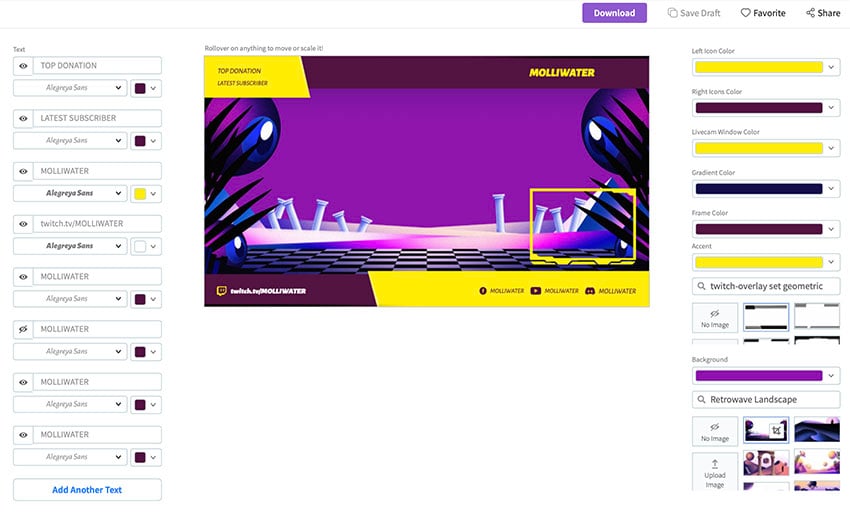   Step 2: Choose a Background, Colour Scheme and Frame
  
  
   Step 3: Add Text to Your Free Streaming Overlay Template
   Step 4: Move and Resize Your Text and/or Frame
   Step 5: Download Your Free Stream Overlay TemplateWhen you are happy with your design, just click the Download button at the top of the page to download your free stream overlay.    Now that you know how to make a stream overlay quickly and easily, let's take a look at some of the best free stream overlay templates you can find at Placeit.    15 Free Stream Overlay Templates From PlaceitFree Twitch Overlay Maker for a Gaming Streamer   Here's a stream camera overlay for Twitch users who love vibrant colours in their template. This one offers a range of stunning stream backgrounds to choose from, as well as stunning frames for every taste. Free OBS Stream Overlay Maker With Webcam Frames   Free stream overlays for OBS are easy to create using the stream overlay maker. Just upload a background photo and select your colour scheme. Make sure that the colour you choose creates a nice contrast with your background. Then all that's left to do is add your text. Free Stream Overlays for Free With Vibrant Background   Stream overlays for free come in all sorts of colours and patterns to suit a range of tastes, like this eye-catching overlay with its otherworldly quality. Have fun playing around with the customisation controls to come up with a unique look. Free Stream Ended Overlay Generator for Twitch Streamers   Here's a simple and bold OBS stream overlay that's perfect for alerting followers that your stream has ended. The clean, modern design lets you stick to the essential information. Type your details and change the colour scheme to reflect your taste. Free Gaming Twitch Overlay Template With Multiple Webcams   A riot of colour is just what you need to help your account stand out, and that's certainly what you get with this multi-window free Twitch overlay template. Don't worry if you love the overall design but the colour is way too much for your taste—the free Twitch overlay maker gives you complete control over the design. Free Neon Twitch Overlay Maker With Webcam Frame   Here's another free OBS stream overlay to keep all eyes on your stream. With its touch of the macabre and neon coloured overlays, you can use the template as is or change things up to better reflect your taste. Free Custom Twitch Overlay Template Featuring LGBTQ Pride Colors   For lovers of all things fancy, there is this Twitch stream overlay template celebrating the LGBTQ community. A bold and colourful template to stand out from the crowd. Free Custom Twitch Overlay Template   This free stream overlay for OBS features an awesome, out-of-this-world image and a terrific selection of frames. You can upload your own background image if this one doesn't suit you and change all aspects of the template as needed. Free Stream Overlays for OBS   This free streaming overlay is for users who love the abstract. There are a number of terrific backgrounds to choose from, so you won't run out of options for creating a unique and engaging overlay. Free Twitch Overlay Creator for a Gaming Channel   And speaking of abstraction. How awesome is this free Twitch overlay? It offers three windows to focus viewers' attention on your most important activities. You have total control over the design of the background, colours, and fonts, so use the stream overlay maker to customise this template. Free Stream Overlays for OBS   An eye-catching and engaging free stream overlay for OBS, this vibrant nighttime cityscape includes a webcam window and plenty of room for all your important social media handles. Stream Overlays for Free Featuring a Frame With a High-Tech Style   If you're looking for standout frames combined with mind-bending background images, this free stream overlay template is for you. As with all the templates here, it is simple and easy to customise in a matter of minutes. Free OBS Stream Overlay Template Featuring LGBTQ Pride Colors   Let your fans know your stream is ending in style when you use this free stream overlay. Of course, if what you are looking for is a stream starting soon overlay, this one can easily be customised to suit that purpose by changing the text. Free Streaming Overlays With a Webcam Frame for Battle Royale Gamers   If you're looking for a war games theme to complement your stream, check out this free Twitch stream overlay. As always, the template is super easy to customise so that you'll be downloading your overlay in no time. OBS Stream Overlay Maker for Female Gamers   Here's another terrific free streaming overlay for lovers of abstract patterns. Don't hesitate to experiment with the template to find the look that's right for you. 20 Premium Stream Overlays From PlaceitFree overlays are great if you're broke, but bear in mind that if you want more overlay designs, premium stream overlays are the way to go to take your Twitch streaming to the next level. Though Placeit is a subscription service, it also offers an option to buy premium Twitch overlays as a one-time download for a small fee. So if you find a terrific overlay at Placeit that isn't free, you can still access it at an affordable price. Of course, if you regularly need overlays, mockups, logos, and other resources, the monthly or yearly subscription at Placeit is still the best deal as it offers unlimited downloads for all items found at Placeit. Here's a selection of the best stream overlays you can find at Placeit. Twitch Stream Overlay for a Space-Themed Gaming Channel   Are you a lover of all things space age or futuristic? Then check out this space-themed Twitch stream overlay template. Use as is or customise more extensively to suit your taste. Simple Twitch Overlay Template for Gaming Streamers   For those who are looking for that doomsday mystery vibe, there is this template, with its dramatic background images which offer a great backdrop for your Twitch stream overlay and text. Twitch Overlay Template for a Girl's Gaming Squad   Combine eye-catching photos with gorgeous frames and fonts when you choose this stylish Twitch overlay template. Upload your own great photo or choose one provided with the template. Twitch Overlay Creator for Horror Gaming Streamers   Horror aficionados will love this overlay, designed for horror game lovers. The overlay communicates the macabre while keeping things stylish and professional. Custom Twitch Overlay Creator Featuring Backgrounds of Video Games   If you love the vibrant colours and wild patterns of the northern lights, this is the Twitch overlay graphic for you. It provides space for social media icons and any text you wish to add. Gaming Twitch Overlay Maker Featuring a Burning Background   Looking for a Twitch overlay template that will call even more attention to your stream? Then this stream overlay is the one for you. It's simple but stylish, and you can customise the colours to reflect your own taste. Twitch Overlay Maker Showing the Latest Subscribers   This is a cool stream overlay template that offers tons of choices for your background image and loads of space to add different kinds of text. Check it out and wow your fans. OBS Stream Overlay for a Gamer Featuring a Neon Frame   Here's a terrific template that can be adapted in any number of ways. The template offers tons of gorgeous images, and of course you can use the Twitch overlay creator to customise the colours and text as much or as little as you want to. Twitch Stream Overlay Template   This stream overlay provides a terrific background foil for stylish frame styles. Select colours that will call attention to your frame rather than distract from it, and then add as much or as little text as you care to. Twitch Overlay Creator for a Battle Royale Streaming Channel   War games fanatics will love this Battle Royale themed overlay template. Use the colour scheme as inspiration for creating your own inspiring colour palette, and then add your text and you have a terrific overlay ready for use. Custom Twitch Overlay Creator With Korean Graphics   An awesome street image forms the backdrop for this Twitch stream overlay. The template features a simple yet stylish frame with plenty of room for your account name and social media accounts. You can use this template as is or customise it in a matter of minutes. Twitch Stream Overlay With a Webcam Frame Featuring a Cabin in the Woods   Want to create just a touch of the horror vibe with your channel? Then this Twitch overlay template is a great choice. Don't hesitate to experiment with each and every feature to find the design that's right for you. Twitch Overlay Template With Dragon Background for Twitch Gamers   Game of Thrones has inspired tons of designs over the years. If you want to bring a touch of its awesomeness to your channel, then check out this stream overlay. Twitch Overlay Template With Frame   Share your work with your audience when you use this terrific streaming frame to give them a great view of how you play. Just update the colours and text, and you're ready to go. Cool Twitch Overlay Template for Gaming Live Streams   An awesome macabre scene reminiscent of Dante's Inferno, this is the perfect backdrop for horror-inspired themes. Featuring a simple frame with rounded corners and solid bars for your account name and social media accounts, this template can be used as is or customised in a matter of minutes. Twitch Overlay Maker for OBS Live Streams   How incredible is this Twitch stream overlay? Use this terrific image, choose one of the many great images that come with the template, or upload your own. Use the colour scheme as inspiration for creating your own custom overlay. Retro Steam Starting Soon Overlay   Geometric is always eye-catching, so all eyes will be on your channel when you use this incredible background combined with the bold announcement holder bar. This stream starting soon overlay is perfect for letting Twitch fans know when you're getting ready to start a stream. Twitch Overlay Template for a Horror Game Stream With a Webcam Frame   Embrace the darkness with this spooky Twitch overlay template featuring a simple frame with solid bars for your account name and social media platforms. Use the template as is or customise it in a matter of minutes. Twitch Overlay Maker for Gamers With Webcam Frame   An eye-catching and engaging steam overlay, this stunning city theme includes great frames and plenty of room for your important text. Twitch Overlay Maker Featuring a Webcam Frame for a Horror Live Stream Gameplay   This hair-raising template offers a grunge quality that horror lovers will adore. Use this template as a jumping-off point for creating your own signature look. Choose Your Favourite Twitch Stream Overlay TodayYou can create Twitch stream overlays quickly and easily for free or at minimal cost using the stream overlay maker at Placeit. Head on over to Placeit today to find the right overlay to suit your needs. If you're looking for more Twitch streaming resources, check out these helpful articles below:
|
| 20 Best Free Microsoft Word Resume CV Cover Letter Templates 2021 Posted: 10 Jun 2021 06:55 AM PDT When you apply for a job, you've got to pull out all the stops. You need every advantage to stand out — beginning with your cover letter. Try using a Microsoft Word cover letter template for a professional look.   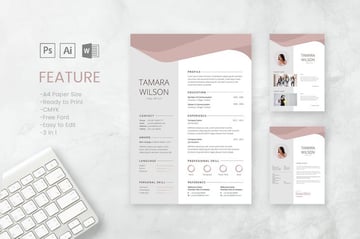 Your cover letter has the crucial job of making sure your application doesn't end up in the scrap pile before you've gotten the chance to show them how great you are. It needs to make a great first impression. In this article, we're going to focus on how your cover letter looks. A good cover letter design will help you stand out and put you in the best light for the role you're applying for. Besides free cover letter templates for Word, we'll also look at premium Microsoft Word cover letter templates from Envato Elements and GraphicRiver. They'll help your cover letter and resume stand out. Reduce Job Hunting Stress by Using Premium Templates for Cover Letters In WordA cover letter template (Word) saves you time and energy by making the design decisions for you. Professionally designed templates help you make a good first impression as a professional who goes the extra mile and pays attention to detail. Premium templates are better than free ones because you get great designs as well as ease of use and customization. Elements and GraphicRiver are great places to find premium cover letter templates for Word.    With Envato Elements, get unlimited downloads of cover letter templates for Word for one small monthly subscription. This gives you the freedom to tailor the design of each cover letter to the particular job you're applying for. If you only need the one-off cover letter template (Word doc) then GraphicRiver is an excellent source. You've got a wide choice of templates on a pay-per-use basis. 5 Premium Cover Letter Templates (With Unlimited Use)Envato Elements offers thousands of templates for cover letters in Word. Each one is designed by a professional designer to stand out visually and at the same time be easy to edit. Your Envato Elements subscription gives you unlimited downloads in this creative marketplace. I've picked some of the best ones below: 1. Corporate Lawyer CV Resume   This set of resume/CV and cover letter templates for Word was designed specifically for a corporate lawyer position. It also works for any other job that requires the highest levels of professionalism. Built to be easy to edit and personalize, this cover letter template (Word) comes in both A4 and US letter sizes. A Help Guide in PDF format is also included. 2. Simple Resume & Cover Letter Template   With its subtle colors and smart icons, this cover letter template for Word will help you stand out from other candidates. Choose from blue, black, or yellow color schemes, depending on which one is most suitable for the job. This A4-sized template is fully editable. 3. Corporate Resume & Cover Letter Template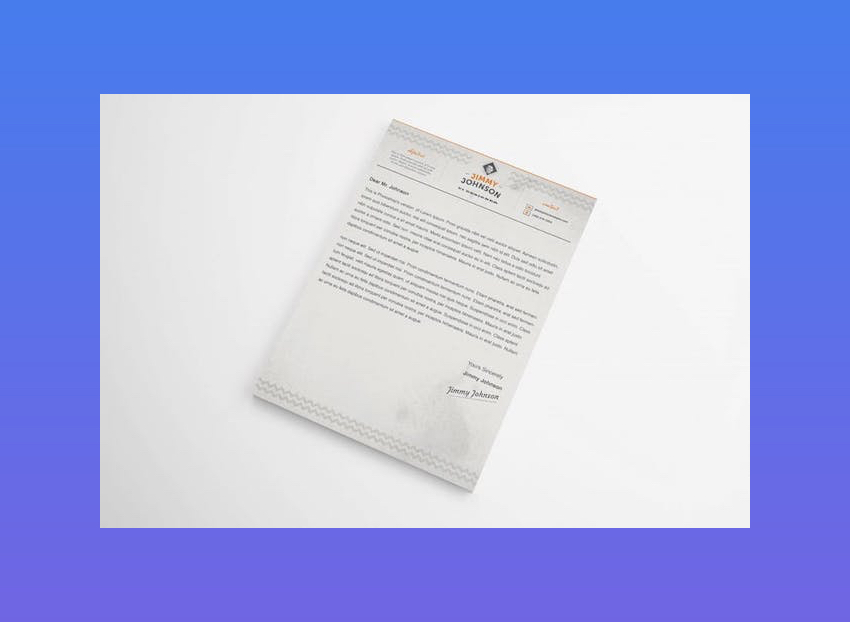   With its textured background, unique layout, and use of fonts, this Microsoft Word cover letter template stands out. Use it for more casual positions. If you want to show off your creativity, this template may be the answer! It comes in both US letter and A4 sizes. It also gives you a choice of three color schemes. 4. Creative Resume Template & Cover Letter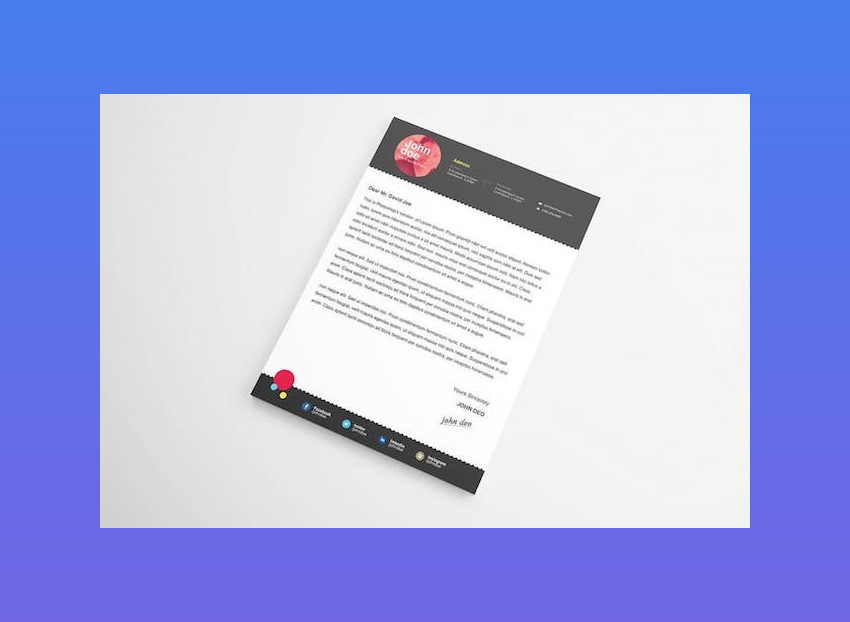   This colorful cover letter template for Microsoft Word is sure to showcase your uniqueness and creativity. It comes with four color schemes to suit a variety of jobs. Plus, its use of shapes and icons makes the cover letter (and matching resume) eye-catching. Whether you need size A4 of US letter, you'll find them both in this template. 5. Stylish Resume & Cover Letter Template   Go all-out and express your creativity with the Stylish Resume & Cover Letter Template for Microsoft Word. A colored border and bookmark shape on the upper-left corner catch the eye. Meanwhile, generous white spaces keep your cover letter legible. Choose from a black, off-white, or blue color scheme. This template also comes in both A4 and US letter sizes and is fully editable in Microsoft Word. 5 Premium Word Cover Letter Templates (Pay-per-Use)Looking for a single-use cover letter template for Word? Then GraphicRiver is the source for you. Here you'll find thousands of cover letter templates that are professional looking and editable in Microsoft Word. Below are five of the best ones: 1. CV Template with Word Cover Letter   The clean and elegant design of this Word cover letter template will help you make a good first impression. The cover letter and resume templates were designed to make them easy to read and portray professionalism. This A4-sized template comes in Word, Mac Pages, Photoshop, and Illustrator file versions, and is fully editable. 2. Teacher Resume Template for MS Word | Cover Letter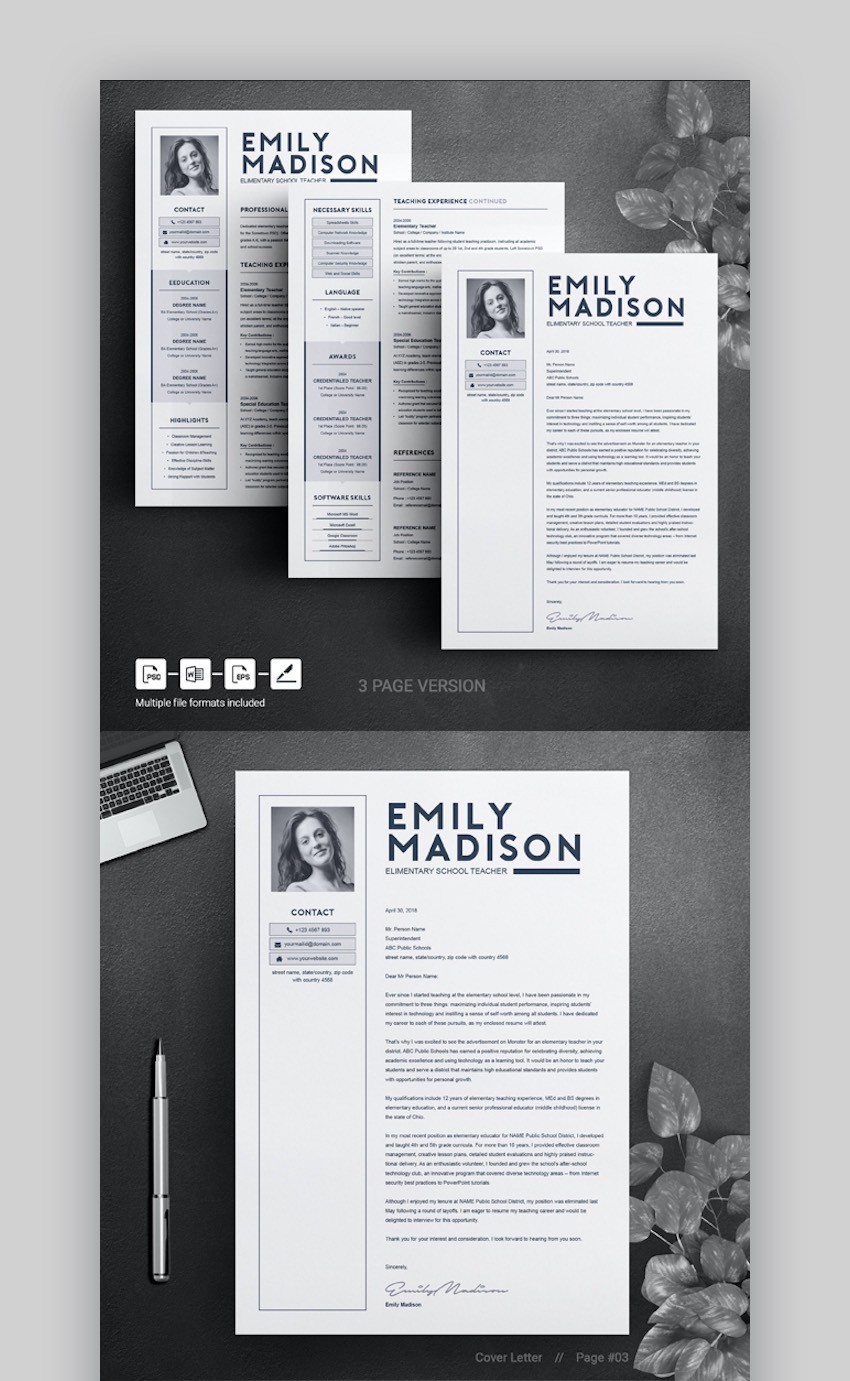   This MS Word resume/CV and cover letter template was designed for a teaching position. Its contemporary design works for any job that requires refinement and class. The pay-per-use cover letter template comes with detailed instructions. The designer is also available answer any questions you may have about using and customizing the template. 3. The CV by CodePower   Blow away the competition with this eye-catching cover letter template for Word. It features a strong typographic structure while still being easy to use and customize. With more than 80 files, including both DOC and DOCX formats, it's no wonder this resume and cover letter template is a bestseller. 4. Clean Resume/CV   Minimalist and clean without being boring, the Clean Resume/CV template is a good choice. Its design makes the most of bold typography and a shot of color to make it eye-catching without going overboard. Detailed instructions help you edit the template. It comes in both A4 and US letter sizes, with both DOC and DOCX file formats. 5. Word Resume & Cover Letter Template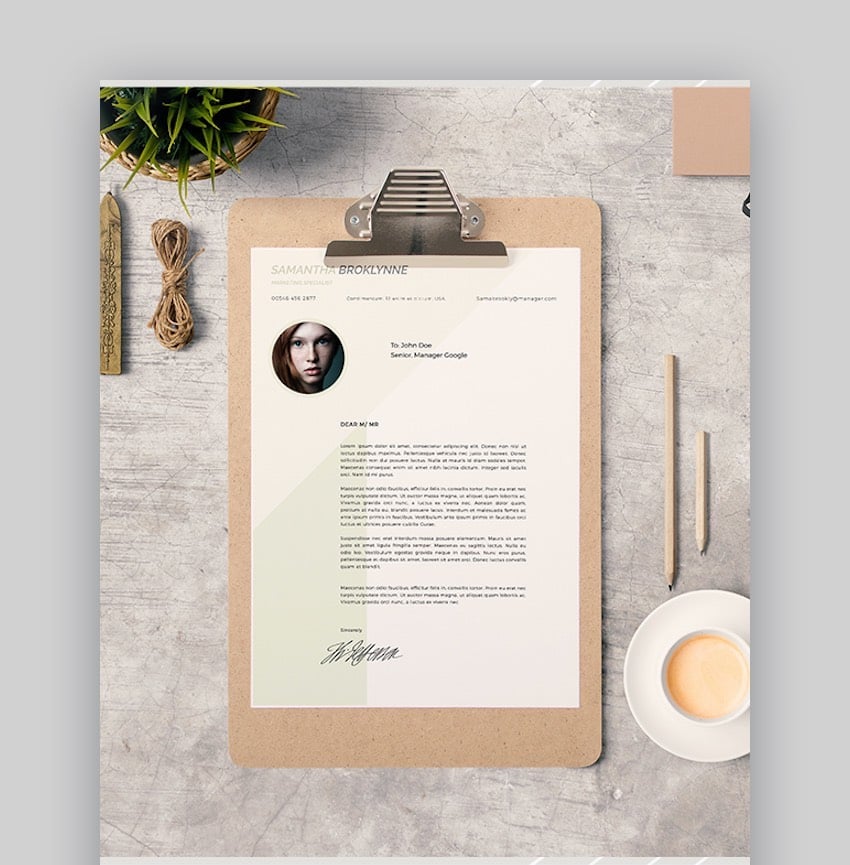   Need a standout cover letter and resume to apply for a job in a creative field? This resume and cover letter template (Word) is a good choice. Its muted colors and geometric shapes make your cover letter stand out, while keeping the focus on the content. It also comes with a matching business card template editable in Photoshop. 20 Best Free MS Word Resume Cover Letter TemplatesPremium templates for cover letters in Word generally have the best designs. But sometimes you just don't have any budget. If you're looking for a free cover letter template (Word doc), you've got many choices.    Before looking for a free cover letter templates for Word docs on the web, check Envato's free offerings first. Try out various premium template files (not always resume templates) at no cost to you. Here's the deal:
If Envato Elements and Envato Market aren't featuring free resume cover letter templates for Word this month, you can still find free cover letter templates. Here's a curated list of 20 best free cover letter template Word docs found online: 1. Polished Cover Letter, Designed By Moo   Here's an eye-catching Microsoft Word cover letter template for free with plenty of white space for readability. 2. Sarah Free Cover Letter TemplateThis free cover letter template (Word doc) features a header for your name, headline, and essential contact information. 3. F/S MonogramMake your initials stand out with the F/S Monogram cover letter template for Word. This two-column layout has a colored sidebar dedicated to your contact information. 4. Minimalist Cover LetterThis template features a clean, modern design with an eye-catching layout. 5. Blue Spheres Cover Letter   The Blue Spheres Microsoft Word cover letter template is suitable for creative jobs. Colors and fonts are customizable. 6. Two-Column Cover Letter TemplateThis is a simple, two-letter design for a cover letter that's easy to customize for your needs. 7. Mike Free Cover Letter TemplateHere's a two-column cover letter template doc that features a clean and professional design. It's easy to customize in MS Word. 8. Photo Cover Letter Template   This cover letter template doc features a space for your photo and a shaded left sidebar for your contact information. 9. Blue Sky Cover LetterBlue Sky is a cover letter template for free that stands out with its image header and space for your photo. 10. John Free Cover Letter TemplateGo for a minimalist look with this free cover letter template for Word docs. It's simple and clean while providing space for the most important information. 11. Inverted Modern Cover LetterUnlike most cover letter template docs, this places your name and contact details at the bottom of the letter. Hence, the name. 12. Contemporary Cover Letter   Contemporary Cover Letter has a bold, modern design. A vivid sidebar draws attention to your About Me section and contact details. 13. Stripes Cover Letter TemplateThis accessible free cover letter template for Word download features striped borders for an interesting design. 14. Alisson Free Cover Letter TemplateAlisson is another modern, clean cover letter template for free. A band of color highlights your contact information and adds visual interest. 15. Modern Chronological Cover LetterThis is another minimalist Microsoft Word cover letter template that emphasizes readability. It's got a matching template for a chronological resume. 16. Headshot Cover Letter 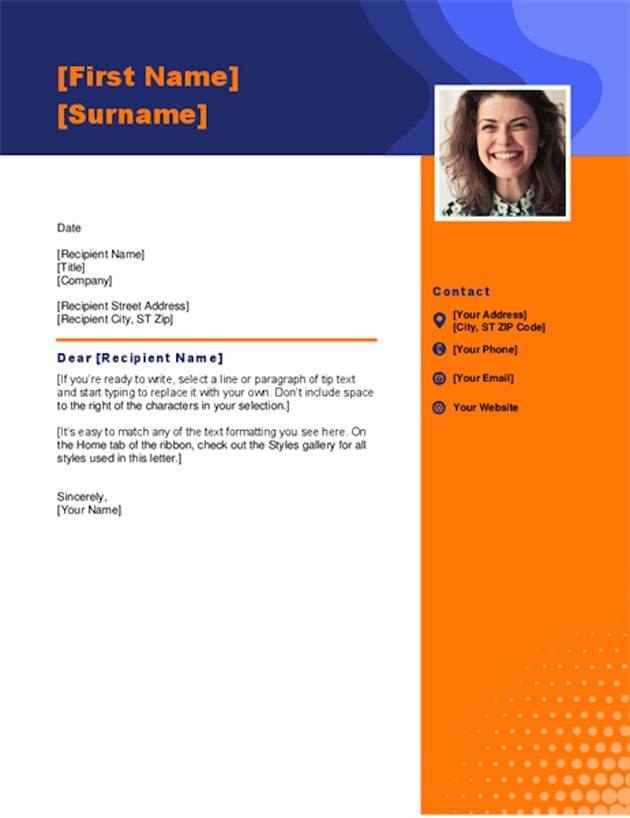  As the name implies, the Headshot Cover Letter template includes a space for your photo. It also has a colorful header and sidebar. 17. Megan Free Cover Letter TemplateThis cover letter template doc offers a single-column design with a solid-colored header and border. It's customizable in Word. 18. Green Cube Cover Letter (for Free)If you want to include your photograph, Green Cube cover letter template includes space for that purpose. 19. Colorful Cover Letter Template (Word)Here's a colorful cover letter template for free that stands out with its casual, playful design. 20. Contemporary Photo Cover Letter 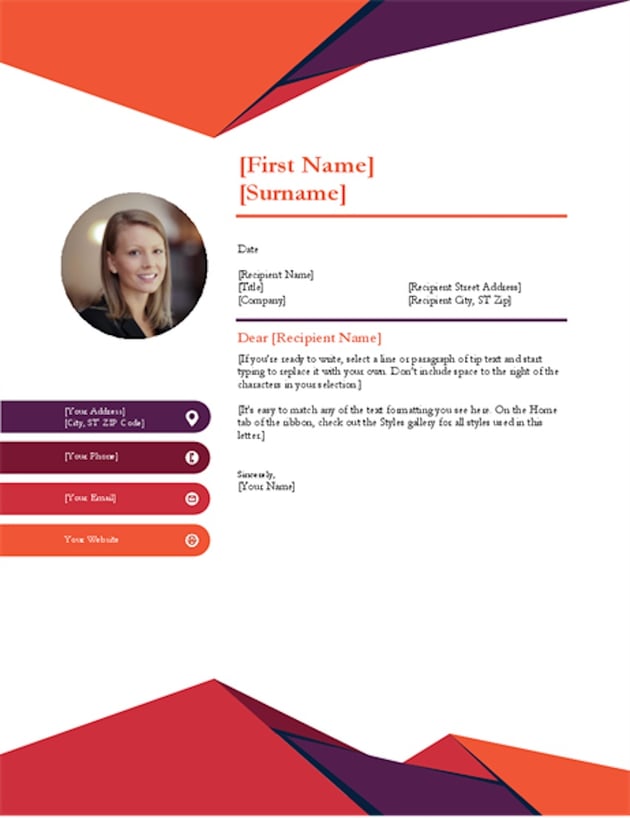  This contemporary cover letter template for Word free download features bold shapes and colors. Its fonts and colors are customizable. How to Customize Your Cover Letter Resume TemplateIn this tutorial, we'll use the premium template, Slive Professional CV Resume Set.    Here's the Premium Template Slive Professional CV Resume Set without edits:    Let's get started: 1. How to Change an Object's Color   Select Format Object from the menu. This causes a sidebar to open. In the sidebar, click on the Color button. Clicking on this button causes a drop-down menu to appear. Select the color that you want to use for the object. 2. How to Add an Image   To add a head shot to your Microsoft word cover letter template or your resume template, click on the Insert tab above the toolbar. Next, click on the Pictures button. Clicking on the Pictures button causes a menu to drop down. From the drop-down menu select the location of where your picture located. Insert the picture. 3. How to Change the Font   To change the font, go to the Font Menu in the toolbar on the Home tab. Changing the font on your CV cover letter template in Word is an easy way to customize your cover letter or resume without going over the top. 4. How to Change the Font Color   To change the color of the font, begin by highlighting the text that you want to change the color of. Click on the Home tab. In the toolbar, select the Font Color button. Selecting the Font Color button causes a color menu to drop down. Select the color that you want the text to be. 5. How to Add a New Text Box   Adding a new text box is an easy way to add more text to your Microsoft word cover letter template. To add a new text box, click on the Insert tab above the toolbar and click the Text Box button in the toolbar. Next, select Draw a Text Box from the menu that drops down. Finally, drag the cursor in a diagonal line where you want your text box to be. 5 Quick Design Ideas to Make Great Resume Cover LettersEven when you're working with a cover letter template for Word, you've got a lot of flexibility. That's because professionally designed templates are created to be easy to edit and personalize. As you choose your template and customize it, keep these design ideas in mind. You'll end up with an impressive resume cover letter. Here are five design ideas to get you started: 1. Keep It Simple   Keep the cover letter design clean and simple, so it doesn't distract from the content. You still want your information to take center stage. Avoid cover letter designs that are too busy. Those will take the attention away from the most important element: you! Not sure how to write a cover letter? Read these articles: 2. Make It Resonate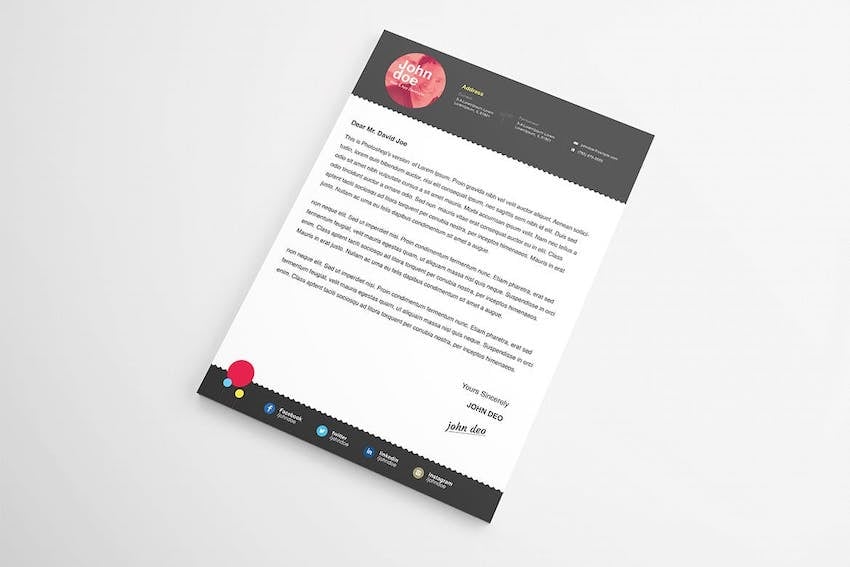   Choose a cover letter template that's aligned with the position you're applying for. If you're applying for a formal corporate job, then the Microsoft Word cover letter template you use should have a corporate look too. But in the creative field, where torn jeans are acceptable work wear, your cover letter design should be casual and creative. 3. Design for Clarity   Never sacrifice clarity for a clever design. Colored backgrounds, clever fonts, and other interesting design elements may be eye-catching. But, if they make your cover letter hard to read, then they're doing you a disservice. Instead, different design elements should make your cover letter easier to read and understand. 4. Add an Optimized Header   Many cover letter templates for Word include an optimized header. This means it includes your name, contact information, and a headline. The headline is your personal tagline that describes you and why you're suitable for the position. Keep it to a short phrase, not a sentence. 5. Aim for Visual Consistency   Ensure that the look of your cover letter is consistent with your resume. Premium cover letter templates come in a complete package that includes resume templates as well. These are designed to complement each other and have visual coherence. With most of the design decisions made for you, resume and cover letter templates allow you to focus your energies on the content. Discover More Great MS Word Templates for 2021You can find many more Word templates for all the documents you need to create at work. Check out these roundups of more great templates for MS Word:
5 Important Trends for the Best Resume Cover LettersMaybe you aren't sure what Microsoft Word cover letter template to choose? If you want something trendy but aren't sure what the latest trends are, keep reading! Here are five trends to follow: 1. Unique Header   What if you want to make an impression with your Microsoft Word cover letter template but aren't sure how? A unique header can leave an impression and make your cover letter stand out. When choosing an image to put into your header, make sure that the image isn't busy. Busy images are distracting. 2. Column LayoutA popular design trend is to have a column on one side of the cover letter. In most cover letter templates in Word, the columns have your contact information and skills. This format puts all the important information in one spot, making it easy for your future employer to see. A column layout can look more organized because it divides your cover letter into sections. 3. Border   Using a cover letter template for Word with a border is a way to add creativity. But you still have a traditional look to your cover letter. Borders catch the reader's attention and make your resume stand out. 4. Include a LogoCreating your own logo for your cover letter template doc shows your creativity. Your personal logo on your cover letter can also show your personality. If you don't want to add a headshot to your cover letter, try adding a logo instead. 5. Use IconsIcons are simple graphics that represent concepts. Adding icons cover letter template Word doc makes it more creative. But it also doesn't distract from important information. Plus, icons are a great alternative to bullet points. 5 Benefits of Using the Best Cover Letter Templates for Word With Pro DesignsAre you still on the fence about using a Microsoft Word cover letter template to jump ahead in the hiring process? You might wonder about the value of outsourcing the design work. Here are five reasons that you should use a great cover letter template for your next job application in 2021:
Benefits of Envato Elements (The Power of Unlimited Use)   Envato Elements is a unique service. It's a flat-rate subscription that includes thousands of great resume cover letter templates for a single flat-rate price. Sign up for Envato Elements. You'll get access to thousands of unlimited use graphics and templates. Choose from web themes to cover letter templates, and more—all for one low price. Common Microsoft Word Questions Answered (FAQ)Have some customizing questions? Do you want to learn more about using templates in Microsoft Word? Here are five common Microsoft Word questions answered: 1. Can I Add Page Numbers?Adding page numbers can let the reader know that the pages aren't out of order. Page numbers are great to use if your document is going to be more than one page. If you want more information on adding page numbers, header, and footers, read this tutorial: 2. Can I Format the Text?When you format text, you're controlling how text appears in your document. A document that's got a lot of unformatted text can be tedious. With formatted text, you can use it to emphasize important text in your document. To learn more about formatting text, read this guide: 3. Does Microsoft Word Have a Spelling and Grammar Checker?Having good spelling and grammar is important when you're creating a cover letter template doc and resume. If you've got a cover letter and resume full of spelling and grammar errors, it can look sloppy and unprofessional. For more information on how to use Microsoft Word's spelling and grammar tools, study this tutorial: 4. Can I Have a Simple Resume Template?After making your cover letter, the next step is a resume. Using a cover letter and template set that will make them look more professional. Envato Elements has many Simple resume and cover letter templates. To learn more about templates, review this guide: 5. How Do I Personalize My Template?There are many ways you can customize your cover letter template doc. Customizing your template shows your future employer some of your personality. To learn more about customizing your template, read this tutorial: Find the Best Premium Microsoft Word Resume Templates on Envato Elements (2021)If you're looking for a Microsoft word cover letter template that's good quality and stylish, consider premium templates. There are two options for premium cover letter templates for Word: Envato Elements and Graphic River    For great professional Microsoft Word Resume templates, Envato Elements is a resource for templates. It's a subscription service where you pay a low monthly fee. A membership to Envato Elements will allow you access to unlimited downloads of premium digital content.    The downloads that you can use are stock music, images, videos, fonts, CV cover letter templates for Word and so much more. Often free cover letter template for Word aren't as high quality as the premium templates you'll find on Envato Elements. If you want a resume template that'll stand out in a stack of other resumes, consider a premium template from Envato Elements. Learn More about Your Word Cover Letter TemplateDo you still have questions? Do you still want to know more? We've got a lot tutorials and articles to help you understand your Microsoft Word cover letter template:
Use a Cover Letter Template (Word) to Get that Job InterviewA great cover letter will help your application stand out, so the recruiter reads your resume and calls you for an interview and eventually, the job. Use a cover letter template (Word) to save time so you can focus on the content of the letter. Premium cover letter templates come bundled with resume templates. That gives your application a coherent look. They're also designed to be easy to personalize with your own information. Elements and GraphicRiver are excellent sources of premium templates for cover letters in Word. With a subscription to Envato Elements, you get unlimited downloads of all the Word templates you need — along with fonts, photos, icons, and other creative ingredients you want to use on your cover letter and resume. But, for the one-off premium cover letter template, look at GraphicRiver, which offers many creative tools on a pay-per-use basis. Either way, a well-designed cover letter template for Word will make your job hunt less stressful. It'll also give you the edge that just might land you your next job. Editorial Note: This post has been updated with contributions from Sarah Joy. Sarah is a freelance instructor for Envato Tuts+ |
| 20 Feature-Packed Bootstrap Admin Templates Posted: 10 Jun 2021 06:04 AM PDT When you're building something which needs a backend, or a dashboard of some kind, one of the best ways to get your project up and running is with Bootstrap. Open source, community-led, and deeply rooted in industry best practices, Bootstrap has been a shining example of front-end development since its public release back in 2011: "Our intention is to [push] for newer CSS properties, fewer dependencies, and new technologies across more modern browsers." – the Bootstrap team    We've compiled a list of 20 top Bootstrap 4 admin templates to take your Bootstrap admin dashboard one step further, adding style and loads of extra features. This list is updated regularly to ensure the templates we feature stay current. Why Would You Need an Admin Template?Admin dashboards are the backbone of many a website or web app. If you have any kind of dynamic website you're going to need some sort of interface to manage the data that goes into it. An admin template gives you the tabular views you'll need to display records, and the forms you'll need for data entry.    Or it could be that an admin template forms the basis of your website or web app itself. Perhaps you're building some kind of public dashboard which shows live data; weather, stock or currency values, or social feeds. Bootstrap admin templates are ideal for this. 20 Feature-Packed Bootstrap Admin TemplatesWondering where to get a Bootstrap 4 admin template for your project? ThemeForest is a great option. This marketplace offers professionally designed Bootstrap admin themes. While a Bootstrap admin template free is tempting, an admin template from Envato Market offers more advantages. The best? You'll have lifetime updates and support.    You can build your admin dashboard in less time and with professional help with a Bootstrap 4 admin template from ThemeForest. Without further ado, here's our list of 20 feature-packed admin templates based on Bootstrap 4. Grab one today and start building your own Bootstrap admin dashboard! 1. Metronic - Bootstrap Admin TemplateMetronic is a best-selling and best-rated Bootstrap admin template. This complete admin template HTML CSS Bootstrap has all the solutions for your needs. Metronic is compatible with Bootstrap 4 & 5 HTML, Angular 11, React, VueJS and Laravel. This admin template comes with outstanding documentation and support, 30-in house components and more. Check out this Bootstrap admin theme's demos and more features in its live preview. Here's what user rustedprogrammer said:
   2. Apex Angular 4 Bootstrap Admin TemplateApex Angular 4 Bootstrap admin template is a popular Bootstrap admin theme. This admin template is compatible with both Angular and HTML frameworks. The last update includes a new structure and a clean and modern UI. This is a really flexible Bootstrap 4 admin template with unlimited possibilities. Learn more in its live preview.
   3. Vuexy - Bootstrap 4 Admin TemplateVuexy is a super complete admin template. This is a 7-in-1 Bootstrap admin theme compatible with:
Vuexy comes with 9 customizable apps, 2 niche dashboards and more cool features like bookmarks and light and dark layouts. Find out more checkin out its live preview here!    7. ProUI Responsive Bootstrap Admin TemplateProUI is one of several admin templates in this list from Elite author pixelcave. ProUI responsive Bootstrap admin template enhances and extends Bootstrap, offering fifteen color schemes, a whole collection of page layouts and widgets, plus 11 PSDs if you happen to need them. 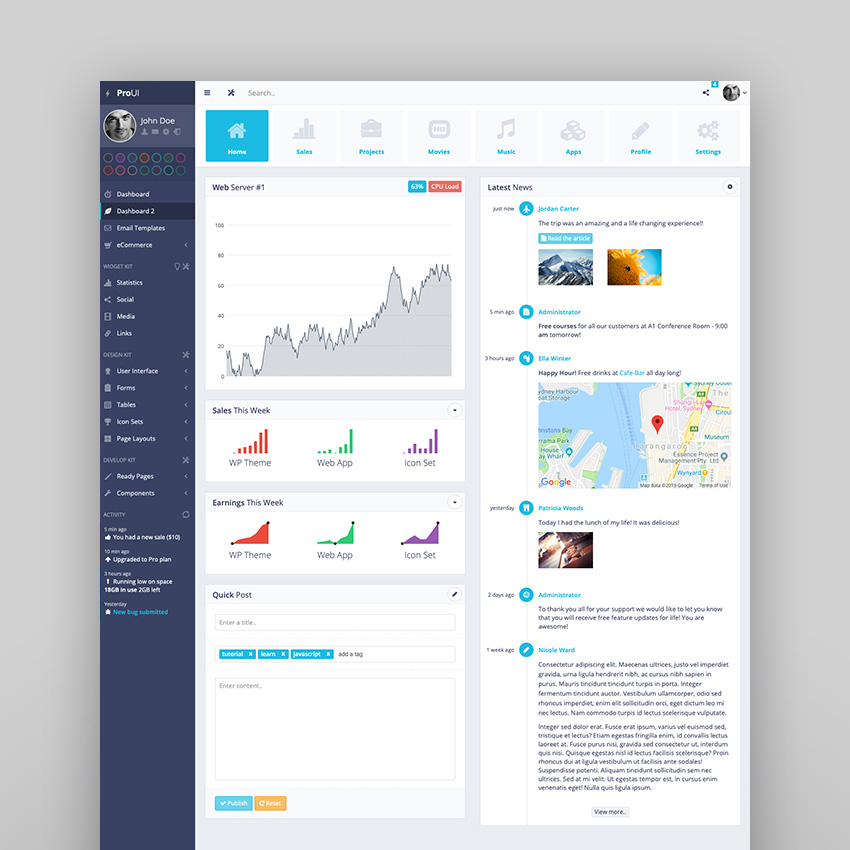   5. OneUI - Bootstrap 4 Admin Dashboard TemplateOneUI is another Bootstrap theme from pixelcave, this one including Laravel support and accompanying Sass files. In terms of design OneUI comes with six color variants, plenty of layout examples, and extensive documentation. Plus check out the slick ChartJS examples in the screenshot below!    6. Pages - Admin Dashboard TemplatePages is a very stylish way to kick off the list. It comes in HTML format, or built with Angular 5 components, giving you flexibility and performance along with third party extras such as ngx Datatables, E-charts, and more.    7. Limitless - Responsive Web Application KitLimitless has seen almost 10,000 sales over the years, and having been updated to Bootstrap 4 its sales are likely to continue to rise (especially given its five-star rating). There are five different layout variants to choose from, as well as a Material Design version for each one. Limitless comes with a bunch of starter files to get you on your way, and if you enjoy working with preprocessors you'll find all the components have their own SCSS and LESS file for easy development. If you prefer vanilla CSS, you can always use the CSS files instead.    8. Dashforge Responsive Admin Dashboard TemplateDashforge is a highly capable which has already racked up a ton of sales relative to its peers. A selection of different dashboard demos make it easy for you to pick and choose the components you'll need for your own admin, analytics dashboard, and application projects. Take a look at the cryptocurrency example below to see just how well it displays vast amounts of data in a clear and accessible way:    9. Fily - Responsive Bootstrap Admin TemplateFily is another clean admin template HTML CSS Bootstrap to enhance Bootstrap dashboards. Created only recently it's a newcomer to the category, and caters to a modern, no-nonsense taste. It includes dark and light versions (something any decent admin template should offer) plus horizontal and vertical variants. Among its advanced components you'll find Dragula (for drag 'n' drop UI), ChartJS, Google Charts, Sortable tables, and Colcade (a lightweight masonry layout).    10. Mid - Creative Dashboard TemplateArmed with two different dashboards and over fifty different page layouts, Mid offers plenty of options. Its added extras include Owl Carousel, BarRating, Circle Progress, and Datamap, and while there aren't any color scheme alternatives the blue really works well.    11. Gull - Angular 8+ Bootstrap 4 Admin Dashboard TemplateGull is a light admin template HTML CSS Bootstrap with plenty of contrast to draw focus to the data. There are many layout options, plus some color variants which allow you to switch the sidebar color–however for the most part the design decisions have been made for you. The extra components are extremely powerful, including things like an invoice builder, an inbox app, a functional chat interface, and much more. Available as two separate products, you'll need this link for the Angular 7 version, and this link for the Laravel version.    12. Porto Admin - Responsive HTML5 TemplatePorto has been mentioned by us at Tuts+ many times over the years, and has become something of a household name. Its sister products, the Porto HTML5 theme, WordPress theme, Drupal, Magento, and Shopify versions, have racked up tens of thousands of sales between them, and the admin version is on its way too. Updated to Bootstrap 4, Porto Admin offers light and dark styles, dashboards, an inbox UI, widgets, and extras, so there's plenty to get stuck into. A Bootstrap admin template free can't beat it!    13. Ubold Admin - Bootstrap 4 Admin Dashboard TemplateUbold is another template to offer light and dark versions, plus you can choose the purple version, or the Material Design version (shown below). Combined, these give you over 2,000 page variants, so there's a lot to take in. Ubold includes a landing page template (always handy) and some brilliant layouts like a Kanban board, a calendar, a contacts page, and project cards, all ready for you to add your own functionality to. You'll also find simple CRM and eCommerce applications wrapped up in the download package too.    14. Adminto - Admin Dashboard TemplateAdminto makes great use of whitespace and clear layouts, offering a good combination of dark and light theme variants, with lots of page examples to play with. It comes packed with several chart libraries, an email inbox UI, draggable blocks, a task block layout, onboarding tour, timeline, and many more toys.    15. Able pro 7.0 Bootstrap 4 Admin TemplateThe first thing you'll notice about Able Pro is its impactful color scheme. The colors are changeable, and the available swatches all make a strong impression. Available in HTML and Angular versions, Able Pro has a ton of extra page demos which you don't see in many other Bootstrap admin templates: a social media wall, a task list, Todo cards, and a job board are just some of the more unusual examples.    16. Dashmix - Bootstrap 4 Admin Dashboard TemplateThis is another example from elite Themeforest author pixelcave. Dashmix is a fully responsive Bootstrap 4 admin template with Laravel support. Version 1.5 was recently released (something which Dashmix buyers all have access to) with a ton of additions, like the Chat Component, 3 new color schemes, icons for checkboxes and radios, analytics page, more auth pages—these features alone are worth taking a look!    17. Espire - Bootstrap 4 Admin TemplateEspire comes in Angular 7 and HTML flavors, with clear documentation to explain the setup process. In terms of aesthetics this admin template comes with bright and impactful highlight color options, but keeps the bulk of its style clean, light, and open. Don't go for a Bootstrap admin template free. Try this professional Bootstrap admin theme instead.    18. JustDo - Responsive Bootstrap Admin TemplateJustDo is a seriously stylish theme to finish off with. Its sharp edges and clean lines make for a very clear admin. It delivers all the light/dark options and color variants you'll have come to expect, along with all the layout examples and extras you'll need for inspiration. The dark variant seen in the screenshot below is very easy on the eyes, and the optional hero block is the perfect place for important information which needs attention.    19. NobleUI - Angular 11+ Bootstrap Admin TemplateNobleUI is a new and lightweight dashboard template based on Angular 11+ and Bootstrap 4x Framework. The Bootstrap admin theme has a huge collection of reusable UI components. Some of its cool features are:
Learn more checking its live preview here.    20. Pick - HTML Bootstrap 4 Admin TemplatePick is one of the newest Bootstrap 4 admin templates. This Bootstrap admin theme is a multipurpose dashboard with modern layouts and gradient designs. Explore more details in its live preview. This admin template HTML CSS Bootstrap features:
   What Makes a Good Bootstrap Admin Template?Admin templates are the perfect way to show off what Bootstrap can do! They require logical layouts, accessible and well-organised information, they need to be cleverly responsive, consistent, and display data in an easily digestible manner. They need navigation of various types, solid typography, and they're the perfect way to play with most of Bootstrap's components. 1. Layout OptionsBeyond those obvious features, admin templates need plenty of options. What works for one admin dashboard situation won't necessarily work for another. Templates which include different layout options are much more likely to give you what you want, or inspire you to try something you hadn't thought about. When choosing an admin template, make sure there are plenty of page variations for you to try out. Bootstrap gives you the ability to build things out yourself, but page variations in a template show that the author has gone the extra mile.    2. Charts, Graphs, and Displaying DataDisplaying data can be challenging, and Bootstrap doesn't include any chart options by default. Instead, the admin templates listed below make good use of various JavaScript chart libraries, such as Chart.js, NVD3, Rickshaw, and more. They make displaying numbers not only functional, but delightful too! To learn more about working with JavaScript chart libraries, take a look at this collection of tutorials on Tuts+:
3. Stack OptionsWhat you're building with can have an impact on your template choice too. All of the templates listed below come as raw HTML files, but many of them have been configured as PHP projects, Angular or AngularJS projects, and some others. Having this flexibility right out of the box could be just what you're looking for. Discover More Admin Templates!If these Bootstrap 4 admin template didn't convince you, here are even more admin templates for you:
Learn More About BootstrapWe have a ton of resources on Tuts+ and the Envato blog to help you learn about Bootstrap. If you're interested in one of the templates listed above, but you're not sure what to do with it, take a look!
Editorial Note: This post has been updated with contributions from Maria Villanueva. Maria is a staff writer with Envato Tuts+. |
| 25+ Best Fully-Customizable PowerPoint Templates (Make Custom PPTs 2021) Posted: 10 Jun 2021 05:55 AM PDT You want your PowerPoint presentation to stand out. You want to save time while making a great-looking presentation. Then, custom PowerPoint templates are your best option.    Using custom PowerPoint themes allows you to create a professional presentation in less time. You could create your own unique PowerPoint design, but that would take a lot of work. In this article, we'll show you the best custom PowerPoint themes from Envato Elements and GraphicRiver. You'll also learn how to create a custom PowerPoint template. Find Great Custom PowerPoint PPT Templates on Envato Elements in 2021One of the best places to find awesome custom PowerPoint templates is Envato Elements. It's got thousands of beautifully designed PowerPoint presentations that are easy to customize.    Besides PowerPoint templates, Elements also offers thousands of other design assets. You'll find stock photos, web templates, social media templates, and more.    The best part is you can download ALL these great custom PowerPoint templates when you subscribe to Envato Elements. That's right, Envato Elements is a subscription-based marketplace. It lets you to download unlimited PowerPoint and other templates for a single price. Use the assets in an unlimited number of projects. 5 Top Custom PowerPoint Templates From Envato ElementsTake a look at some of the best custom PowerPoint themes we've got available on Envato Elements: 1. Visionable - Customizable PowerPoint Template   The Visionable is a fully customizable PowerPoint template. Use it for any type of presentation. It comes with more than 150 unique slides based on master slides and five pre-made color schemes to get you started. The customized PPT template also includes resizable vector graphics. 2. Style - Multipurpose Custom PowerPoint Template   Are you looking for a versatile template with an elegant design? Consider the Style PowerPoint template. This customized PPT template has an impressive 4000 slides and 20 color schemes. Use it as a starting point and then customize the PowerPoint template to your liking. The PowerPoint custom design is based on master slides for easy editing. 3. Sprint - Bold PowerPoint Template With Custom Theme   The Sprint template is a bright and bold custom PowerPoint template. You'll get access to 20 master slides. You'll also have charts, diagrams, tables, and other data visualization elements. This PowerPoint custom design will make you stand out! 4. Masmax - Custom PowerPoint Template   This custom PPT template has 234 unique slides and thousands of editable vector shapes and icons. Present your data and ideas in an appealing way. This customized PPT template is fully animated and easy to customize. 5. Sugara - Custom Travel PowerPoint Templates   If you're looking for a travel-themed PowerPoint presentation, look no further than Sugara. With a clean and minimal design, drag and drop image placeholders, and awesome icons. With this theme custom PPT, you'll create a gorgeous presentation in minutes. Envato Elements: Design Without Limits   Envato Elements has a compelling offer. Download as many design assets (including custom PowerPoint Themes) and elements as you need. Then customize the PowerPoint templates to fit your needs and use them in unlimited projects. With Envato Elements, you get access to everything you need to build your brand and create a cohesive online presence for one low price.    Sign up for Envato Elements today and take advantage of everything this marketplace has to offer. 20+ More Great Custom Microsoft PowerPoint Templates on GraphicRiver for 2021Another place where you can find top custom PowerPoint templates is GraphicRiver. This marketplace makes it easy to buy templates individually. GraphicRiver is a perfect choice if you want to buy a single custom PPT template and know exactly what you want.    Here are our best-selling custom PowerPoint templates available on GraphicRiver: 1. Massive X Fully Animated PowerPoint Custom Template   Massive X is one of the most popular custom PowerPoint templates. Users love this theme custom PPT because it includes 760+ unique animated slides. Custom PowerPoint themes like this also includes 930+ vector icons, dark and light themes and free updates. If you need a five-stars PowerPoint custom design, try Massive X. Here's what the users have to say:
2. Huge Infographics Bundle Custom PowerPoint Template   This infographics bundle is one of the best custom PowerPoint themes you can have. The PowerPoint custom template is super complete and easy to use. This theme custom PPT template includes:
This is a five-stars custom PowerPoint design. User nsalievitch2 said:
3. Creative Business Plan Custom PowerPoint Theme   Are you looking for a custom PowerPoint to stand out in your business presentation? This PowerPoint custom theme is a great option for you. It's one of our newest and most complete PPT templates. You'll get:
User pointspread said: The quality of this template is superior. Having hundreds of slides to choose from means I can work with this template many times and have a totally unique presentation every time. 4. VIVID PowerPoint Presentation Template   Vivid is a fantastic PowerPoint custom theme. It combines a minimalist design with trending color gradients. See all you get in this complete drag and drop PowerPoint:
User xbenz said: A great piece of work. Great designs, huge amount of slides, lots of good ideas, great modular structure. Perfect for various types of presentations in real business life. 5. Waneto — Multi-Purpose PowerPoint Template   Waneto is a great drag and drop custom PowerPoint template. If you need a complete and professional PowerPoint custom theme, you should check out the:
6. ThePress - Custom PPT Animated Template   ThePress is a versatile set of custom PowerPoint themes ready to support your next project. Each of the nearly 500 slides is pre-animated, saving you plenty of time and effort. Every element is fully editable in this custom PowerPoint design. 7. Multipurpose Infographics - Custom PowerPoint Template   Try the Multipurpose Infographics template for a presentation highly focused on data. This customized PPT template has thousands of icons, charts, and other infographic elements to help your data come to life. 8. Imperial - Customizable PowerPoint Design Template   The Imperial template has an elegant design. It's also got more than 500 unique slides and 100 color themes. Custom PPT templates like this also includes custom icons and image placeholders. 9. Wow Slides - Customizable PowerPoint Slide Design Template   The Wow Slides are a great choice for any type of presentation. They feature a clean and minimal design with unlimited color combinations and over 500 unique slides. Customized PowerPoint templates like this are fully animated. If you know how to customize a PowerPoint slide design, you'll love this template. 10. Startup - Custom PowerPoint Template   The Startup template is a great choice if you want to make a pitch deck for your company. The custom PPT deck has all the slides you need to share information about your mission, key stakeholders, and plans for the future. A custom PowerPoint design like this can help you secure necessary funding. 11. Massive Multipurpose PowerPoint Template Bundle   Try this custom PPT template if you want a versatile design that can be used for any type of presentation. Customized PowerPoint templates like this includes 110 pre-made color themes and more. 12. Creative 3 in 1 Bundle - Custom PowerPoint Template   This bundle includes three customizable PowerPoint templates, each in a different style. You'll find plenty of slides to:
13. Minimal - Custom PowerPoint Design   The Minimal template features a clean and simple design. Use it for any business presentation or portfolio presentation. The PowerPoint custom template has 500+ unique slides and plenty of infographic elements. If you know how to customize PowerPoint slides, this template gives you plenty of options. 14. Getren - Customizable PowerPoint Design Template   The Getren template is another simple and clean PowerPoint custom template. Change the colors to match your own, add your own fonts, and place your images on the appropriate slides. This is one of the best customized PowerPoint templates. 15. Simple and Modern Business PowerPoint - Custom PowerPoint Slides   As the name suggests, the Simple and Modern Business PowerPoint has a clean and trendy design. Use it for custom PowerPoint business presentations as well as pitch decks and webinar slides. The PowerPoint custom template comes with 290+ slides and seven pre-made color schemes. 16. Gradual - Trendy Custom PowerPoint Template   Gradual is a great choice if you want a custom PPT theme with a vibrant design. This PowerPoint custom template was designed in widescreen resolution. Custom PPT templates like this comes with world maps, custom icons, and fully animated slides. 17. Liquid - Clean Custom PowerPoint Slide Design   The Liquid template has a clean and creative design. This custom PPT perfect for any type of portfolio or business presentation. The template comes with 250+ unique slides and nine premade color schemes. There are also over 400 custom icons and infographic elements in this PowerPoint custom design. 18. Voodoo PowerPoint Template   Try Voodoo if you need both style and flexibility. This custom PowerPoint design provides plenty of each. You'll have more than 400 slides to choose from, with many color schemes and unique vector icons. 19. Angle Multipurpose PowerPoint Template   Angle is a brand new PowerPoint custom theme. Customizable PowerPoint templates like this have a clean and minimalist design. This is all you'll get in this custom PPT:
20. Jogja Minimal Custom PowerPoint Template   Looking for a minimalist PowerPoint custom theme? Jogja is for you. Stand out with its super clean and modern PowerPoint custom design. This PowerPoint custom theme includes:
21. 2021 Ultimate Multipurpose Custom PowerPoint Template   The ultimate multipurpose theme custom PPT will become your favorite. This template comes with 800+ custom PowerPoint slides. This custom PowerPoint template features new gradient mesh style and animations. Users love this theme custom PPT because they get free lifetime updates. Easily edit this new and modern PowerPoint custom design. Use it for all your PPT presentations! How to Customize a PowerPoint PPT Slides Template Quickly in 2021You've downloaded top customized PowerPoint templates on your computer. You're ready to customize it to match your brand. Are you wondering how to create a custom template in PowerPoint? Let's go through the steps and learn how to customize a PowerPoint template quickly.    1. Choose Your SlidesWhen you first open your custom PowerPoint template, go to the View tab. Select Slide Sorter. You'll be able to see all the different slides within your presentation. Now, right-click on any slides you don't want to use and delete them from your presentation. When you're done, select the Outline view to show only one slide at a time. 2. Add Your ContentNow that you've got all the slides that you want to use, it's time to add your content. Switch back to the Home tab. Click on the slide and the text you want to edit. Then, highlight all of the dummy content by holding down CTRL+A, deleting the dummy text, and entering your own content like I've done on Slide #2.    3. Change Fonts   Easily change the fonts. Start by selecting the text with CTRL+A. Then choose a different font from the drop-down menu. Repeat this process for all the slides in your presentation. For example, I've opted for a different font on Slide #4. 4. Add Your Photos   To add your own photos, all you've got to do is double-click a picture placeholder. Then navigate to wherever your photos are stored on your computer. Click on the desired photo to add it to your presentation like I've done on Slide #5. 5. Customize Colors   The last step is to customize the colors of your PowerPoint presentation. The easiest way to do this is to go to View tab and select Slide Master. Then, click on Theme Colors > Customize Colors. Then change all the colors that are used in the presentation. Click the Save button when you're done and then click Close Master Slide. Learn more about how to create a custom PowerPoint template in this post: 5 Quick Tips for Making Great PowerPoint DesignsYou've seen various custom PowerPoint slides and learned how to create a custom template in PowerPoint. It's time for some tips that'll help you make a great PowerPoint design. 1. The Presentation Cover MattersIt's easy to get excited about your presentation and spend most of your time polishing up the main contents. But don't forget to spend time on your cover slide and making sure it's just as beautiful. Your cover slide is the first thing your audience will see until the presentation starts. So, make sure it piques their curiosity and gives them a taste of your brand.    2. Choose Images That Are on BrandImages are a great way to enhance your presentation. But you've got to choose images that are on brand and that match your presentation topic. Otherwise, you run the risk of confusing your audience. 3. Use Color CarefullyAvoid using color as the background for the entire slide. If you're not careful, too much color will distract your audience. It might even make your presentation hard to read.    4. Experiment With LayoutsThe beauty of custom PowerPoint templates is that they've got a variety of slide layouts to choose from. Spice up your presentation by using different layouts for different purposes. 5. Stick to One Idea Per SlideOur last tip is to stick to one idea per slide. This will help you keep your audience engaged instead of overwhelming them with too much information at once.    5 Top PowerPoint Slide Design Trends for 2021Looking to turn your PowerPoint custom theme into an even more unique and distinctive presentation? Keep reading these custom PowerPoint slides trends to discover more: 1. Mind the White SpaceLet me tell you about white space and why it's important in design. White space is the area between the elements in any composition. And it's a really big trend for 2021. When you leave enough white space in your custom PowerPoint slides, they look clean. Your presentation will look professionally designed.    2. Choose Unique Graphic ElementsYour custom PowerPoint should stand out with unique graphic elements, like infographics, icons and maps. Don't settle for basic graphs. Look for a template that offers you different and unique visual elements.    3. Add a Custom BackgroundWhat a better way to make your custom PowerPoint even more unique than with a custom background? This trend is all about making the background of your presentation truly customized. Learn how to add images as backgrounds, and more, here:
4. Geometric Shapes Are TrendingGeometric shapes in presentations are trending for 2021. The clean silhouettes and lines give the custom PowerPoint slides a distinctive touch. Check this drag and drop PowerPoint template:    5. Think Outside the BoxWondering how can you stand out even more with your PowerPoint custom theme? Think outside the box for the design. One big trend is to go for neon colors against dark backgrounds. Another way is to choose truly unique and contrasting color combinations. Think of unique ways to surprise your audience with your custom PowerPoint!    More PowerPoint Designs to Create Custom PPT TemplatesWe've already seen a ton of custom PowerPoint themes throughout this article. But make no mistake, there are so many more options for custom PPT designs. No matter what your style or presentation topic is, we've got options for PowerPoint custom themes. See more of the best custom PowerPoint themes below. Maybe you'll even be increased to design your own PPT template!
Where to Find the Best PowerPoint Templates in 2021 (Envato Elements vs GraphicRiver)Envato Elements is home to custom PowerPoint themes. GraphicRiver also has PowerPoint custom themes with designs of all types. So, which one is right for you? What are the benefits of each marketplace? 1. Key Benefits of Envato ElementsOne subscription, unlimited downloads. That's an offer that's got practically unlimited value for those who subscribe. It's Envato Elements' unique offer, and everyone can take advantage of it. Download all the custom PowerPoint themes, plus so much more. That includes custom PowerPoint backgrounds thanks to the deep library of graphics and photos.    2. Key Benefits of GraphicRiver (& Envato Market)GraphicRiver is a great choice to get single digital assets, including custom PowerPoint themes. It's part of Envato Market, a network of online digital markets with all types of creative assets. If you know exactly what you need, the single purchase option of GraphicRiver might be the right choice. Check out some of the top custom PPTs available:    Your Choice (What's Right for You?)It's almost always the best value to go with Envato Elements. With a huge library of assets and a single flat rate cost, Elements is a value like no other. It gives you more options and ideas than any other platform. Sign up for Envato Elements now.    If you need a single custom PPT, then GraphicRiver might be the right option. Head over to GraphicRiver (or another Envato Market site) to find what you need. Common PowerPoint Questions Answered (FAQ)Do you still want to learn more? Would you like to learn how to create a custom template in PowerPoint? Here are five frequently asked questions from beginners. These questions can come up while working with custom PowerPoint themes: 1. How Should You Present Data in PowerPoint Presentations?Unless you want your audience to zone out, don't present data in tables and text-heavy paragraphs. Instead, opt for charts and graphs that present data visually. Custom PowerPoint themes usually have advanced charts built in. Learn to build charts and graphs with our tutorial: 2. How Should You Start Building a PowerPoint?The first step to creating a great presentation has nothing to do with the app you use. The focus should always start with writing content and building your narrative. Brad Smith has an excellent guide to help you write your presentation. Check it out before you grab custom PowerPoint backgrounds! 3. Does PowerPoint Support Custom Fonts?One of the reasons that custom PowerPoint themes stand out is use of custom fonts. They use far more than the standard system fonts like Arial and Times New Roman. If you want to create a custom PPT template of your own, make sure to learn how to use custom fonts. We've got you covered with our guide that shows you how to use custom fonts in drag and drop PowerPoint themes. 4. What Are PowerPoint Layouts?Think of a layout as the blueprint for a slide. Choose a layout and you'll see the slide pre-populated with boxes that are waiting for your content. To save time, you can create your own slide layouts. That means that you can build presets with common arrangements you'll need. They work well to help you create custom PPT templates. Learn how here: 5. Can You Create Custom PowerPoint Backgrounds?A custom PowerPoint background can really spice up a slide. It requires an artistic touch, balancing the use of details without distracting from the content. Custom PowerPoint backgrounds are easy-to-build when you get a bit of help. We've written a guide that'll show you how to create them and size them perfectly. Learn More About Microsoft PowerPointYou've learned so much in this tutorial, and there's no reason to stop here. You've seen that custom PowerPoint themes are a huge advantage. We've built out a huge library of learning resources that help you get the most from custom PPTs. These tutorials are the perfect way to practice your skills with PowerPoint custom themes. Try them out as you design your own PPT template, too.
Design a Beautiful Presentation With Custom PowerPoint TemplateDesigning a beautiful presentation is easy when you start with a custom PowerPoint template. A template will save you time and money while still allowing you to have a fully branded presentation that makes it easy to share your message. If you're looking for a PowerPoint template or two that you can easily customize and have ready whenever you need them, head over to Envato Elements. Pick any of the thousands of custom PowerPoint templates we've got available. Or, if you need a custom presentation template quickly, stop by GraphicRiver. Browse through our PowerPoint templates to find the one that fits the topic of your presentation perfectly. Editorial Note: This post has been updated with contributions from Andrew Childress and Maria Villanueva. Andrew is a freelance instructor for Envato Tuts+. Maria is a staff writer with Envato Tuts+. |
| How to Create a Punk-Rock Portrait in Procreate Posted: 10 Jun 2021 12:00 AM PDT    This tutorial will introduce you to the basics of Procreate, which can be a great professional tool for you as it is for me. Procreate has quickly become my go-to digital painting app, and I do most of my work in this app. This is a complete Procreate portrait tutorial. You'll learn how to paint a portrait in Procreate from scratch. But if you want to quickly create punk Procreate portraits, you need professional Procreate brushes.    If you'd like to find the best Procreate brushes for your digital drawings, scroll down after this punk Procreate portrait tutorial. We've got a selection of premium Procreate portrait brushes from Envato Elements. What You Will Learn in This Procreate Portrait Tutorial
In this tutorial, I'll be using an iPad Pro with the Apple Pencil and Procreate 4. I'll also guide you through my painting techniques and the process of developing a masculine Procreate portrait. Let's start! Watch This Procreate Portrait TutorialIf you prefer to watch this tutorial in action, we've got this video for you. Here you'll learn how to paint a portrait in Procreate. And if you want to learn more and watch more useful tutorials, subscribe to the Envato Tuts+ YouTube channel! 1. How to Make a SketchStep 1First, open the Procreate application. Tap the (+) icon in the top right corner to create a New Canvas. Tap to Create Custom Size and create a 3500 x 4000 px canvas size, RGB, 300 DPI resolution.    Step 2I start the process by gathering the reference materials for my masculine punk character, collecting images with some attributes inherent to this style. I create my sketch directly in Procreate using my Apple Pencil. Procreate has a great selection of sketching brushes, which you can find in the Sketching set. Any brush from this set will be suitable for sketching. My favorite is the 6B Pencil brush. Let's modify this brush a little bit to get more flexibility in the sketching process. Tap the 6B Pencil icon, and the Settings of the tool will appear. Choose the General settings and change the Size Limits to ~30% Max.    Step 3We already have two layers by default: one layer with the background color and one empty layer. It's best to start with a simple white canvas, without any gradients or colors, so we're keeping the background color white. Open the Layers panel, tap "Layer 2", and rename it "sketch". Choose any color you like from the Color menu in the top right corner.    Step 4The references are collected and the brush and color are selected, so now it's time to create the sketch! Start with the basic shapes, keeping the image simple and not going into too much detail. Then build up your rough sketch into something more refined, adding more details to give them a bit more character. You can rotate the canvas in the process for convenience. Just use two fingers and rotate your image or size it. Also, you can change the Size and Opacity of any Brush tool by moving the sliders on the left side of the screen up and down.    2. How to Create the Line ArtStep 1First, open the Layers menu, tap N on the "sketch" layer, and lower the Opacity to about 30%.    Then create a New Layer for your line art on top of the "sketch" layer.    Step 2Let's create a New Ink Brush for our line work. First, choose the Inking set, and tap the + icon in the top-right corner of the brush list to create your New Brush. The menu with sources will appear. For the Shape, tap Swap from Pro Library and choose Ink 2. For the Grain, tap Swap from Pro Library and choose the Recycled Paper texture.   
Rename it "New ink brush", and use the brush settings shown below.   
Step 3Let's make a few trial lines with our new brush, so we can sense the lines. The thickness of the line depends on how hard you press with the pencil. Then tap on the "lines" layer and select Clear from the drop-down list to delete your trial lines. Now we can start our line art on the clean layer.    Step 4We're ready to start creating our line art. First, let's pick the color for the lines. Choose a deep blue-gray color from the Colors menu, avoiding black for a softer look.    The most convenient method during the work process is to mirror your image. It will allow you to control the proportions and have more flexibility in the drawing process. Also, it helps you to take a fresh look at your work, so you can correct any early mistakes. Just go to Actions > Canvas > Flip canvas horizontally as shown below.    Step 5Set the brush Size to about 5-10% with 100% Opacity. Start by drawing the face with smooth lines on top of your sketch. Create a variance of line weight, making transitions from thin to thick and imitating traditional ink. It will give more life to your drawing. If you feel the lines are thicker or thinner than you would like them, you can always change their Weight by moving the Brush Size slider on the left side of the screen up or down.    Step 6Now let's draw the outfit: jacket, t-shirt, and rock collar. Don't think about any details on this stage—just draw the main objects of your character's outfit.    Let's add some necessary details to the outfit. Draw one rivet on the jacket's collar first. Take the Selection tool, and make sure it's on Freehand. Select the area of the rivet. Then tap Transform, which is next in the top panel. Swipe down with three fingers, and the menu will appear. Choose Copy + Paste and you'll get this rivet on a new layer. Move it down and place it on another part of the collar.    Create more rivets using the same principle. As a result, we'll get them as inserted images on the new layers. Merge these layers into one. Just tap on the top layer and choose Merge Down from the drop-down list. Or you can take the two layers (one finger on one, and one finger on the other) and squeeze them together.    Finish the decoration of the jacket by adding more rivets, buttons, pins, and badges.    Step 7I noticed that the rock collar is too low on the neck. But we can fix it easily. Tap the Selection tool, and draw a shape on the area of the collar. Then tap Transform, so you can move this object up a little. Use the Eraser to clean the rock collar a little bit, and finish this by drawing some missing lines.   
Finally, decorate the T-shirt with a skull drawing.    Step 8Now let's draw the hairstyle. Create the solid shapes first, making just the main lines. Then add some details made of very thin lines.    At once, use the same brush to add some volume and deep contrast shadows to the hairstyle.    Make the "sketch" layer invisible and admire the result of the line art.    3. How to Create the Main ShapesStep 1Let's start by filling the background with some basic color. Pick the Charcoal Block brush from the Charcoals set, and modify it by changing the Size Limit to about 160%.    Now create a New Layer under the "lines" layer. Choose pink, and draw the main shape of the background pattern following the sketch. We can change this color as necessary later.    Step 2We can keep all the colors that we will pick up in the process by creating a Palette of basic colors. We have the Colors menu in the top right corner, where we can select the color. Click on the + icon to Create a New Palette, and a new area with empty boxes for our new palette will appear. Rename it "Punk-rock". Let's add the pink from the background first. Pick the color and tap on any of the empty boxes, and it saves it. Further fill these boxes with selected colors to create your own palette.    Step 3Create a New Layer and pick a beige color for the skin tone. Now let's find a suitable brush for the painting. My favorite is the Soft Pastel brush from the Sketching set.   
Use the Max Size of the brush and fill the face and neck with color. Clean the area around the body using the Eraser Tool. Choose the Soft Pastel brush as an eraser as well. Add this skin tone color to your Palette.    Step 4Now let's find another cool brush for the jacket. Go to Brushes > Painting > Nikko Rull, and change the Size Limit to about 470%.    Set the brush Size to about 70% with 100% Opacity. Pick a dark violet color and draw large strokes to cover the whole area of the jacket shape. Add this color to your Palette.    Now we need to clean the area outside of the lines. We can use the Eraser Tool, as we did before. But in this case I find the Selection Tool is a more convenient method. Tap the Selection Tool and draw a shape on the area you need to delete. Then tap Transform, swipe down with three fingers, and the menu will appear. Choose Cut, and you'll get an absolutely clean area.    In the end, refine the edges using the Eraser Tool.    Step 5Create new layers for each group of objects, and fill them with colors using the Soft Pastel brush. Organize the layers as shown in the screenshot below.    Step 6Let's set the background color by tapping the "Background color" layer, which we already have by default. Select a dark blue color on the Color menu.    Now we need to change the color of our background shape and make it more saturated. It allows us to create a good range of contrast and make the character more expressive. First select the layer, and then tap the Adjustments icon and choose Hue, Saturation, Brightness from the drop-down list. Move the sliders until you get the desired result.    4. How to Add Shadows and HighlightsStep 1Let's start by adding some volume to the face. Tap on the "skin" layer and select Alpha Lock from the drop-down list. It will help us to paint inside the body shape without crossing this area.    Now select a peach color and choose the Soft Pastel brush from the Sketching set. I like using this brush because of the softness and texture, and it also makes the painting look more realistic. Start building the basic shapes of the face and neck with very large brush strokes and defining the character's facial features. Then create some subtle shadows using a light brown color to show the volume more clearly. You can vary the brush Size in the process as you like.    Step 2This way, add some basic shadows by making strokes on the shadowy area. Use the Bordeaux color for them. Then add a little contrast to the face. Choose the dark blue-grey color and add some deeper shadows to the eyes, nose, ear, neck, and hair growth line.    Step 3Create a New Layer for the highlights on top of the "skin" layer. Select a lighter cold tint starting from the base skin color, and paint some highlight strokes using the same Soft Pastel brush. Reduce the Opacity of the layer to about 65%.    Once we're happy with the highlights, we can merge these layers with highlights and skin into one "skin" layer. Tap on the top layer with highlights and choose Merge Down from the drop-down list.    Let's refine the skin a little bit, correcting the roughness of the skin and improving the shape of his face and neck. Also add some volume to the eyes and lips. Use the Color Picker Button to select the color you need. You can find this button between the Size and Opacity sliders.    Step 4Once we're happy with the volume of the face, let's add some colors to make the skin more natural and bring some life to it. Create a New Layer on top of the "skin", and rename it "color zone". First select the "skin" layer. Just tap on the layer and choose Select from the drop-down list. It will allow us to draw on the "color zone" layer just inside the body shape. Now we need to add some variation in color to the face: yellow tones to the forehead and neck, reddish tones to the cheeks, nose and ear, and blue tones underneath the eyes and around the chin.    Change the Blending Mode of this layer to Multiply. Reduce the Opacity to about 20%. You can play around with the Opacity until you're happy with how it looks.    Step 5Create a New Layer for the bristle on top of the "color zone" layer. Keeping the "skin" layer selected, draw large brush strokes on the head and chin. Use the same Soft Pastel brush and a deep blue color. Refine the edges using the Eraser Tool. In the end, change the Blending Mode to Hard Light to add saturated colors and darken areas simultaneously.    Step 6Let's add some freckles to make the skin more natural. Create a New Layer on top of the "skin", and rename it "freckles". Choose the Flicks brush from the Spraypaints set and pick the Bordeaux color.    Apply Select to the "skin" layer. Using the middle size of the brush, draw some strokes, spraying tiny spots on the skin area. Change the Blending Mode to Color Burn and reduce the Opacity to about 20%.    Using the same color and the Soft Pastel brush, add some freckles and moles randomly to the nose, cheeks, and neck. Vary the brush Size around 5–15% in the process.    In the end, let's draw some falling shadows from the hair. Create a New Layer for them on top of the "skin". Add some dark blue shadows to the forehead under the fringe and to the face under the beard.    5. How to Create a Vibrant HairstyleStep 1Let's start forming the hairstyle. First, lock the "hair" layer by activating Alpha Lock.    Use the Soft Pastel brush to add some large green and pink shapes to the hairstyle.    Draw some deep blue strokes on the roots of the hair and on the shadowy area of the locks. Then use a very saturated green color and mix it with the pink and blue, creating some interesting effects. We don't paint every strand individually at this stage, but cluster and form groups.    Now eye-drop the colors from the skin to the very roots of the hair, and make some smooth color transitions from the skin to the hair. Then create some volume by adding some saturated blue color.    Step 2Use the same Soft Pastel brush and yellow color to add some bright spots to the green part of the hairstyle. Then draw some gentle aquamarine strokes, styling separate locks. And don't forget about the beard! Use blue and purple tints for it.    Turn off Alpha Lock on the "hair" layer. Use the blue, pink and yellow colors to draw some short, bright strokes, imitating shaved hair. Also refine the hair's roots a little bit using the Eraser Tool.    Step 3Now we need to make a shadow for the outer edges of the hairstyle. Take the Selection Tool, and select the area of the hairstyle you want to make a little darker. Then tap Transform, swipe down with three fingers, and the menu will appear. Choose Copy + Paste, and you'll get this shape on a new layer. Tap the Adjustments icon and choose Hue, Saturation, Brightness from the drop-down list. Move the sliders to the left until you get the desired result. In the end, make the edges softer using the Eraser Tool.   
Step 4Let's make the middle part of the hairstyle a little brighter. Select the area using the Selection Tool, tap Transform, and Copy + Paste this shape to a new layer. Go to Adjustments > Hue, Saturation, Brightness, and move the Saturation and Brightness sliders a little bit to the right.   
Once we're happy with the result, we can merge these layers.    Step 5Let's add some single strands of hair for an element of realism. Create a New Layer for the tiny details on top of the "lines" first. Then pick the 6B Pencil, and draw separate thin hairs using adjacent colors. In the end, add some gloss to these hairs.    6. How to Add Volume and Texture to the OutfitStep 1Let's start on the T-shirt. First, lock the "t-shirt" layer by activating Alpha Lock. Take the Selection tool, and select the lightest area of the T-shirt. Use a big size of the Soft Pastel brush and some bluish tints to add large shapes of the highlights.    Make the edges of the highlight's shape softer using the Eraser Tool. Also draw some dark shadows and bright highlights, using the deep blue and soft blue-grey colors respectively. Play around with the Opacity where possible.    Now let's distress this punk T-shirt by adding holes. Turn off Alpha Lock on the layer first. Then use the Eraser Tool to make some holes in the fabric. Decorate them with tiny threads. In the end, make this T-shirt a little bit more shabby by adding some scratches to the fabric.    Step 2Now we'll draw the skull print on the T-shirt. Lock the "skull" layer by activating Alpha Lock. Using the Nikko Rull brush, add some blue and green textured strokes to the skull. Then, using the basic color from the jacket, add some falling shadows from the collar on both sides of the shirt.    Lower the intensity of the pattern by reducing the Opacity of the layer to 75%.    Step 3It's time to add some volume to the jacket. Activate the Alpha Lock on this layer as we did before. We'll use the Selection Tool as a more convenient method to add shadows and highlights to certain areas. Tap the + or - symbols on the bottom toolbar to add the selected areas to each other, or subtract them accordingly.    Choose the color from the outlines and the Soft Pastel brush to add some shadows to the jacket. Then use the Color Picker tool to make some smooth transitions from the shadows on the base of the jacket.    Step 4Now let's add a leather texture to the jacket. First, apply Select to the "jacket" layer, and create a New Layer for the texture on top of it. Choose a new Old Skin brush from the Touchups set.    Set the Brush Size to 100%, pick the color from the lines, and cover the whole surface of the jacket with the texture. Just drive the brush back and forth across the area without lifting the stylus off the surface. Change the Blending Mode of this layer to Multiply, and drop the Opacity to 70%.    Create a New Layer again for the highlight texture. Keep the "jacket" layer selected. Pick a pale lilac-blue color, and add some highlights using the same Old Skin brush.    Step 5Create a New Layer for the highlights. Pick the Soft Pastel brush again, and draw some bright highlights using the same pale lilac-blue color. Change the Brush Size in the process. Add some large strokes and tiny details to get an imitation of leather.    Reduce the Opacity of the layer to about 75%.    Step 6Let's add some necessary details. First, create a New Layer for reflections. Now eye-drop the colors from the skin and t-shirt and draw some shapes of reflections, mostly along the inner parts of the collar. Use the Soft Pastel brush with 60% Opacity. Also, add some soft atmospheric pink light from the background to the outer edge of the jacket.    Create a New Layer again for the glare. Draw some bright highlights and gloss using a pale grey color. It's a very easy way to get the effect of shining leather. In the end, add some scratches to the jacket's surface.    Step 7For a convenient work process, let's create a Layers Folder or Group with all the jacket layers. Drag these layers from left to right to select them. Then tap the lines in the top right, and you'll get a New Group. Rename it "jacket". You can open or close this folder—just tap the little arrow in front of the group name.    Step 8Let's move to the silver earrings and rivets. Apply Alpha Lock to the "accessories" layer. Use dark purple-blue tints to draw the shadows and lilac-blue color for the highlights. Also add some metal gloss to these details.   
In the end, add some reflections from the nearby objects such as the skin, hair, and background.    Step 9This way, we'll add some volume to the last earring and the badges. Don't be afraid to use bold colors for the highlights and reflections.   
Step 10Let's refine the whole image a little bit. Add more pink backlight to the edges of the collar and the hairstyle to fit your character into the background better. And here's what we've got!    7. How to Create an Abstract BackgroundStep 1We already have the basic dark purple color on our default background layer. Let's make it a little bit darker.    Then reduce the Opacity of the "background" layer to about 40%. It will serve as a substrate in adding some texture to the background.    Step 2Let's add some texture and a pattern to give your image more of a grunge style. Create a New Layer on top of "background", and rename it "texture". Pick a new brush, Rad, from the Retro set and the same saturated pink color to add a pattern to the background. Feel free to place them in whatever manner you find best. Reduce the Opacity of the layer to about 75%.   
This way, add some blue spots on the New Layer as well.    Your Punk Procreate Portrait Is Finished!I like this punk-rock style so much! It was a time-consuming process, but at the same time, it's very interesting. Thank you for creating and experimenting with me. Enjoy and share your result!    5 Best Procreate Brushes From Envato ElementsNow you know how to paint a portrait in Procreate. I hope you've liked my punk Procreate portrait tutorial. Now, if you love Procreate and need professional Procreate brushes for your digital creations, Envato Elements is the place to go. Next up, we'll see some of the best Procreate brushes from Envato Elements. If you're a digital artist, you'll love our subscription-based marketplace.    For a low monthly fee, enjoy unlimited Procreate brushes downloads. You can also get unlimited premium fonts, graphic templates, actions and presets, and more. Let's review some cool Procreate brushes from Envato Elements: 1. Sketcher: Procreate Sketch Brushes   The first step in a Procreate portrait is the sketch. And these Procreate sketch brushes will help you with that. This Procreate brush pack includes ten pencil brushes and ten blocking brushes that are very easy to install and use. Try them today! 2. Procreate Portrait Brushes   If you want your Procreate portrait drawing to look professional, you need these Procreate portrait brushes. The pack includes 30 brushes for skin, hair, brows and lashes. You'll be able to do the sketch, contours, shades, and details with these complete Procreate portrait brushes. 3. Skin Studio: Procreate Blending Brushes   Your punk Procreate portrait drawing will need good blending tools for the skin texture, and these Procreate blending brushes are the perfect toolkit. This Procreate brush pack has everything you need to achieve realistic skin textures for your Procreate portraits. The Procreate blending brushes included are for freckles, blemishes, wrinkles, and eyelashes. 4. Procreate Hair Brushes Pack   Your Procreate portraits surely need realistic hair. These Procreate hair brushes are your perfect toolkit. Not only can you paint realistic hair, but these Procreate hair brushes also include an eyebrow brush, a lash brush, and body hair brushes. These will make your Procreate portrait drawing a piece of cake! 5. Procreate Line Art Brushes   If you like to create digital drawings in Procreate, you need Procreate line art brushes in your toolkit. This Procreate brush pack is a really nice one to try. It allows you to combine two Procreate line art brushes and create unique results. And it's a complete set. You'll get 108 outline brushes, seven halftone brushes, and five stamp brushes. Overall these are great Procreate line art brushes. Explore More Procreate Tutorials and ResourcesNow you're an expert at punk Procreate portraits and know where to get unlimited Procreate brush downloads. Why not get some creative inspiration by browsing the selection of free vector illustrations at Reshot? Want more tutorials on learning Procreate? Why not check out these:
Editorial Note: This post has been updated with contributions from Maria Villanueva. Maria is a staff writer with Envato Tuts+. |
| 10 Top Cinematic Intro Templates for Epic Movie Titles in DaVinci Resolve Posted: 09 Jun 2021 10:16 AM PDT Create an opening title sequence that keeps your viewers piqued in anticipation for what comes next: these especially-special cinematic title sequence templates for After Effects give a high-quality, professional vibe to the start of your film. Top Templates to Make a Cinematic Introduction in ResolveFor setting the mood for your project, the intro sequence is an indispensable opportunity, but not every filmmaker or video artist is a graphics specialist. Here are ten title templates from Envato Elements—the stock service with unlimited downloads of creative assets, including video, audio, graphics, and thousands of After Effects templates—to set the tone. Here are our picks from Elements to help you make a cinematic opener in After Effects: 1. New Project Movies TitlesA kaleidoscope of angular, map-like graphics, New Project Movies Titles is highly suited to projects with a historical or epic feel. Titles and other graphic elements are very much rooted in present-day style, making it also feel a bit cutting edge. A good marriage.    2. World Cinematic TitlesRemind viewers of the cosmic natural wonder on which your project was created: planet earth. World Cinematic Titles provides clean, smooth animation over the backdrop of a spinning globe in outer space. Fast, easy to edit, and offered in 4K resolution, this template underscores galactic wonder. Great for science and sci-fi films.    3. Fantastic Cinematic TitlesLike light trails dancing in the night sky or an octopus swimming in the depths of the ocean, this cinematic trailer template places titles at the forefront while maintaining an ethereal feel. Fantastic Cinematic Titles is mysterious, captivating, and downright beautiful.    4. Cine Credit V.2Looking for something with the eerie chill of a horror flick or an unsolved mystery? Check out Cine Credit V.2. Its simplicity is the secret behind its strong ghostly vibe, which could be used to great effect for a number of different projects. 5. Chrome TitlesNothing says blockbuster like an animated 3D title sequence that glistens and shines as it moves. Chrome Titles contains seven macros and seven pre-made reflections, with the ability to create your own reflections with any color on any font, on a transparent background.    6. Awards TitlesEver wonder what it's like to live inside of a gold disco ball? Wonder no further! Awards Titles places your titles in a sparking font and a glimmering backdrop that makes it highly suitable for award show openers, fashion openers, or any other special event.    7. Theatre Curtain RevealHere's a pretty adorable, salt-of-the-earth opener that couldn't be simpler. Theatre Curtain Reveal harkens back to the majesty of IRL theatre and the anticipating thrill of watching the red velvet curtain pull back and start the show.    8. Titles Elegant Cinematic 2Bring on the glamour with this elegant Hollywood-style title sequence template comprising gorgeous, customizable blurry video overlays. Titles Elegant Cinematic 2 includes 21 designed and animated title and credit scenes, and 93 movable type placeholders for the ultimate control.    9. Mystical Film OpenerStart your film with otherworldly inquisition and viewers are guaranteed not to look away. Mystical Film Opener is full of gently floating bokeh, light flares, particles, and reflective shapes that give immediate spiritual gravitas.    10. HUD TitlesThis futuristic, sci-fi-looking template has an equally strong modern graphic style, giving it a very interesting visual and emotional balance. HUD Titles has a high-tech, stylish feel as titles reveal themselves against the evolving blurry plexus background.    More Resources From EnvatoRead the Envato Video Marketing GuideBoost your video marketing skills with our comprehensive guide: You'll learn video marketing from start to finish, so that whether you're a novice or a pro, you'll learn some useful skills that will improve your next video. Download Free Video Assets From MixkitCheck out Mixkit for free stock videos, free stock music, and free templates for Adobe Premiere Pro. Make a Motion Graphics Video Online With PlaceItYou don't need professional software to create visually-appealing videos, you can make them right in your browser: PlaceIt is an online service with a video maker uses professionally-designed motion graphics templates. Envato Elements: Unlimited DownloadsEnvato Elements offers millions of stock items: photos, music, video clips, fonts, graphics templates of all sorts, video project templates for After Effects, Premiere Pro, Final Cut Pro and Motion, and creative courses from Envato Tuts+, all with a single subscription. More Easy-to-Use Presets for DaVinci Resolve
|
| You are subscribed to email updates from Envato Tuts+ Tutorials. To stop receiving these emails, you may unsubscribe now. | Email delivery powered by Google |
| Google, 1600 Amphitheatre Parkway, Mountain View, CA 94043, United States | |



















































.png)
.png)


























.jpg)
.jpg)





































































0 Comments